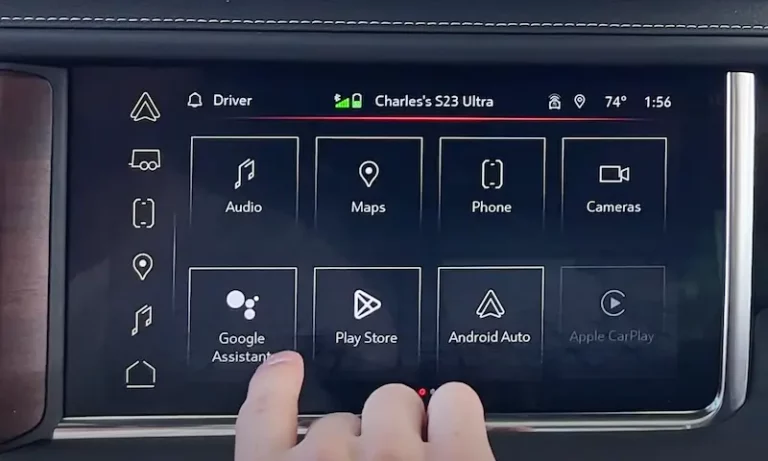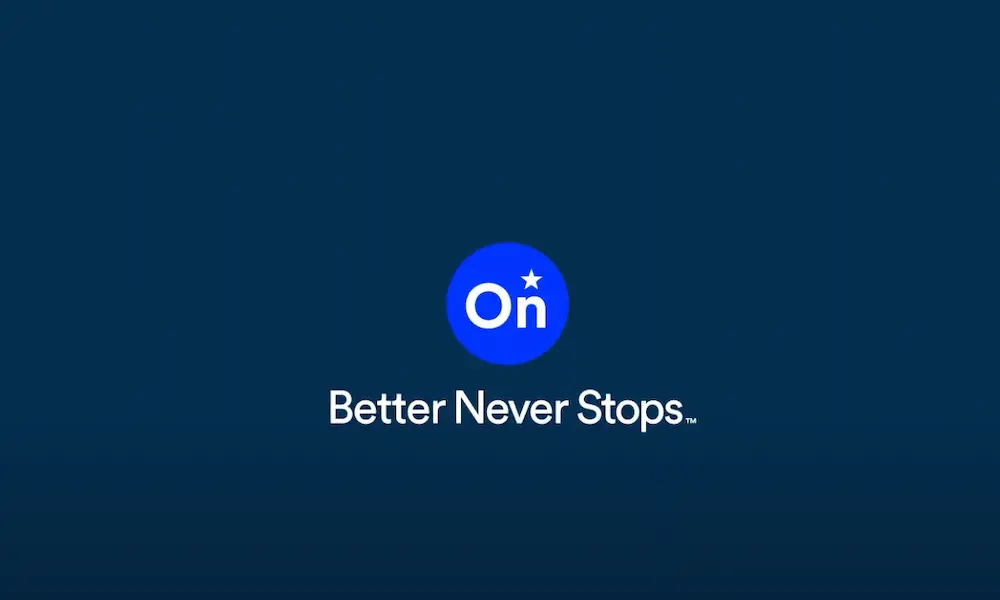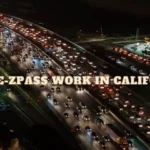Experiencing your GMC touch screen acting erratically can be frustrating. Dust accumulation or other contaminants like oil and water stains are common culprits. Regular cleaning may resolve these issues, and it’s a simple first step to try before seeking professional help. If your screen is launching apps randomly or registering ‘ghost’ touches, you’re not alone; many owners have faced similar problems with their in-vehicle technology.
Overview of GMC Touch Screen Issues
When your GMC’s touch screen starts acting up, it can range from mildly annoying to majorly disruptive. Here’s a breakdown of the troubles you might face and how to spot them.
Common Symptoms of Touch Screen Failure
- Random App Launch: Your touch screen might start opening apps on its own, a phenomenon known as ghost touching.
- Incorrect Response: You tap one function, but the screen selects another.
- Frozen Screen: The screen may freeze and become unresponsive, ignoring any input.
These issues can be frustrating, but understanding what you’re dealing with is the first step to finding a solution.
Understanding Ghost Touching
Ghost touching is when your GMC touch screen appears to be possessed—responding to touches that aren’t there. This could be due to:
- Dirt or Moisture: If there are oil stains or water spots, they can mimic the conductive properties of a finger.
- Software Glitches: Sometimes, a software bug might be at the heart of the random inputs.
Identifying Unresponsive Areas
If part of your screen doesn’t respond to touch, you’ve got unresponsive areas. This can be due to:
- Hardware Issues: A malfunction in the touch screen’s physical components could be the culprit.
- Calibration Problems: Sometimes, the screen’s calibration is off, meaning it doesn’t register touches accurately.
You’ll need to pinpoint exactly where and how the touch screen is misbehaving to troubleshoot correctly.
Remember, if you’re experiencing any of these touchscreen issues, they are common and often fixable. Stay calm, and you’ll find a solution to get your GMC’s touch screen back to normal.
Troubleshooting Steps
If your GMC touch screen is acting erratically, there are several steps you can take to try and resolve the issue. These include a soft reset, a factory reset, and checking the various connections and cables. Each method can address different underlying problems with your infotainment system.
Performing a Soft Reset
A soft reset can often resolve minor glitches by restarting the system without erasing any of your settings or data. Here’s how to do a soft reset:
- Locate the power or home button on your touch screen.
- Press and hold the button for about 10-15 seconds until the display turns off.
- Wait a moment, then turn the system back on.
If the touch screen is still not responding correctly after you have attempted to reboot it, you may need to try a more thorough reset option.
Executing a Factory Reset
A factory reset (hard reset or system reset) will restore the touch screen to its original settings, which can resolve more persistent issues. Be aware that you will lose all personalized settings and data. To perform a factory reset:
- Navigate to the settings menu on your touch screen.
- Find and select the option for a factory reset.
- Confirm the action and wait for the system to restart.
After the factory reset, you will need to reconfigure your preferences and pair your devices, such as the USB and Bluetooth connections.
Checking Connections and Cables
Faulty connections can also cause touch screen problems. To check your connections:
- Ensure the USB ports and other input connections are clear of debris and properly connected.
- Open the dashboard, if you’re comfortable doing so, and inspect the cables leading to the touch screen.
- Look for any loose or damaged cables and secure or replace them as needed.
Remember, if your touch screen continues to malfunction after trying these steps, it’s advisable to seek professional assistance.
Hardware Concerns and Solutions
When you’re facing issues with your GMC touchscreen acting erratically, it’s vital to consider the hardware components, such as the screen digitizer and the HMI (Human Machine Interface) module, which might be causing the trouble. Knowing the correct part numbers for replacements can save you time and ensure compatibility.
Dealing with Screen Digitizer Problems
The screen digitizer is what detects your touch inputs. If your touchscreen is selecting apps on its own or not responding correctly, the digitizer might be at fault. Give your touchscreen a thorough cleaning to remove any build-up. For persistent issues, a touch screen replacement may be necessary. Remember to check the specific digitizer part number for your model to ensure a proper fit.
Inspecting the HMI Module
The HMI module of your GMC controls the infotainment system and can be the culprit behind a malfunctioning touchscreen. Problems can often be resolved by rebooting the system, but if this doesn’t work, diagnostics may be required to see if the module itself is defective. Look up your vehicle’s specific HMI module part number as they can vary across different models and years.
Part Replacement and Part Numbers
In the event that a new screen or parts are needed, it’s crucial to use the correct part numbers. These can typically be found in your vehicle’s service manual or by contacting a certified GMC dealer. When purchasing a replacement screen or HMI module, use these part numbers to avoid compatibility issues. Here’s an example list of potential part numbers you might encounter:
- Screen Digitizer: GM-XYZ123
- HMI Module: GM-ABC456
Ensure these match your particular vehicle’s model and year before ordering.
Software Fixes and Updates
When your GMC’s touch screen starts acting up, updating the infotainment system software and addressing any compatibility issues are crucial steps to take. These processes can resolve software bugs and enhance the performance of your system.
Updating the Infotainment System Software
To ensure your infotainment system operates smoothly, regularly check for software updates. These updates can fix existing software bugs and expand functionality.
- Turn on your vehicle, and make sure you have a stable internet connection.
- Navigate to the ‘Settings’ menu on your infotainment system.
- Select ‘System’ or ‘Software Information,’ then ‘Check for Updates.’
- If an update is available, follow the on-screen instructions to download and install the update.
Remember, during the update process, your infotainment system may reboot multiple times. Be patient; this is normal. Once updated, you may notice improved responsiveness and functionality due to the revised firmware.
Addressing Compatibility Issues with Updates
Even after updating, you might encounter compatibility issues between your devices and the infotainment system. These can often be resolved by updating the firmware of your connected devices or ensuring they’re compatible:
- Verify that your smartphone or media device is running the latest operating system available.
- If you’re using third-party apps, check for updates in the respective app store.
- In case of persistent issues, refer to your vehicle’s user manual or visit GM’s infotainment system troubleshooting guide for specific guidance on compatibility checks and updates for connected devices.
By keeping your system and devices up-to-date, you’ll enjoy a more seamless and user-friendly infotainment experience.
Model-Specific Touch Screen Issues
Touch screen problems can be quite frustrating, and they often vary by vehicle model. Your experience might differ whether you’re navigating the menus on a GMC Acadia or trying to select your favorite song on a Chevy Silverado. Here’s a closer look at the quirks and challenges specific to the touch screens in select GMC models.
GMC Acadia Touch Screen Anomalies
If you’re driving a GMC Acadia with an 8″ touchscreen, you may encounter occasional responsiveness issues or unexpected app launches. This could stem from software hiccups that are sometimes remedied by a system reset.
Chevy Silverado Touch Screen Challenges
Chevy Silverado drivers might face their own set of troubles, such as ghost touch events or unresponsive screens. It’s essential to keep your system’s software up to date to avoid such challenges, as outdated software can often contribute to these touchscreen anomalies.
GMC Yukon Touch Screen Complications
In the GMC Yukon, touch screen irregularities can include sluggish response times or freezing screens. To mitigate these complications, routine cleaning to remove dust and grime from the touchscreen can prove helpful, maintaining the sensitivity and accuracy of the interface.