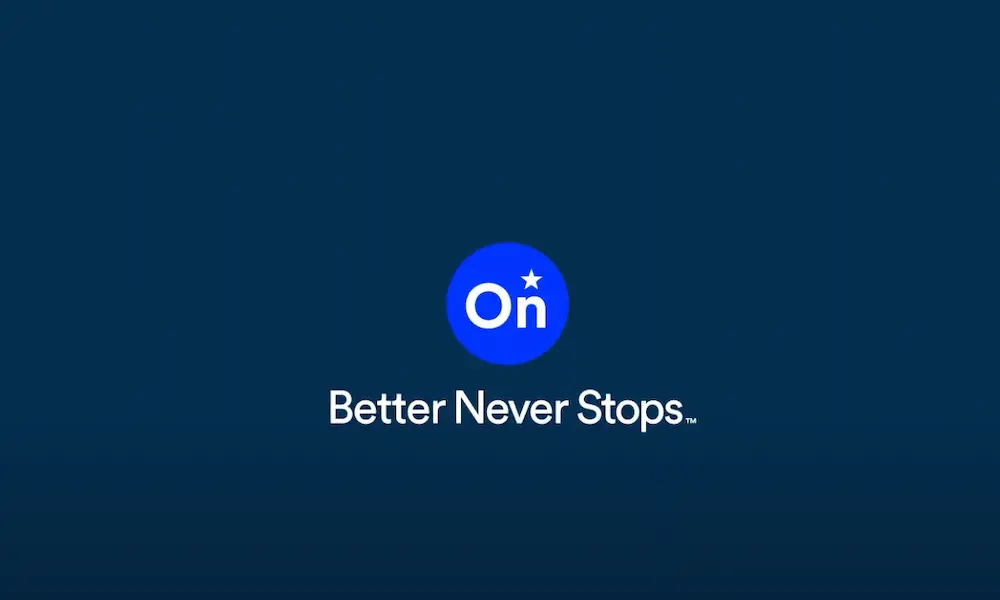Ever been driving your GMC when suddenly the touchscreen freezes, your music cuts out, or the navigation system sends you down a road that doesn’t exist? You’re not dealing with supernatural forces—just the all-too-common GMC infotainment system problems that plague many owners.
These sophisticated systems are meant to enhance your driving experience, but when they malfunction, they can quickly turn from convenience to headache. From the 2024 Sierra Denali to the 2025 Yukon models, infotainment glitches have become a significant pain point for GMC owners.
Let’s dive into the most common issues, what causes them, and the steps you can take to get your system working properly again—sometimes without an expensive trip to the dealership.
System Freezing and Unresponsive Screens
Nothing’s more frustrating than tapping a screen that refuses to respond. System freezing is one of the most reported problems across GMC models, particularly in newer vehicles like the 2024 Sierra Denali.
Why It Happens
Your infotainment system acts like a computer, and like any computer, it can get overwhelmed. These freezes typically stem from:
- Software bugs in the operating system
- Memory overload when running multiple apps
- Corrupted files from incomplete updates
- Data flow disruptions between vehicle systems
According to internal GM bulletins, many of these freezing issues occur when the system tries to process too many tasks simultaneously.
Quick Fixes
For temporary relief, try these steps:
- Perform a soft reset: Press and hold the power button for 10 seconds
- Clear temporary memory: Turn off your vehicle completely for 2-3 minutes
- Disconnect accessories: Remove USB devices that might be causing conflicts
For more persistent issues, a complete system reboot might be necessary, which we’ll cover later.
Black Screen and Random Reboots
You’re driving along when suddenly your screen goes completely black or reboots itself without warning. This issue is particularly common in cold weather and has been documented across multiple GMC models.
Common Scenarios
- Cold weather blackouts: In 2021 models, GM identified a flaw where displays would go blank in cold temperatures, disabling backup cameras and alert systems
- Call-triggered shutdowns: 2024-2025 vehicles often experience black screens during Bluetooth calls
- Mode-switching crashes: Changing between driving modes can trigger system shutdowns
Root Causes
These frustrating blackouts typically stem from:
- Thermal sensitivity in display hardware components
- Incomplete firmware initialization sequences
- Power management issues between vehicle systems
GM actually released a service update specifically targeting these cold-weather blackouts in earlier models, confirming this as a recognized design flaw.
Bluetooth and Connectivity Failures
“Why won’t my phone connect?” might be the most uttered phrase by GMC owners. Connectivity issues plague the infotainment system across all models.
Bluetooth Pairing Problems
The 2025 GMC Sierra Denali owners frequently report:
- Frequent disconnections during calls
- Crackling audio during music playback
- Inability to pair new devices
- Previously paired devices suddenly “forgotten” by the system
These issues often stem from outdated device firmware or signal interference from other electronics.
Apple CarPlay and Android Auto Issues
GM’s transition to its Google Built-In system has been rocky. Common complaints include:
- Black screens during navigation
- Unresponsive touch inputs when using CarPlay
- Incorrect location displays on Google Maps
- Complete crashes when switching between native and third-party apps
Many 2024 Blazer EV owners have reported that the native Google interface frequently crashes or fails to load maps correctly.
Connection Solution Table
| Issue | First Try | If That Doesn’t Work | Professional Solution |
|---|---|---|---|
| Bluetooth won’t pair | Delete all paired devices and restart | Update phone and vehicle software | Dealership reset of Bluetooth module |
| CarPlay/Android Auto crashes | Use different USB cable (preferably original) | Reset infotainment system | Software update at dealership |
| Wi-Fi connectivity loss | Toggle airplane mode on device | Reboot infotainment system | Reprogram telematics control module |
| Phone calls disconnect | Ensure phone has latest updates | Reset Bluetooth settings | Replace faulty microphone components |
Display and Touchscreen Malfunctions
The touchscreen is your primary interface with the vehicle’s systems, and when it fails, it impacts everything from navigation to climate control.
Dead Zones and Delayed Responses
Over time, the touchscreens in models like the 2020 GMC Sierra 1500 develop areas that simply don’t respond to touch. These dead zones typically appear around the edges first, then spread inward.
The culprits behind this issue are:
- Capacitive sensor wear from repeated use
- Moisture ingress behind the display panel
- Calibration drift in the touch detection system
In severe cases, the screen becomes entirely unresponsive, forcing you to rely on physical buttons or steering wheel controls.
Backup Camera Failures
Perhaps the most concerning display issue involves backup camera malfunctions, which can pose genuine safety risks. Common symptoms include:
- Flickering video feed
- Delayed activation when shifting to reverse
- Complete blackout of camera view
- Distorted or pixelated images
The 2025 Escalade IQ exhibits a particularly problematic 12-second delay in camera activation after a cold start, linked to slow boot times in the graphics processor.
Audio System Problems
Your infotainment system is also the heart of your vehicle’s audio experience, and when it malfunctions, your driving soundtrack disappears.
Sudden Audio Loss
A recurring complaint across 2024-2025 models is complete audio loss across all sources. One moment you’re enjoying music, and the next—total silence.
GM attributes this to software conflicts between the audio gateway module and noise cancellation algorithms, according to technical service bulletins.
Crackling and Distorted Sound
When your premium sound system sounds like an old AM radio, something’s definitely wrong. Crackling audio during phone calls or music playback is especially common in the 2025 Sierra Denali, caused by:
- Faulty amplifier grounding
- Corrupted audio codecs
- Signal interference from vehicle electronics
Volume Control Irregularities
Having to constantly adjust your volume is more than annoying—it’s distracting. GMCs often experience volume control issues where:
- Steering wheel controls fail to adjust levels
- Volume changes dramatically between sources
- Speed-sensitive volume adjustment doesn’t work properly
In the 2024 Silverado EV, these issues stem from communication errors between the infotainment system and body control module.
Navigation and GPS Glitches
Getting lost because your navigation system failed is frustrating and potentially dangerous. GMC’s navigation systems have several recurring issues.
Route Calculation Errors
Users of GM’s Ultra Cruise system frequently report incorrect route calculations, particularly in urban areas. For example, the 2025 Cadillac Lyriq’s navigation system sometimes directs drivers into:
- Pedestrian-only zones
- Roads that no longer exist
- Construction areas or closed roads
- Unnecessarily complex routes
This typically happens due to outdated map data or GPS signal processing errors.
GPS Signal Dropout
GPS signal loss is frequent in regions with poor satellite coverage, but GMC vehicles seem especially prone to this issue. The 2024 Chevy Equinox EV worsens this problem by failing to cache maps offline, leaving drivers completely without guidance when signals drop.
How to Reboot Your GMC Infotainment System
When all else fails, a system reboot often resolves temporary glitches. Here’s the complete procedure:
Standard Reboot Method
- Press and hold the Home and Fast Forward buttons simultaneously for 10 seconds
- Wait for the screen to go black
- The system will restart automatically (typically takes 30-60 seconds)
- If this doesn’t work, try the next method
Hard Reset Procedure
For more stubborn issues, try this deeper reset:
- Turn off your vehicle completely
- Open the fuse box (usually under the dashboard or hood)
- Locate and remove the “Radio” or “Infotainment” fuse (consult your owner’s manual)
- Wait 5 minutes
- Reinstall the fuse
- Start your vehicle and test the system
These reboot procedures have proven effective for many GMC owners experiencing system instability.
Software Updates: The Permanent Solution?
GM regularly releases software updates to address infotainment issues, but the update process itself can be problematic.
Over-the-Air Update Issues
OTA updates, while convenient, sometimes create new problems:
- Update failures: Updates that stall midway can leave your system in limbo
- Infinite reboot loops: Some owners report systems stuck in restart cycles after updates
- Feature regression: New updates occasionally break previously working features
The 2023 Chevrolet Bolt EV encountered infinite reboot loops after an OTA update, requiring dealership intervention to resolve.
Dealer-Performed Updates
For critical issues, dealer updates remain the most reliable option:
- Dealerships have specialized tools to diagnose infotainment problems
- They can perform complete system reflashes when needed
- Updates performed by dealers are covered under warranty
GM is actively working on comprehensive infotainment updates for 2024-2025 models to address the most common issues.
Future Improvements and Known Issues Being Addressed
GM has acknowledged many of these problems and is working on solutions:
- Software fixes: GM’s engineering team is developing more stable operating system builds
- Hardware improvements: Newer models will feature improved thermal management and more robust displays
- Enhanced connectivity: Updates to the Bluetooth stack and wireless protocols are planned
In fact, Technical Service Bulletin PIT6362 specifically addresses many of these issues, indicating GM’s awareness of the problems.
Preventative Maintenance for Your Infotainment System
Keep your system running smoothly with these preventative steps:
- Regular updates: Check for software updates every 3-6 months
- Clear data periodically: Remove old navigation routes and saved points
- Limit third-party apps: Until compatibility improves, minimize additional apps
- Temperature considerations: Extreme temperatures stress electronics—use window shades in summer and allow the vehicle to warm up in winter
These simple steps can help avoid many common infotainment failures before they start.
Understanding Your Warranty Coverage
Most GMC infotainment issues are covered under warranty:
- Bumper-to-bumper warranty: Typically covers all infotainment components for 3 years/36,000 miles
- Extended warranties: May provide additional coverage up to 5 years/60,000 miles
- Software updates: Generally covered even beyond the standard warranty period
If you’re experiencing persistent issues, document each occurrence and contact your dealer for warranty service. For systematic failures, you may have rights under lemon law protections.
Final Thoughts on GMC Infotainment Problems
GMC’s infotainment systems, while feature-rich, clearly face significant reliability challenges. Software complexity and hardware integration issues create a frustrating experience for many owners. The good news is that most problems can be resolved through reboots, updates, or dealer service.
As you deal with these issues, remember:
- Document all problems thoroughly
- Perform regular system maintenance
- Stay current with software updates
- Don’t hesitate to use your warranty coverage
With GM actively developing fixes for these known issues, the infotainment experience should improve over time—though for now, patience remains a virtue for GMC owners.