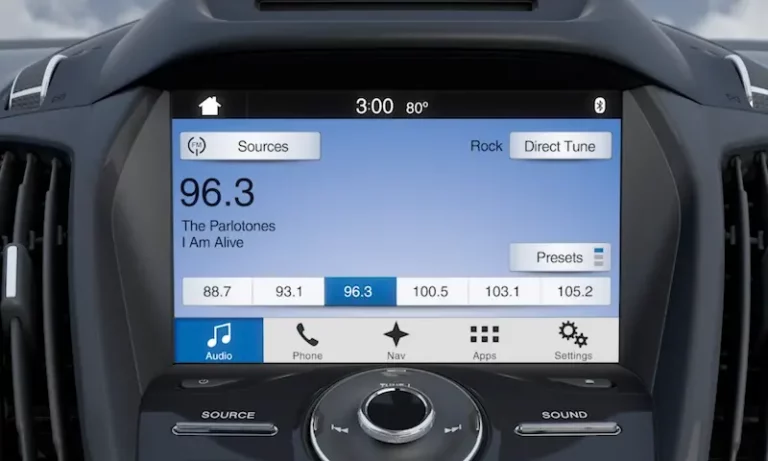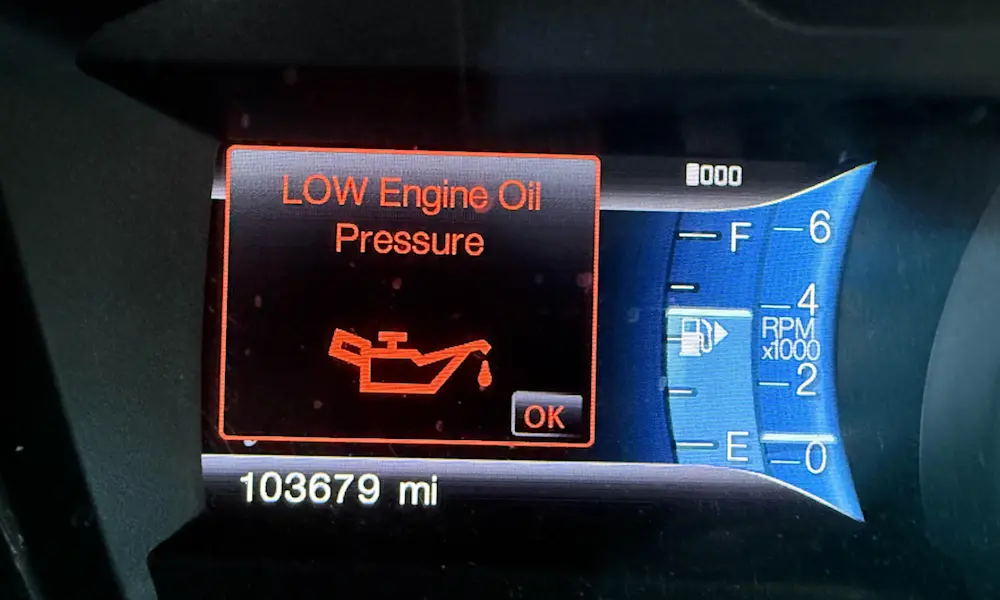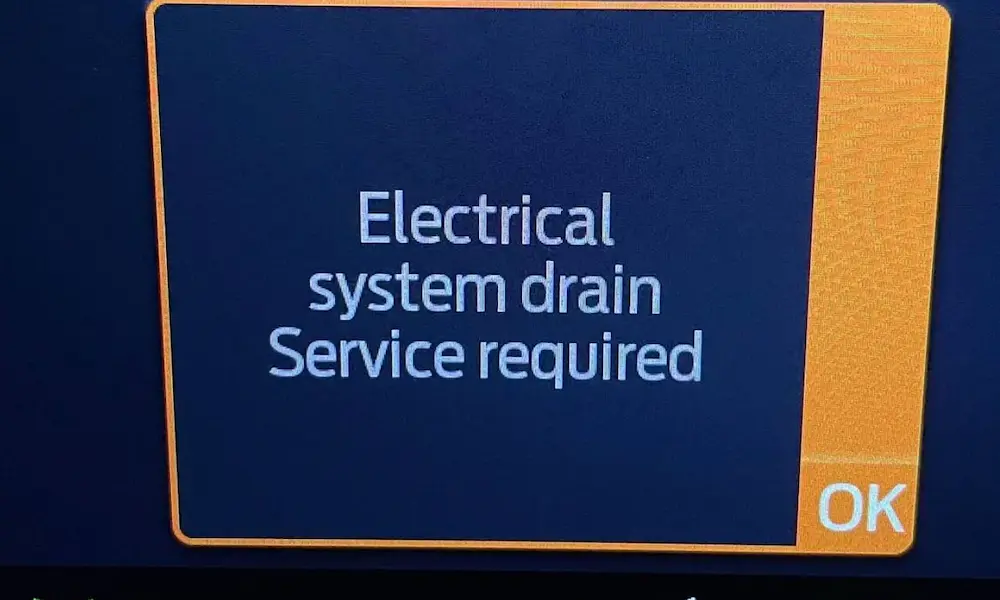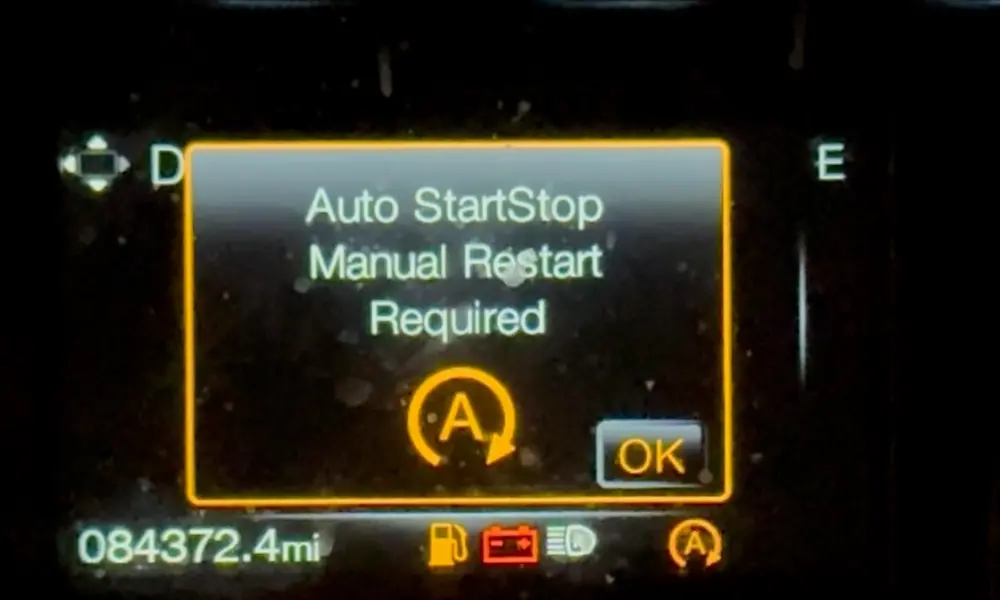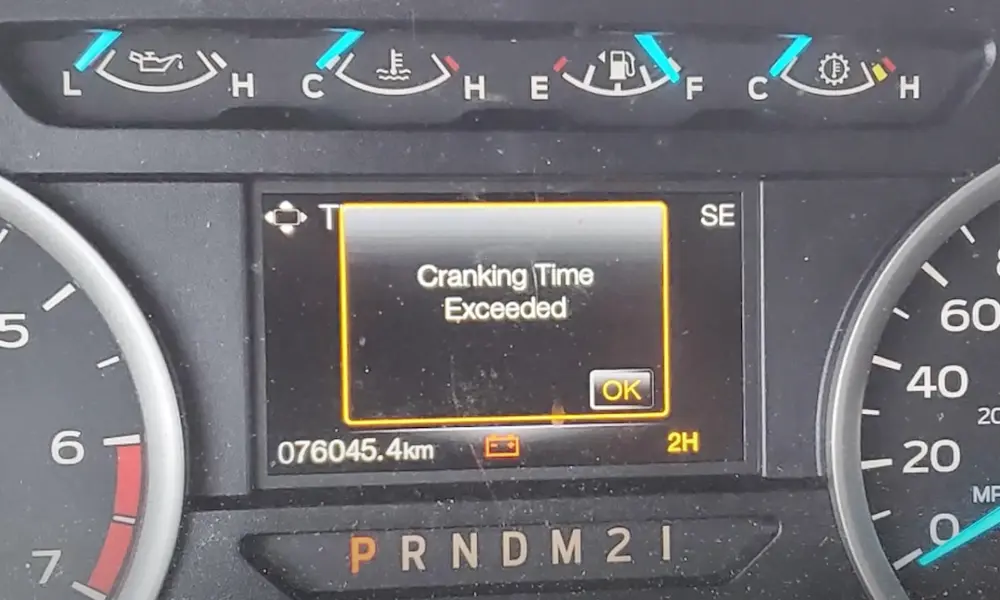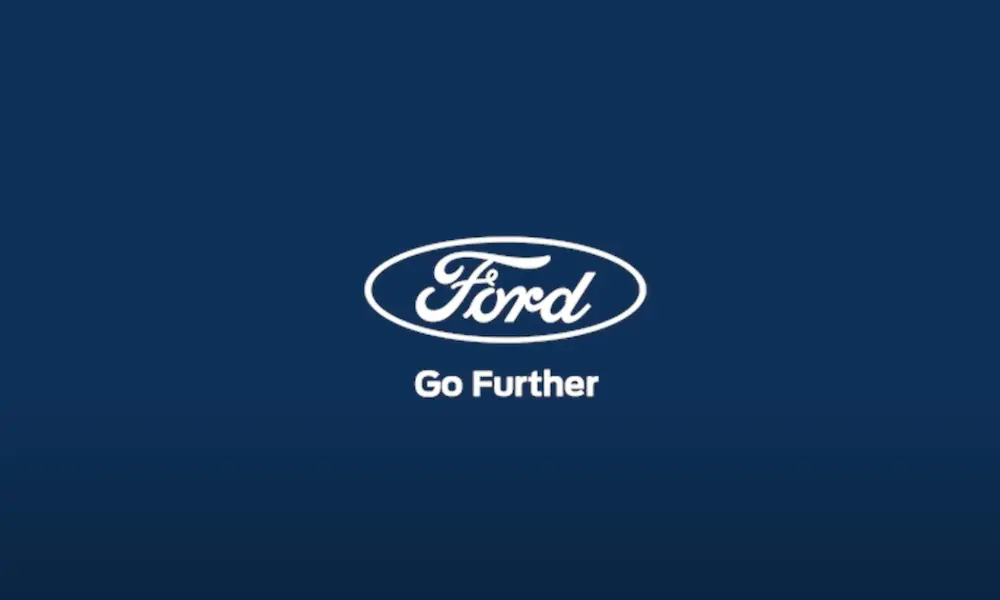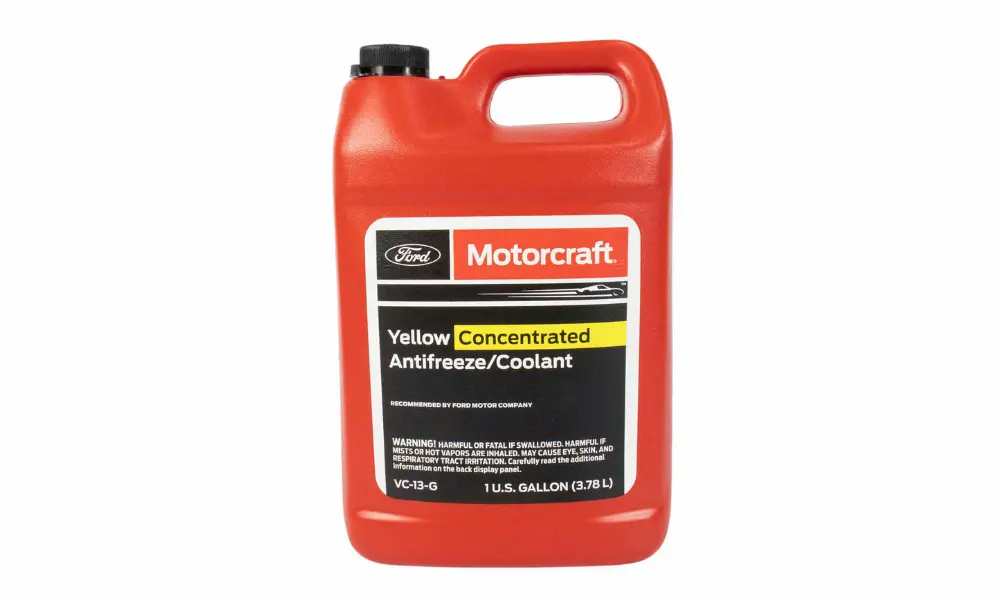Ever wondered what your Ford’s infotainment system can really do? You know the basics – navigation, music, and phone calls. But there’s a whole world of Ford Sync 3 hidden settings just waiting to be discovered. These secret menus can help you customize your driving experience, troubleshoot problems, and even change how your system looks.
How to Access Ford Sync 3 Hidden Menu
Ready to unlock the secret world of your Ford’s infotainment system? Accessing the hidden menu is simpler than you might think.
First, make sure your vehicle is in accessory mode (engine off but electronics on) and your radio is tuned to an AM or FM station. Your volume needs to be above zero – the system won’t respond if it’s muted.
Now for the magic button combination: press and hold the right arrow button on your steering wheel (often labeled “Seek” or “Scan”) while simultaneously holding the right arrow button on the dashboard. Keep both pressed for about five seconds.
When done correctly, your system will begin a speaker diagnostic test, which you can cancel to reveal the full hidden menu. Some Ford models might require holding the eject and scan buttons instead, so try this alternate method if the first doesn’t work.
Speaker and Audio Diagnostics You Didn’t Know About
When you first enter the hidden menu, your Sync 3 automatically runs a speaker test. This isn’t just for show – it’s incredibly useful for identifying audio problems without visiting a mechanic.
The test cycles through each speaker in your vehicle, playing a tone to verify each is functioning properly. If you notice one speaker isn’t producing sound during the test, you’ve just identified a potential issue with that specific speaker or its wiring.
Beyond basic speaker testing, the diagnostic menu offers:
- Detailed audio system calibration options
- Microphone sensitivity testing for your voice commands
- Balance and fade adjustments for optimal sound positioning
These tools can help you pinpoint exactly why your Spotify playlist doesn’t sound right or why the system struggles to understand your voice commands.
GPS and Navigation System Insights
Is your navigation system acting up? The hidden menu provides powerful diagnostic tools for your GPS functionality.
The GPS signal analysis display shows real-time satellite connections, giving you a visual representation of your signal strength. This graph can help explain why your navigation might suddenly lose track of your position or take too long to recalculate routes.
For those with factory navigation systems, you can find additional options like GNSS sensor logging (Global Navigation Satellite System). However, use this feature with caution – improper configuration might corrupt your map data.
| GPS Diagnostic Feature | What It Tells You | When It’s Useful |
|---|---|---|
| Signal Strength Graph | Current satellite connection quality | When navigation seems inaccurate |
| GNSS Sensor Data | Raw positioning information | For advanced troubleshooting |
| Map Database Version | Your current map version | Before considering updates |
Customizing Your Sync 3 Visual Experience
Perhaps the most fun part of the hidden menu is the ability to change how your Sync 3 system looks. Under the Testing Settings submenu, you’ll find preloaded visual themes designed for different Ford and Lincoln models.
You can switch to themes like:
- Ford Performance (found in Mustang models)
- Lincoln Black Label (luxury-oriented interface)
- Raptor (off-road styling)
Changing themes affects your startup animation, shutdown screen, and the overall color scheme. While these modifications are purely cosmetic, they can make your driving experience feel fresh and personalized to your taste.
Some advanced users have even found ways to modify the boot screen to display alternative Ford brand logos, though this requires deeper system changes that could affect your warranty.
System Information That Matters
The hidden menu puts valuable system information at your fingertips through the APIM (Accessory Protocol Interface Module) submenu.
Here you can view:
- Your current software version (e.g., SYNC 3.4 Build 22251)
- Hardware part numbers for your infotainment components
- Gracenote database version (which controls your media metadata)
This information is crucial when verifying if your system needs updates or when troubleshooting compatibility issues after modifications. Knowing your exact system version can save time when seeking help online or from dealership technicians.
Solving Common Sync 3 Problems
The hidden menu isn’t just for tinkering—it provides practical solutions to everyday Sync 3 frustrations.
Bluetooth Connection Issues
If your phone won’t connect reliably, the Bluetooth diagnostic tool can identify device conflicts and signal interference. The menu shows all paired devices and their connection status, helping you determine if an old connection is causing problems with your current device.
Unresponsive Touchscreen
The Display Test Pattern option checks for dead pixels or calibration problems. Running this test can help you determine whether touchscreen issues are hardware-related or just temporary glitches that might resolve with a system restart.
Voice Recognition Failures
When your Sync 3 system consistently misunderstands your commands, the microphone sensitivity test can reveal if your hardware is functioning properly. Low sensitivity scores might indicate a physical issue with your microphone or interference from cabin noise.
Advanced Settings for Better Driving Experience
Beyond diagnostics, several hidden settings can enhance your daily driving experience:
Speed-Compensated Volume
This clever feature automatically adjusts your audio volume based on your vehicle speed. As road noise increases at higher speeds, your music volume subtly increases to compensate, then reduces again when you slow down—no more constantly adjusting the volume dial.
Camera Delay Settings
Adjust how long your backup camera stays active after shifting out of reverse. Extending this delay can be helpful when maneuvering in tight spaces where you need that rear view a bit longer.
Things to Avoid: Potential Risks
While exploring these hidden settings can be fun and useful, some options come with risks.
Enabling advanced diagnostic logging features like HIP Logging or GNNS sensor logging can potentially destabilize your navigation module. Users have reported persistent “Navigation Fault” errors after leaving these options active.
Similarly, applying themes designed for different vehicle models might cause graphical glitches or touch response issues. If you experience problems after changing themes, restoring the default theme will typically resolve these issues.
| Feature | Risk Level | Potential Issues |
|---|---|---|
| Theme Changes | Low | Minor visual glitches |
| Speaker Test | None | Safe diagnostic tool |
| GPS Logging | Medium | Possible navigation errors |
| Custom Boot Screens | High | Could affect system stability |
Master Reset: The Emergency Option
If you’ve made changes that have negatively affected your Sync 3 system, the Master Reset option (found in the System Settings menu) can restore factory defaults.
This should be considered a last resort, as it will erase all your saved settings, paired phones, and personalized preferences. However, it’s often the quickest way to resolve persistent issues caused by hidden setting changes.
Before performing a Master Reset, note your important settings and paired devices, as you’ll need to set these up again afterward.
Hidden Features Worth Finding
Your Ford’s Sync 3 system is more capable than most owners realize. The hidden diagnostic menu opens up possibilities for customization and troubleshooting that can enhance your ownership experience.
Next time your infotainment system acts up, try accessing these Ford Sync 3 hidden settings before scheduling a service appointment. You might just solve the problem yourself, and along the way, discover cool customization options you never knew existed.
Remember that while most hidden settings are safe to explore, proceed with caution when enabling advanced logging features or making significant changes to system themes. When in doubt, stick to the visual customizations and basic diagnostic tools that pose minimal risk to your system’s stability.
Now that you know how to access these hidden features, your Ford’s infotainment system isn’t just functional—it’s fully under your control.