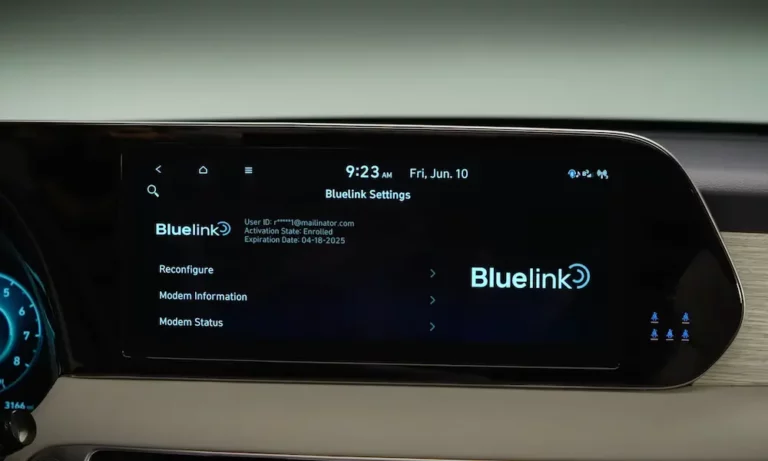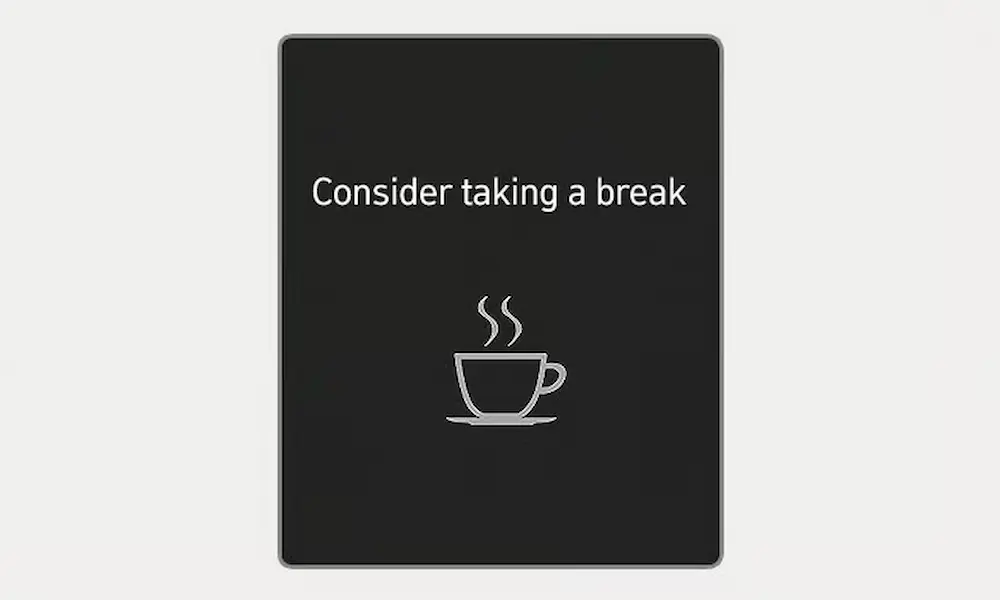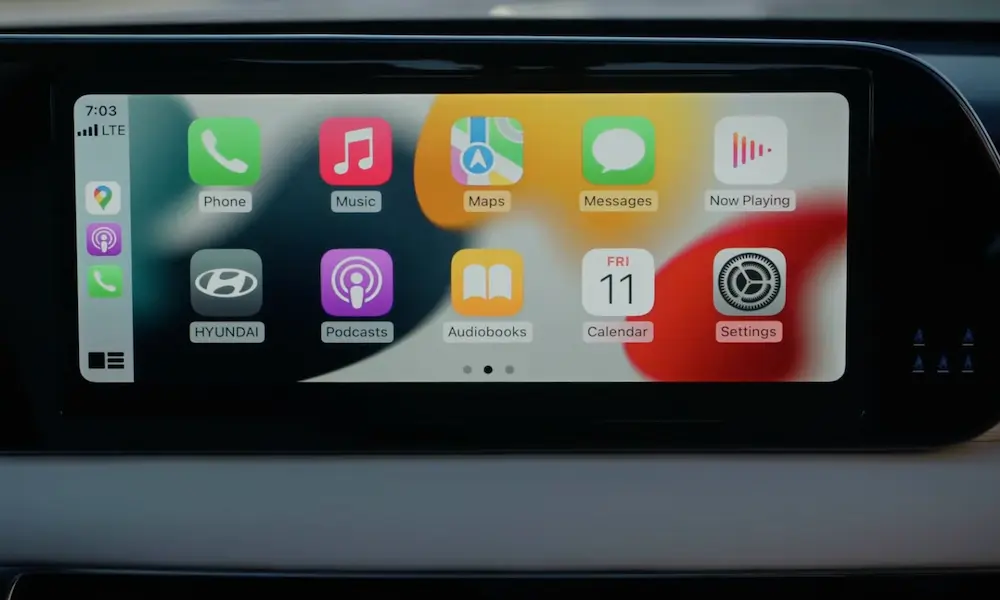Is your Hyundai Blue Link system giving you trouble? You’re trying to remotely start your car on a freezing morning, but nothing happens. Or maybe you want to check your vehicle’s status, but the app keeps spinning endlessly. These frustrations are all too common with connected car services.
What Is Hyundai Blue Link?
Hyundai Blue Link is a connected car service that lets you control your vehicle remotely through a smartphone app. With Blue Link, you can start your engine, lock or unlock doors, find your car in a crowded parking lot, and even get maintenance alerts—all from your phone.
But like any tech, it’s not perfect. The system connects your vehicle to Hyundai’s servers using cellular networks, creating multiple potential failure points.
Common Hyundai Blue Link Problems
Before diving into solutions, let’s identify what might be happening with your system:
- Remote commands failing: Your start, lock, or unlock commands never reach your vehicle
- App connection errors: The app shows loading screens or error messages
- Navigation issues: Your in-car navigation system works offline only
- System-wide outages: Sometimes the entire Blue Link network experiences downtime
- Error codes: Specific error messages appearing in your app or vehicle display
Many users experienced a major Blue Link outage in February 2025, which Hyundai attributed to a “worldwide power outage.” This affected thousands of vehicles across their lineup, with newer models (2024-2025) often experiencing more persistent issues than older ones.
Quick Fixes for Blue Link Connection Issues
1. Restart the Blue Link App
Sometimes the simplest solution works best:
- Close the Blue Link app completely (swipe it away from your recent apps)
- Wait 30 seconds
- Reopen the app and try again
This basic restart fixes many temporary glitches and connection problems.
2. Check Your Phone’s Connection
Blue Link needs a strong cellular or Wi-Fi connection to communicate with your vehicle:
- Make sure your phone has good signal strength
- Toggle airplane mode on for 10 seconds, then off again
- If you’re switching between Wi-Fi and cellular data, try sticking with just cellular for better reliability
- Move to an area with better reception if possible
3. Update Your Blue Link App
Outdated apps can cause connectivity problems:
- Go to your phone’s app store
- Search for “Hyundai Blue Link”
- If an update is available, install it right away
- After updating, restart your phone before trying again
4. Verify You’re Using the Correct App
Hyundai has several similar-looking apps that might be confusing:
- MyHyundai with Blue Link: This is the main app for controlling your vehicle
- Hyundai Digital Key: For digital key functionality only
- Hyundai Pay: For payment-related services
Make sure you’re using the right app for your intended function.
Advanced Troubleshooting Methods
If basic fixes don’t work, it’s time to try more technical solutions.
Method 1: Reset Your Vehicle’s Infotainment System
This is the most effective fix reported by Hyundai owners facing Blue Link issues:
For vehicles with a pinhole reset button:
- Start your engine or turn the ignition to ON
- Locate the small pinhole reset button (usually near volume controls)
- Use a paperclip to press and hold the button for 5-10 seconds
- Wait for the system to restart (can take up to 2 minutes)
For vehicles without a pinhole reset:
- Start your vehicle
- Press and hold both the Map and Setup buttons simultaneously for 10 seconds
- The screen will go dark during the reset process
- Wait for the system to fully restart before testing Blue Link again
According to the Hyundai Owners Portal, this reset doesn’t erase your personal settings or stored data.
Method 2: Special Reset for 2025 Models
Newer models, especially the 2025 Santa Fe, might need extra steps:
- Start your vehicle
- Go to Settings > Data/Network (or find “Bluelink” in your settings)
- Select “Reconfigure” and follow the on-screen prompts
- If unsuccessful, perform the pinhole reset described above
- After reset, check that database level drops to zero and then returns to a negative number
- Press the home button, then open the Blue Link app, log out, and log back in
This multi-step approach has helped many Santa Fe owners restore functionality after the February outage.
Method 3: Reinstall the Blue Link App
If you’re still having trouble, try completely removing and reinstalling the app:
- Uninstall the Blue Link app from your phone
- Restart your phone completely
- Download a fresh copy from your app store
- Log in with your credentials
- Re-pair your vehicle if necessary
Vehicle-Specific Considerations
Different Hyundai models have slightly different Blue Link behavior:
| Model | Special Considerations |
|---|---|
| Ioniq | Pinhole reset works reliably without data loss |
| Santa Fe (2025) | May require multiple resets or engineer mode access |
| Palisade | Head unit reset often needs additional app logout/login |
| Newer models (2024+) | Generally experienced longer outages in February 2025 |
Remote Start Specific Troubleshooting
If you’re specifically having trouble with remote start, verify these conditions:
- Your vehicle has push-button ignition and automatic transmission
- All doors are locked and the alarm is armed
- Your gearshift is in “Park” position
- The vehicle battery is adequately charged
- You’ve started your vehicle at least once in the past 96 hours
Remote start won’t work on manual transmission vehicles or those with traditional keyed ignition for safety reasons. According to Hyundai’s service portal, the 96-hour rule is a power-saving measure that prevents battery drain.
Network and Vehicle Connectivity Tips
Your vehicle’s physical location can impact Blue Link performance:
- Try moving your vehicle to an open area with better cellular coverage
- Parking garages, underground structures, and remote areas often have poor reception
- During network outages, driving your vehicle for 15-20 minutes can sometimes help it reconnect
- Check that your vehicle’s battery is healthy—weak batteries can cause the car to shut off cellular radios
When to Contact Hyundai Support
If you’ve tried everything and still can’t get Blue Link working:
- Call Blue Link Customer Support: 855-225-8354
- Mention Technical Service Bulletin (TSB) 25-BE-003H when speaking with your dealer
- Have your VIN number ready
- Note any specific error codes appearing in your app
During major outages, support lines may be overwhelmed, so be prepared for potential wait times.
Prevention Tips for Future Issues
While you can’t prevent system-wide outages, you can minimize your chances of individual connectivity problems:
- Keep your Blue Link app and vehicle software updated
- Maintain your vehicle battery in good condition
- Start your vehicle at least once every 3-4 days
- Ensure your Blue Link subscription is active and payment information is current
- Use a phone with good cellular capability and keep it updated
The Future of Blue Link Connectivity
Hyundai has acknowledged recent connectivity issues and stated they’re taking steps to prevent such occurrences in the future and to enhance the overall stability and performance of our systems.
The company continues to improve Blue Link with each model year, addressing common pain points and adding new features. Future updates should bring more stability to the platform.
Model-Year-Specific Guidance
Different model years have unique characteristics when troubleshooting:
| Model Years | Recommended Approach |
|---|---|
| 2018-2020 | Basic app restart and vehicle power cycle usually sufficient |
| 2021-2023 | Infotainment reset and app reinstall typically works best |
| 2024-2025 | Multiple resets and specific reconfiguration steps often needed |
Newer vehicles generally have more advanced Blue Link features but might require more specific troubleshooting steps when problems arise.
Remember that Blue Link connectivity enhances your Hyundai experience, but it’s not essential for basic vehicle operation. Even during outages, your car’s core functions remain available—you just might need to use your key fob instead of your phone temporarily.