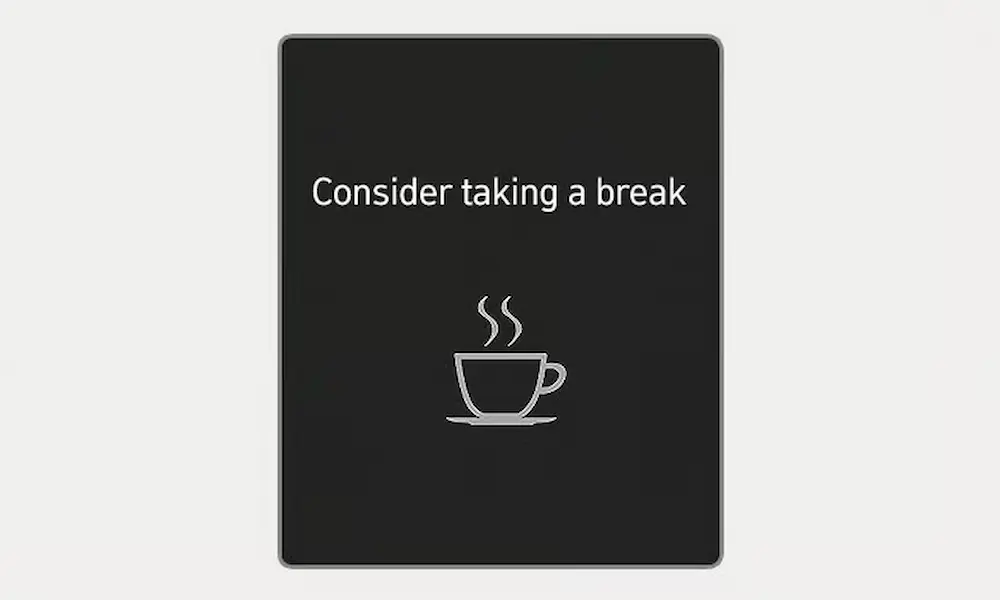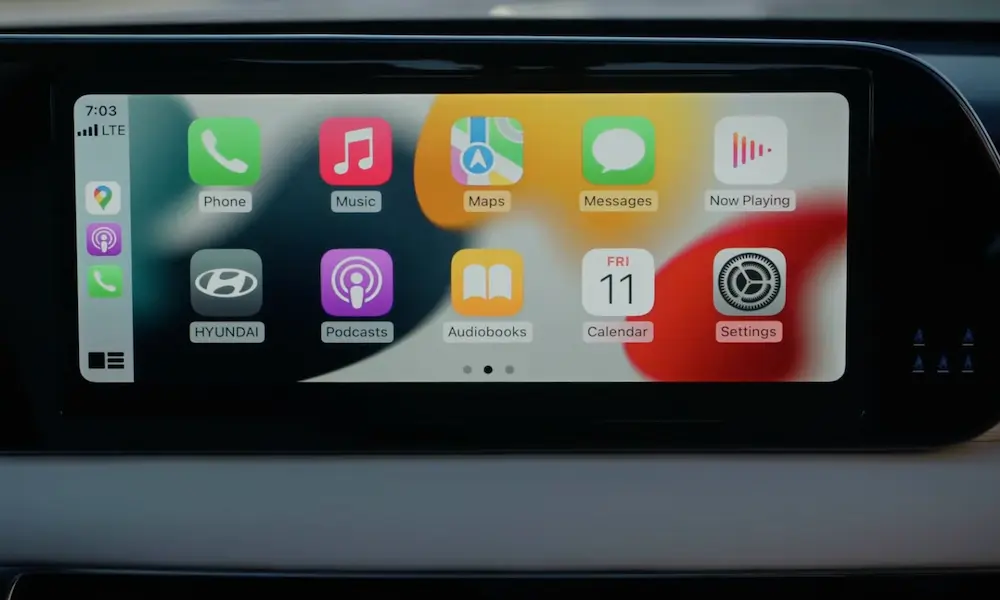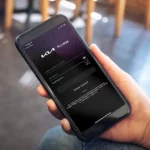Is your Hyundai’s touch screen giving you the silent treatment? It can be incredibly frustrating when the centerpiece of your car’s technology suddenly stops responding. Whether it’s completely blank, frozen on one screen, or simply ignoring your finger taps, these issues can disrupt your driving experience and access to important features.
Common Hyundai Touch Screen Problems
Completely Unresponsive Screen
When your Hyundai’s touch screen doesn’t react to any inputs, you might still be able to use physical buttons to control some functions. This suggests the system is running but the touch interface has failed. According to reports from Ioniq forum users, this issue can come and go, making it particularly annoying.
Blank or Black Screen
If your screen has gone completely dark, don’t panic yet. Sometimes the system is still running behind the scenes—you might notice that audio functions continue to work normally. This problem frequently occurs after software updates or when there’s an internal system error.
Frozen on One Screen
Your screen might get stuck displaying a specific menu or app. When this happens, the system has crashed but hasn’t completely shut down. Some Hyundai owners report seeing the logo screen for extended periods without progression to the main interface.
Intermittent Responsiveness
Perhaps the most frustrating issue is when your touch screen works sometimes but not others. This unpredictability makes diagnosis harder and can be caused by software glitches, temperature fluctuations, or hardware problems.
Try These Quick Fixes First
1. The Reset Button Method (Soft Reset)
Most Hyundai infotainment systems include a dedicated reset button for troubleshooting:
- Locate the small reset hole (usually near the setup button or volume control)
- Use a paperclip or pen tip to press the button inside
- Hold for 1-2 seconds
- The screen will turn off and restart
This reset process takes about 30-60 seconds to complete. You might need to press the reset button multiple times if the first attempt doesn’t work.
2. Power Button Reset
For some Hyundai models, you can perform a soft reset through the power button:
- Press and hold the audio system power button for at least 10 seconds
- The system should power down completely
- Wait for automatic restart
This method is like restarting your smartphone—it clears temporary issues without deleting your settings.
3. The Battery Disconnect Method
If simpler resets aren’t working, try this more drastic approach:
- Turn off your vehicle completely
- Disconnect the negative terminal of your car battery
- Wait 15-30 minutes to ensure full system discharge
- Reconnect the battery and start your vehicle
This method forces a complete system reboot and often resolves persistent software glitches.
Performing a Factory Reset
When quick fixes don’t solve the problem, a factory reset might be necessary. Be aware this will erase all your personal settings.
Steps for Factory Reset:
- Tap the “Setup” button on your screen (or use physical buttons if touch isn’t working)
- Navigate to “General” settings
- Select “Reset” option
- Choose “Reset All” or “Factory Reset”
- Confirm your selection when prompted
After the factory reset completes, you’ll need to reconfigure all your preferences, including Bluetooth connections, radio presets, and navigation settings.
Model-Specific Touch Screen Issues
Tucson Infotainment Problems
The 2025 Hyundai Tucson features an updated infotainment system that addresses previous touchscreen issues. However, some owners of earlier models report random screen blackouts. A Reddit thread discusses how these can sometimes be solved through the reset button method.
Santa Fe Screen Solutions
Santa Fe owners experiencing blank screens after navigation updates should try the reset button first. If that doesn’t work, the battery disconnect method has proven effective for many users, as demonstrated in this troubleshooting video.
Elantra Touch Issues
2022 Elantra SEL models sometimes develop touch response problems where the screen displays correctly but won’t respond to touch inputs. Elantra owners on Reddit report success with the reset button method in most cases.
Environmental Factors Affecting Your Touch Screen
Temperature Extremes
Touch screens are sensitive to temperature. In very cold weather, your screen might be sluggish or unresponsive until the car warms up. Similarly, extreme heat can cause temporary malfunctions.
| Temperature Range | Potential Impact |
|---|---|
| Below 32°F (0°C) | Slow response time, potential display issues |
| Above 95°F (35°C) | System overheating, possible shutdowns |
| Ideal: 50-75°F (10-24°C) | Optimal performance |
Moisture and Humidity
High humidity or direct moisture can interfere with touch screen functionality. If your screen has been exposed to rain or spills, allow it to dry completely before attempting resets.
Vibration and Rough Roads
According to the Hyundai troubleshooting guide, system vibrations from rough roads can cause temporary display distortion or sound interruptions. This is normal behavior rather than a malfunction—the system should function correctly once the vibration stops.
Software Update Issues
Update-Related Failures
Sometimes touch screen problems occur immediately after a software update. This might happen if:
- The update process was interrupted
- The update contained bugs
- The update is incompatible with your specific system version
If your screen stopped working after an update, try the reset button first, then the battery disconnect method if needed.
How to Properly Update Your System
To avoid update-related problems:
- Ensure your vehicle has sufficient battery charge before starting
- Don’t interrupt the update process
- Consider having updates performed by your dealership
- Check for known issues with specific updates before installing
Hardware Troubleshooting
Check for Physical Damage
Examine your touch screen for:
- Cracks or impact damage
- Bubbling under the screen surface
- Evidence of liquid damage
- Loose connections at screen edges
Physical damage usually requires professional repair.
Clean Your Screen Properly
Dirt, oils, and residue can interfere with touch responses. Clean your screen with:
- A microfiber cloth (dry or slightly dampened)
- Electronics-safe screen cleaner
- Gentle motions from center to edges
Never use household cleaners, paper towels, or abrasive materials on your touch screen.
Advanced Troubleshooting Table
| Issue | First Try | If That Doesn’t Work | When to Seek Help |
|---|---|---|---|
| Unresponsive to touch | Reset button | Factory reset | If problem returns after reset |
| Blank/black screen | Reset button | Battery disconnect | If screen remains blank after both methods |
| System freezes/crashes | Reset button | Factory reset | If freezes continue after reset |
| Distorted display | Wait for normal operation | Reset button | If distortion is constant |
| System reboots randomly | Check for software updates | Factory reset | If reboots continue after reset |
Preventive Maintenance Tips
Regular System Care
Keep your touch screen working properly with these habits:
- Keep the screen clean and free of dirt or oils
- Avoid extreme temperatures when possible
- Install available software updates promptly
- Don’t use excessive force when touching the screen
- Use screen protectors designed for automotive displays
- Restart your infotainment system periodically
Recognize Early Warning Signs
Address these symptoms before they become bigger problems:
- Delayed response to touch inputs
- Occasional screen flickering
- Apps crashing more frequently
- System taking longer to boot up
- Bluetooth or connectivity failures
Getting Professional Help
If you’ve tried all the troubleshooting steps without success, it’s time to visit the professionals:
- Contact your Hyundai dealership service department
- Bring documentation of the issue (including photos/videos)
- Have your vehicle’s VIN and purchase information ready
- Ask about warranty coverage for infotainment issues
For many late-model Hyundai vehicles, infotainment problems may be covered under the manufacturer’s warranty, potentially saving you significant repair costs.
Modern Hyundai infotainment systems are complex computers with occasional bugs and glitches. Fortunately, most touch screen issues can be resolved with the simple troubleshooting methods outlined above. Remember that the reset button is your first and best option for quick fixes, while more persistent problems might require factory resets or professional assistance.