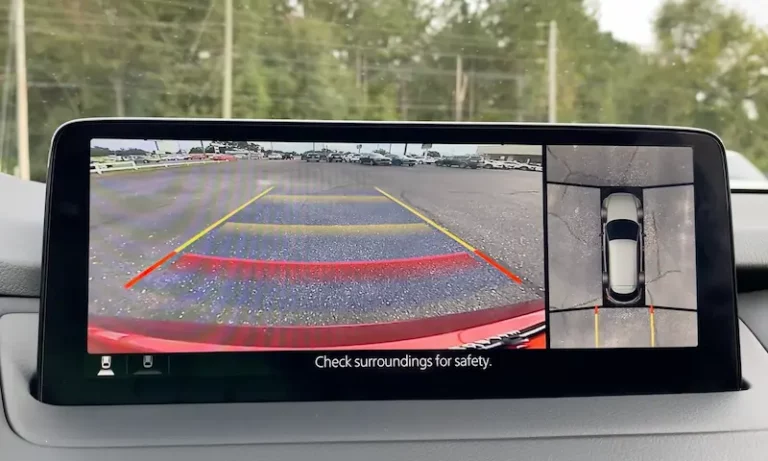Mazda 3’s backup camera is a valuable feature that enhances safety and convenience during parking and reversing. Sometimes, you might encounter issues with the backup camera not working properly.
In such situations, it’s essential to understand possible causes and solutions. By addressing these issues, you can ensure a smooth and stress-free driving experience with your Mazda 3.
Common Mazda 3 backup camera problems and solutions
Your Mazda 3 backup camera can be an essential safety feature, making reversing much more comfortable and safe. However, if it’s not working correctly, it can cause a lot of stress and uncertainty. Here are some ways you can troubleshoot common issues that may arise with your Mazda 3 backup camera.
Checking Fuses
First, you should check the fuses related to the backup camera system. Fuses are essential components in the car’s electrical circuit and can sometimes become faulty, leading to malfunctioning electronics. Here’s how to check your fuses:
- Locate your fuse box, usually found under the dashboard, near the steering wheel, or beneath the glove compartment.
- Consult your owner’s manual for the specific fuses that pertain to the backup camera.
- Using a fuse puller or a pair of needle-nose pliers, gently remove the designated fuse from the fuse box.
- Examine the fuse for damage or a broken filament. If it appears damaged, replace it with a new fuse of the same amperage.
No Signal or Blank Screen
If you put your car into reverse and the backup camera displays no signal or a blank screen, don’t worry – it may not be a hardware issue. This problem can often be resolved by restarting your Mazda Connect System. To do this, turn off your car, wait a few moments, then restart the engine. This action can help to reset and reboot the Infotainment system and your backup camera.
Intermittent Issues
Sometimes, the Mazda 3 backup camera may work fine one moment and then display a black screen or have no signal the next time you use it. In such cases, try a few things:
- Make sure the car is in reverse when you’re checking the camera.
- Inspect and clean the camera lens, as dirt or debris might obstruct the view.
- Check for software updates for your infotainment system, as this could fix bugs or glitches affecting the camera.
Wiring and Harness Inspection
A common cause for a malfunctioning Mazda 3 backup camera is a wiring issue or poor connections. If your camera continues to malfunction despite trying the above steps, it’s time to check the wiring and harness:
- Locate the camera wiring by consulting your vehicle manual or seeking assistance from a professional.
- Inspect the wiring and connection points for any signs of damage, wear, or corrosion.
- Make sure all connections are secure, as they may become loose over time.
Remember to exercise caution when inspecting and handling electrical components in your vehicle. If you’re not comfortable with this task, it’s best to contact a Mazda professional or mechanic who can assist you further.
By understanding and troubleshooting these common problems related to your Mazda 3 backup camera, you can ensure a safer and more enjoyable driving experience.
Forced Reboot and Firmware Update
Forced Reboot Procedure
If your Mazda 3 backup camera is not working, a forced reboot might solve the issue. To perform this reboot, follow these simple steps:
- Start by turning off your Mazda 3’s engine.
- Press and hold the Mute, Nav, and Back buttons simultaneously.
- Keep holding the buttons until the infotainment system restarts.
This process should help resolve any issues related to a crashed program or software glitch affecting the backup camera. If the problem persists, you can try updating the firmware.
Updating Firmware
To update the firmware of your Mazda 3’s infotainment system, you can follow the instructions below:
- Visit the Mazda official website and download the latest firmware package for your vehicle’s infotainment system.
- Extract the downloaded files onto an empty USB drive, formatted to FAT32.
- With your Mazda 3 engine turned off, insert the USB drive into the vehicle’s USB port.
- Turn on the engine and wait for the infotainment system to initialize.
- Navigate to Settings, System, and then Update in the infotainment menu.
- Select the update file from the USB drive and start the update process.
The firmware update might take a few minutes to complete. Ensure your engine remains on during the entire process to avoid incomplete installation or potential damage to the infotainment system.
Remember that keeping your system’s firmware up-to-date is essential to maintain optimal performance and enjoy new features available for your Mazda 3’s backup camera and infotainment system.