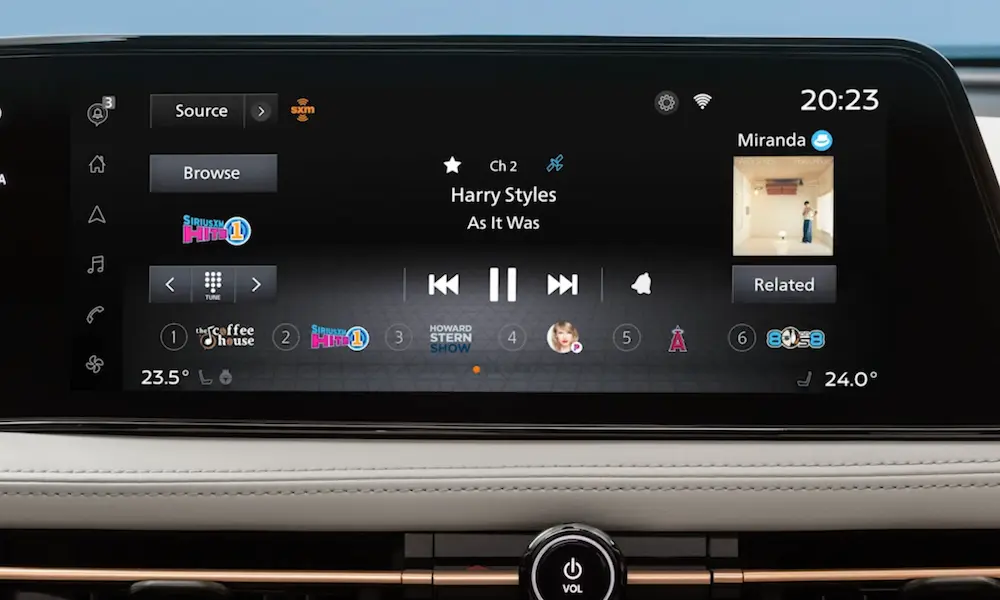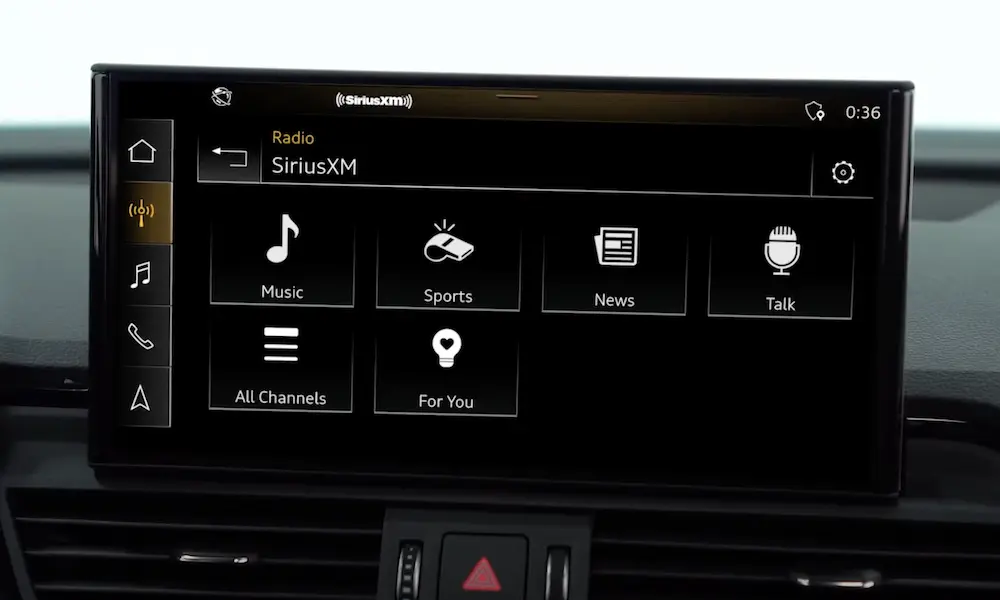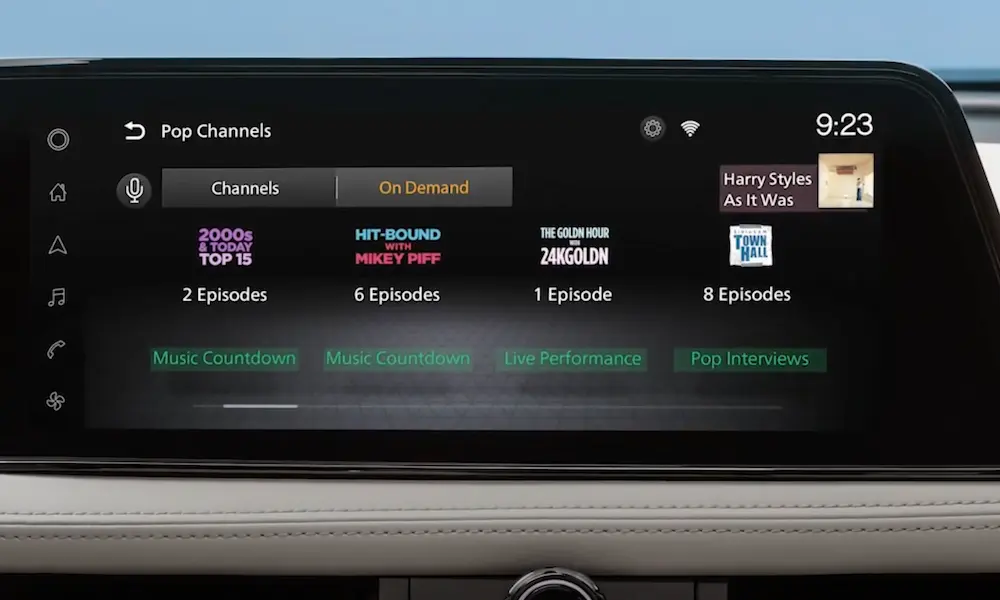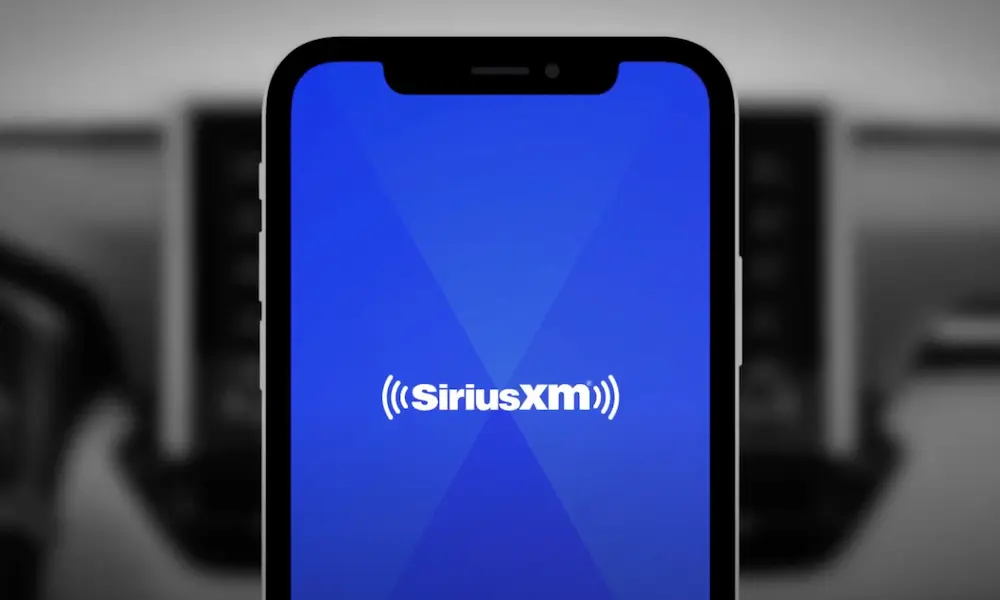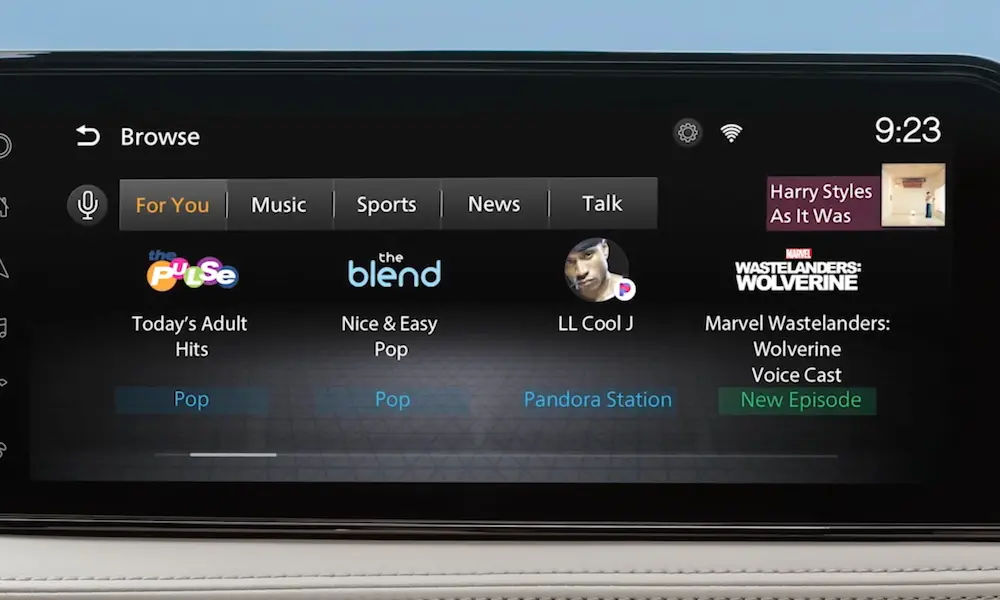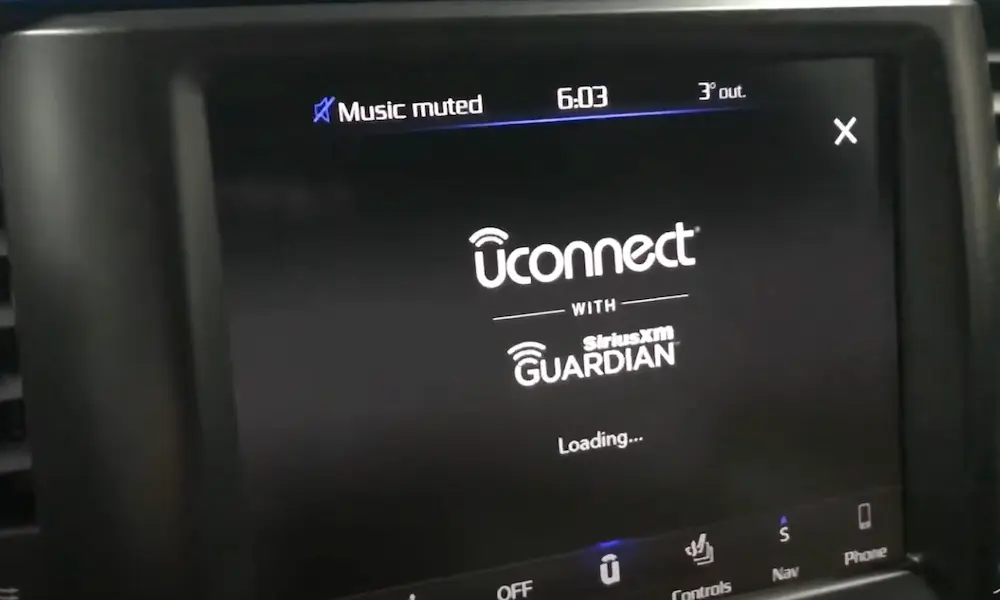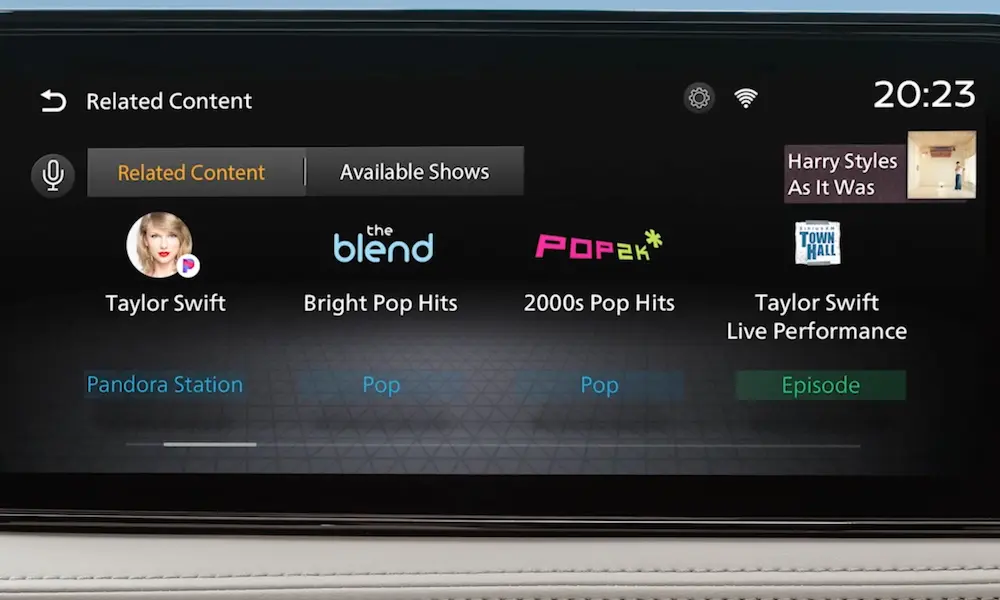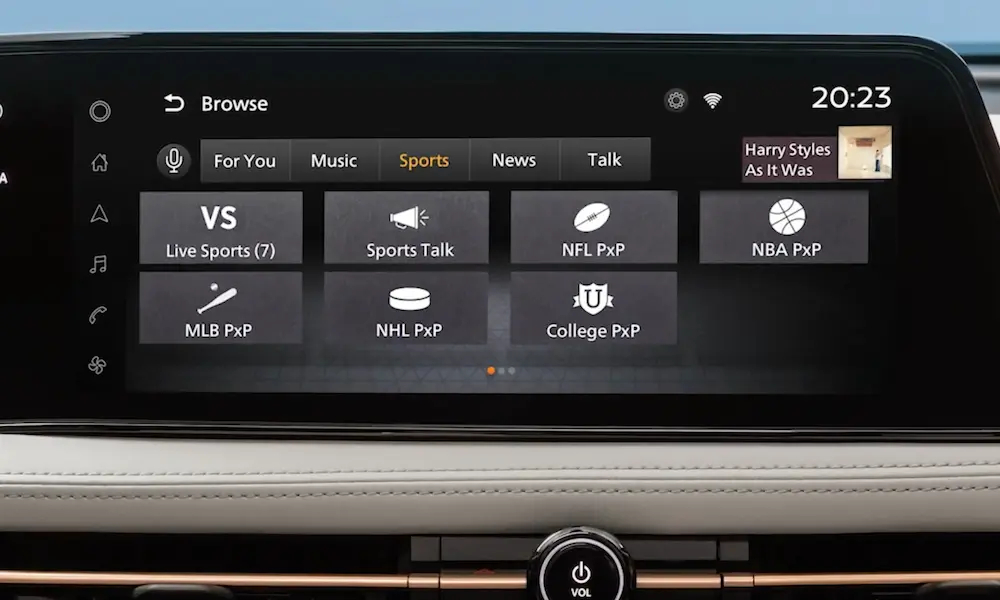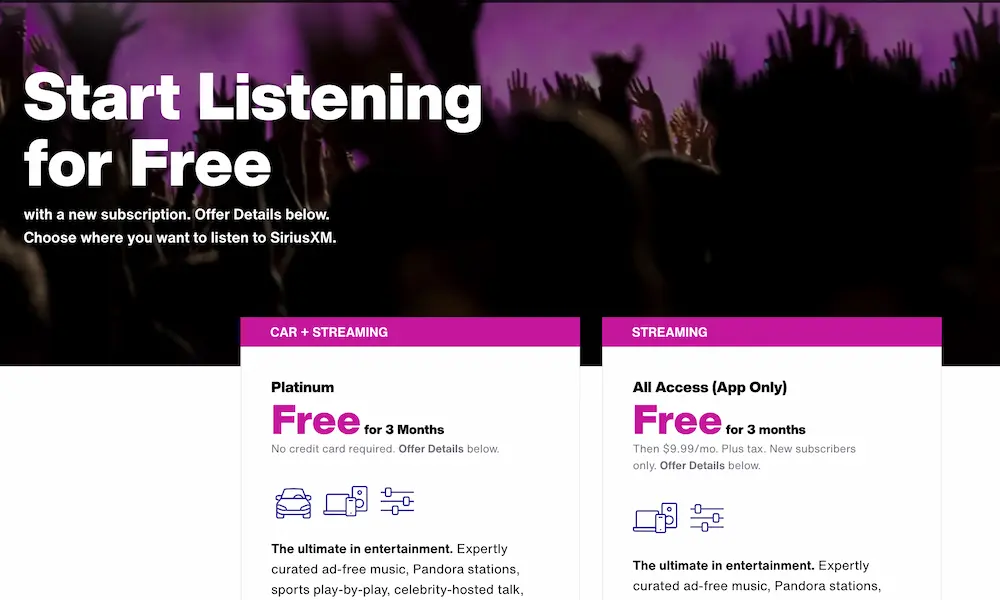Tired of your SiriusXM subscription but dreading that awkward cancellation call? You’re about to discover several hassle-free ways to end your subscription without speaking to a single retention specialist. Whether you signed up online, through an app, or another method, there’s a phone-free solution that’ll work for you.
Know Your Subscription Type Before Attempting to Cancel
Your cancellation method depends entirely on how you initially signed up. This isn’t just a suggestion—it’s a requirement.
You must cancel through the same channel you used to subscribe. If you signed up online, cancel online. If you subscribed through Apple or Google Play, you’ll need to cancel through those platforms.
Here’s how to identify your subscription type:
| Subscription Type | How to Identify | Cancellation Method |
|---|---|---|
| Direct-billed by SiriusXM | You signed up on SiriusXM website, by mail, or with an agent | Live Chat or Online Account Center |
| App Store Billing | You subscribed through iOS/Android app | Cancel through Apple/Google account settings |
| Retailer Purchase | You bought a radio with service included | May require specific cancellation process |
Canceling When You’re Direct-Billed by SiriusXM
Live Chat: The Most Reliable Method
Live Chat lets you cancel without the awkward phone conversation. It’s straightforward and works when other methods fail.
- Visit SiriusXM’s website
- Log into your account
- Click on “Contact Us” or “Help” section
- Select the “Live Chat” option
The chat representatives are available:
- Monday-Friday: 8 AM to 11 PM ET
- Weekends: 8 AM to 8 PM ET
Pro tip: Have your account number or radio ID ready. Find your account number in the top-right corner of your account center, or get your radio ID by tuning to Channel 0 on your SiriusXM radio.
Try the Online Account Center First
Some subscribers have successfully canceled through their online account:
- Log in to your SiriusXM Online Account Center
- Go to “Manage Your Account” section
- Click on “Change Billing Info”
- Look for “Cancel Service” option
Be aware: Many users report being redirected to Live Chat when attempting this method. If that happens, just follow through with the chat option.
Canceling App-Based Subscriptions (Third-Party Billed)
For iPhone and iPad Users
If you signed up through Apple’s App Store, you must cancel through your Apple account:
- Open the Settings app
- Tap your name at the top
- Select “Subscriptions”
- Find “SiriusXM” in your list
- Tap “Cancel Subscription”
- Confirm your cancellation
For Mac Users
- Launch the App Store
- Click your name in the bottom-left corner
- Select “Account Settings”
- Scroll to “Subscriptions” and click “Manage”
- Find SiriusXM and click “Edit”
- Select “Cancel Subscription”
For Android Users
If you subscribed through Google Play:
- Open the Google Play Store app
- Tap your profile picture in the top-right
- Select “Payments & subscriptions”
- Tap “Subscriptions”
- Find SiriusXM in your list
- Tap “Cancel subscription”
- Follow the prompts to confirm
What to Expect During Cancellation
Be Ready for Retention Offers
SiriusXM really wants to keep your business. When canceling, you’ll likely receive special offers to stay. The typical pattern is three increasingly better deals:
- First offer: Usually a modest discount
- Second offer: A more substantial price cut
- Final offer: Often the best deal (some users report getting 12 months of select service for just $60)
You can accept these offers or firmly decline by repeating that you want to cancel.
Watch Your Timing
Cancel at least 24 hours before your renewal date to avoid being charged for another billing cycle. SiriusXM typically processes cancellations immediately, but it’s better to give yourself a buffer.
Document Everything
Take screenshots or notes during your cancellation process. If there are any disputes later, you’ll have evidence of your cancellation request.
Common Cancellation Challenges and Solutions
“System Issues” During Cancellation
Many users report encountering mysterious “system issues” when trying to cancel. If this happens:
- Try again later (preferably during business hours)
- Use a different browser or device
- Clear your cookies and cache before attempting again
- If all else fails, try the Live Chat option during peak staffing hours
Struggling With Persistent Representatives
Some chat agents are trained to be persistent with retention efforts. Stay firm and polite with phrases like:
“I appreciate the offer, but I’ve made my final decision to cancel.”
“Please proceed with cancellation as requested.”
“I understand there are great offers, but I need to cancel today.”
Using Third-Party Services to Cancel
If you’re still facing difficulties, services like DoNotPay can handle the cancellation for you:
- Visit DoNotPay through their website
- Select “Find Hidden Money” feature
- Enter “SiriusXM” as the service
- Complete the required information
- Let them negotiate the cancellation on your behalf
What Not to Do When Canceling SiriusXM
Don’t Just Delete the App
Uninstalling the SiriusXM app from your device doesn’t cancel your subscription. Your account will continue to be charged until you properly cancel through the methods described above.
Don’t Dispute the Charges Without Trying to Cancel First
Before disputing charges with your credit card company, make at least one documented attempt to cancel directly with SiriusXM. This creates a paper trail showing you tried to resolve the issue properly.
Don’t Ignore Confirmation Emails
After canceling, you should receive a confirmation email or message. If you don’t get one within 24 hours, follow up through Live Chat to verify your cancellation went through.
What to Do After Successful Cancellation
Once you’ve successfully canceled:
- Check your email for a cancellation confirmation
- Monitor your credit card or bank statements for future charges
- If you see unexpected charges, contact SiriusXM with your cancellation confirmation details
Canceling Special Promotional Subscriptions
If you have a free trial or promotional subscription, the same cancellation methods apply, but timing is crucial:
- Mark your calendar for 2-3 days before the free trial ends
- Follow the cancellation methods above
- Confirm your cancellation was processed before the trial converts to paid
Understanding SiriusXM’s Cancellation Policy
SiriusXM’s official policy states cancellations take effect immediately unless you specify otherwise. However, you generally won’t receive refunds for partial subscription periods, so time your cancellation strategically.
If you received a discounted radio with your subscription, you might face early termination fees. Check your original service agreement for details.
By following these methods, you can successfully cancel your SiriusXM subscription without making a single phone call. Remember to be persistent, document everything, and cancel through the same channel you used to subscribe.