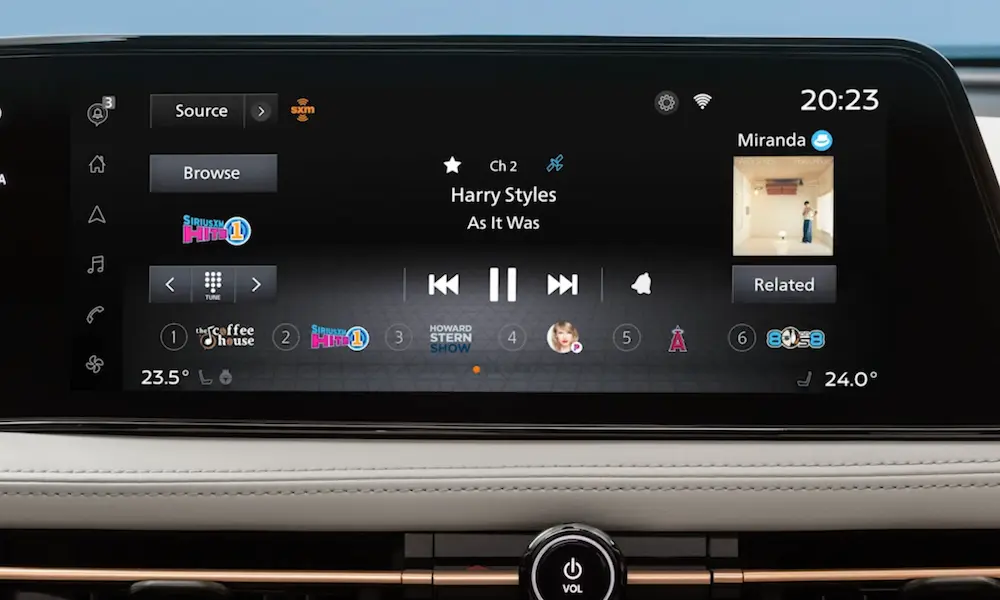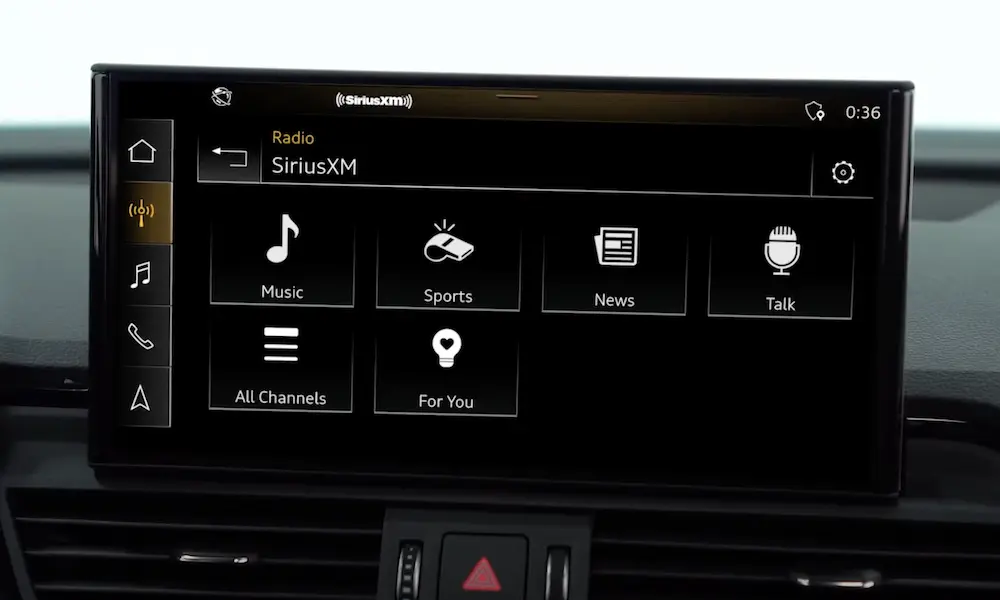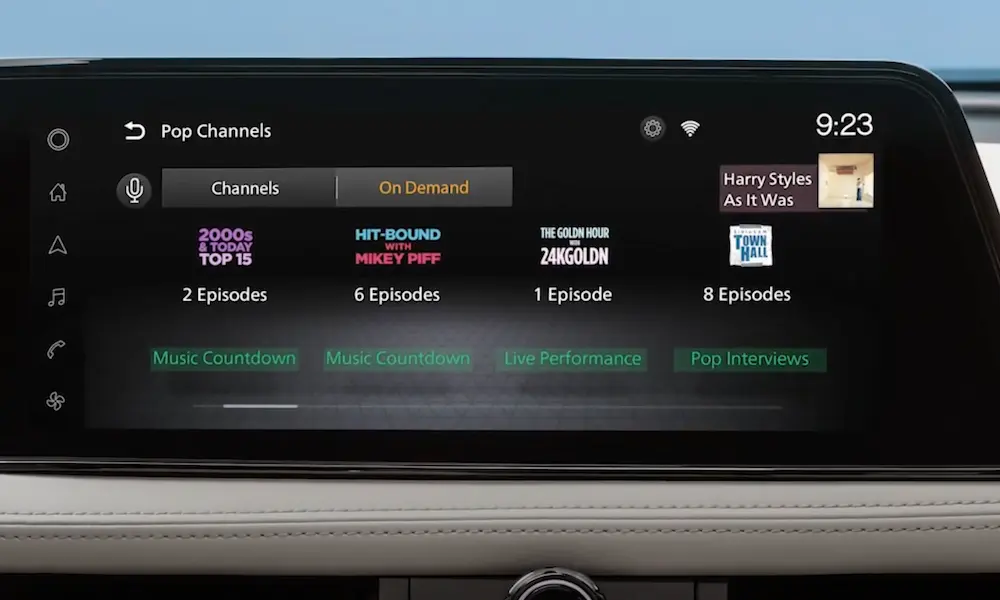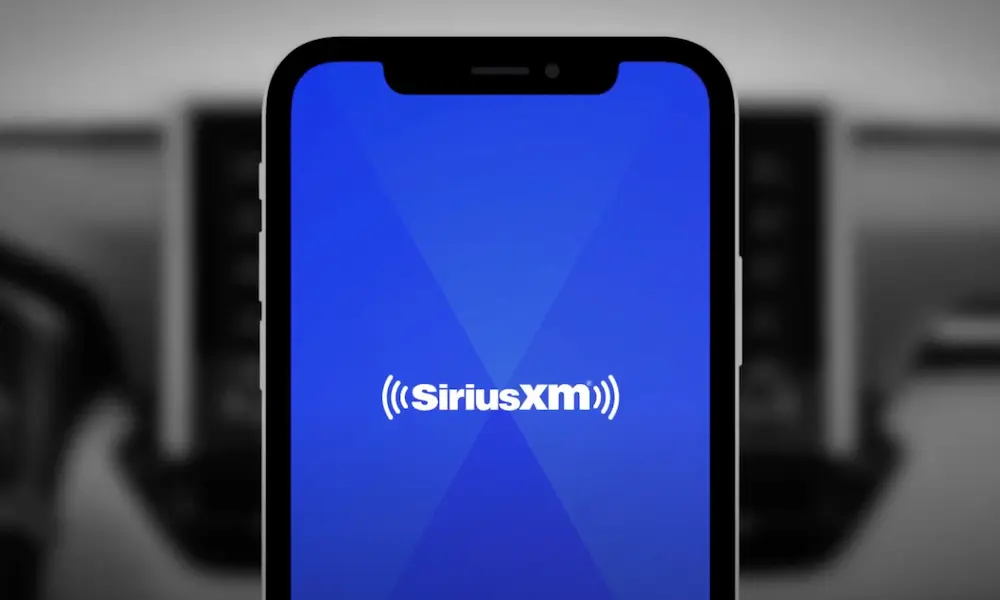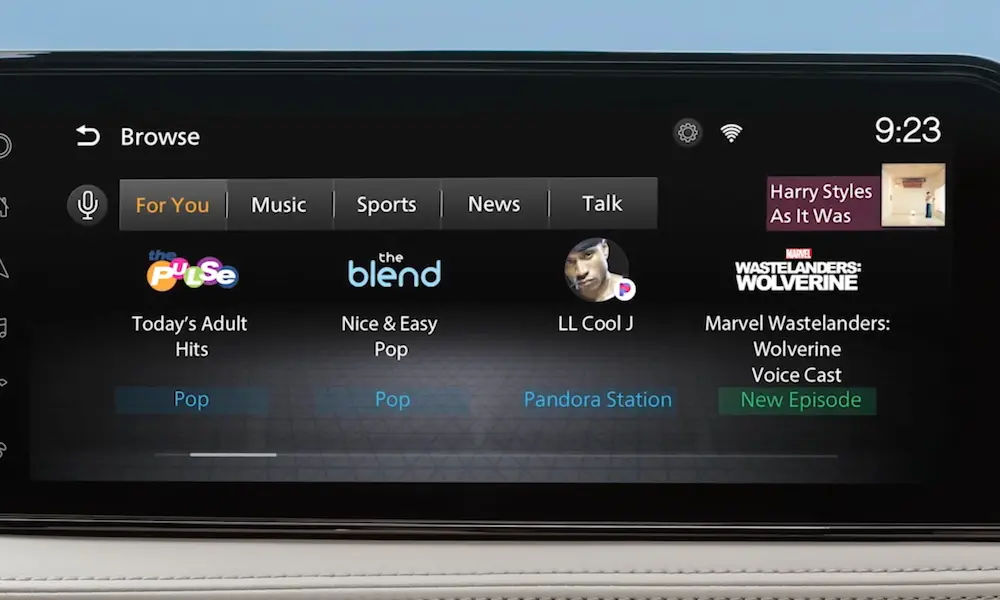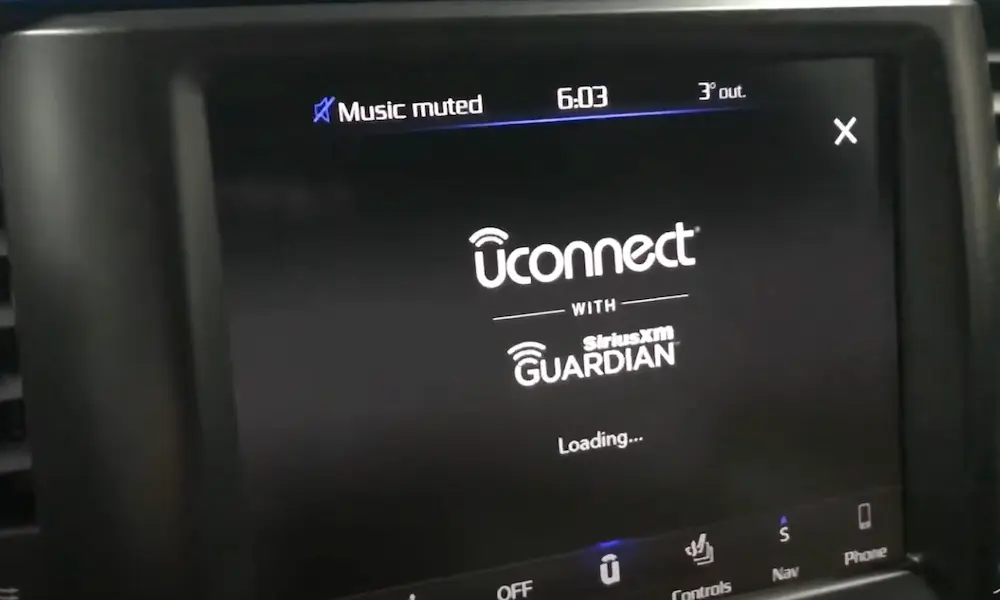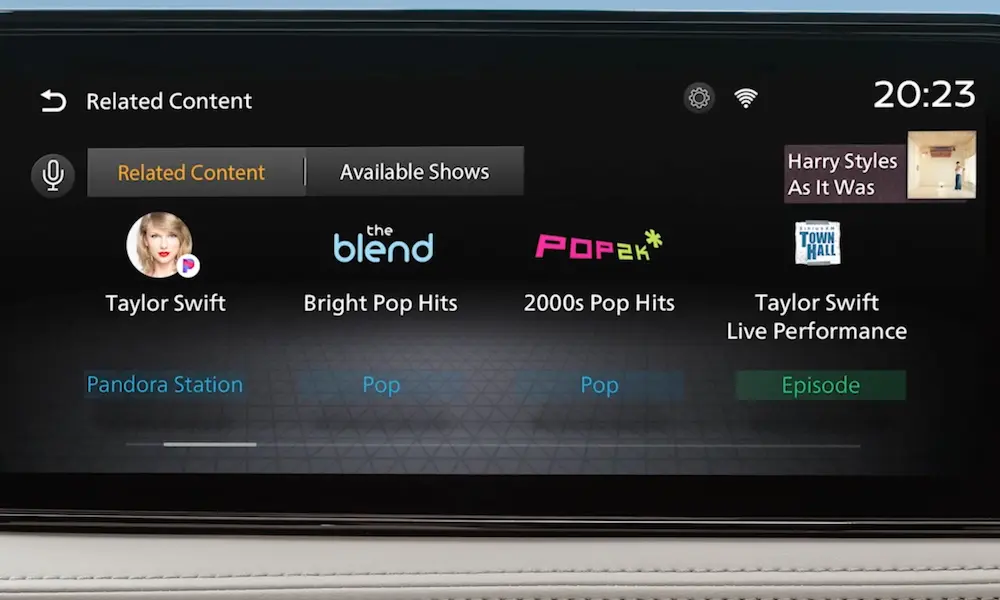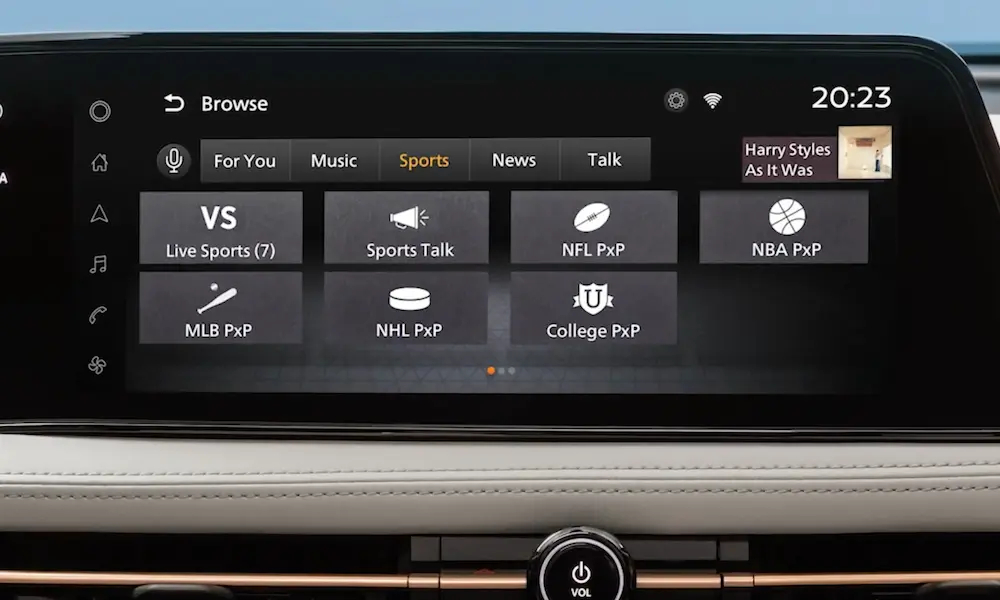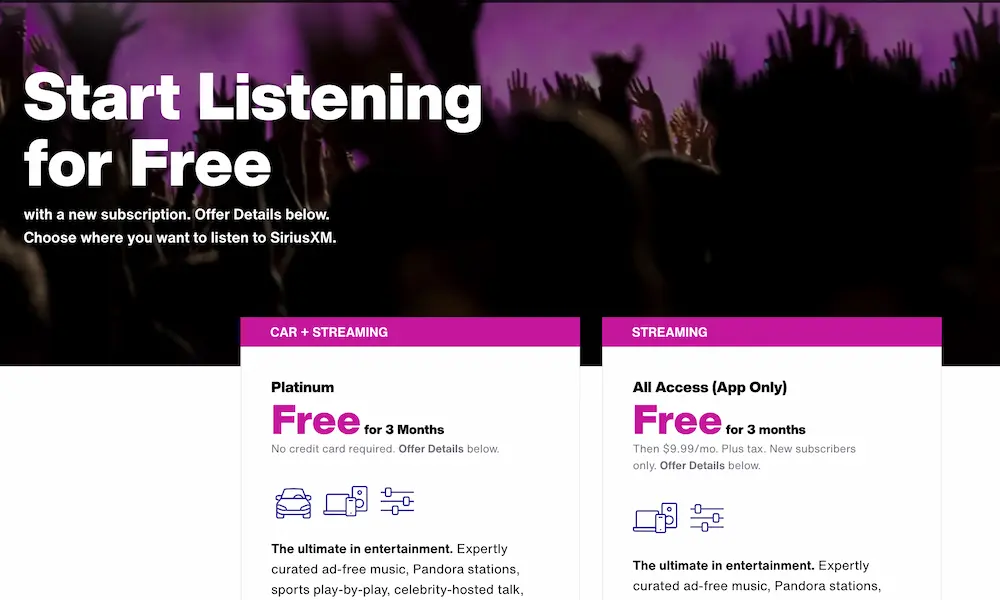Ever turned on your car expecting your favorite SiriusXM channel only to be greeted by silence or that frustrating “No Signal” message? You’re about to discover exactly how to refresh your SiriusXM signal and get back to enjoying your music, sports, or talk shows without the headache. Keep reading for the simplest ways to solve this common issue and prevent it from happening again.
What Exactly Is a SiriusXM Refresh Signal?
A SiriusXM refresh signal is essentially a reset command sent to your radio receiver. Think of it like rebooting your smartphone when an app freezes—it reestablishes the connection between your radio and SiriusXM’s satellite network.
When you send a refresh signal, you’re telling your radio to update its authorization data, confirming which channels you should have access to based on your subscription. This digital handshake between your radio and the satellites happens in seconds but can instantly solve many common reception issues.
When Should You Refresh Your SiriusXM Signal?
You should consider refreshing your signal when:
- Your radio displays “No Signal” or “Subscription Updated”
- Channels you should have access to aren’t working
- You’ve recently changed your subscription package
- You’ve driven through areas that block satellite signals (tunnels, dense urban areas)
- Your vehicle has been serviced and the battery was disconnected
- Your radio hasn’t been used for an extended period
- You’ve switched from a trial to a paid subscription
Many SiriusXM users don’t realize that signal refreshing is the first troubleshooting step that can save them from unnecessary customer service calls.
How to Refresh Your SiriusXM Signal: Step-by-Step
Before You Start the Refresh Process
For the best results, follow these preparation steps:
- Park your vehicle outdoors with a clear view of the southern sky
- Turn on your vehicle and radio
- Make sure your radio is in satellite mode (not FM/AM)
- Find your Radio ID (also called ESN) by tuning to channel 0
- Have your SiriusXM account information handy
These simple preparations dramatically increase your chances of a successful refresh.
Three Easy Ways to Send a Refresh Signal
Method 1: Online Refresh
- Visit the SiriusXM refresh signal page
- Enter your Radio ID or log into your account
- Follow the prompts to send the refresh signal
- Wait up to 5 minutes for the signal to reach your radio
This method is available 24/7 and works for most users right away.
Method 2: Refresh via Text Message
- Text the word “refresh” to 77917
- Click the link you receive in response
- Enter your Radio ID when prompted
- Submit your request
- Wait for confirmation that the signal has been sent
This mobile option is perfect when you’re already in your vehicle and need a quick fix.
Method 3: Call SiriusXM Customer Support
- Dial 1-866-635-5027
- Follow the automated prompts or speak with a representative
- Provide your Radio ID when asked
- Request a signal refresh
- Stay on the line for confirmation
While this method takes more time, it’s helpful if you’re experiencing complex issues that the automated refresh doesn’t fix.
How to Confirm Your Refresh Worked
After sending the refresh signal:
- Wait 5 minutes for the signal to process completely
- Tune to a verification channel (Channel 2 for XM/SiriusXM radios or Channel 4 for other models)
- If you hear audio, your refresh was successful
- Try listening to other channels in your package to confirm full service restoration
Troubleshooting When a Refresh Signal Doesn’t Work
Basic Fixes to Try First
If your initial refresh attempt fails, don’t worry. Try these simple fixes:
- Check for basic connectivity: Tune to Preview Channel 184 (Sirius radios) or Channel 1 (XM/SiriusXM radios). If these work, your basic connection is fine—the issue is likely with your subscription.
- Perform a power cycle:
- Turn off your vehicle completely
- Open and close your driver’s side door
- Wait 3 minutes before restarting
- Turn your radio back on and check the signal
- Send another refresh signal: Sometimes it takes more than one attempt. Try requesting another refresh using a different method.
- Check your account status: Log in to your SiriusXM account to verify your subscription is active and payments are up to date.
Advanced Troubleshooting for Persistent Issues
When basic methods don’t work, try these more aggressive approaches:
- Full radio reset:
- Disconnect your vehicle’s battery for 15 minutes
- Reconnect and start your vehicle
- Turn on your radio and request a fresh signal refresh
- Antenna inspection: Check that your satellite antenna (usually on your vehicle’s roof) isn’t damaged or obstructed by debris.
- Signal strength verification: On many SiriusXM radios, you can access a signal strength meter. Look for this in your radio’s menu system to check reception levels.
| Signal Strength Reading | What It Means | Action Required |
|---|---|---|
| 0-1 bars | Very poor signal | Move to a more open area, check antenna |
| 2-3 bars | Moderate signal | Minor adjustments may help |
| 4+ bars | Strong signal | Should receive all channels clearly |
Common Signal Problems and Their Solutions
Recurring Signal Loss Issues
Some users experience frustrating situations where they need to refresh their signal repeatedly, sometimes even after each vehicle restart. This usually indicates an underlying problem:
Memory Wire Connection Issues
- Symptom: Radio keeps FM/AM presets but loses SiriusXM authorization
- Likely cause: Improper connection of the memory wire that maintains satellite radio information
- Solution: This typically requires dealership inspection and repair
Account Data Problems
- Symptom: Repeated need to refresh despite having proper signal strength
- Possible fix: Some users report success by creating a new SiriusXM account, suggesting corrupted account data may be the culprit
Hardware Failures
- Symptoms: Inconsistent reception, need for frequent refreshes
- Solution: Dealership diagnosis to check for faulty receivers, damaged antennas, or wiring issues
Refresh Signal Limitations
Be aware of these important limitations when troubleshooting:
- Refresh limits: SiriusXM restricts how many refresh signals you can request within 24 hours
- System-wide outages: During widespread service disruptions, refreshing won’t help until SiriusXM resolves the underlying issue
- Physical obstructions: Persistent signal problems in areas surrounded by tall buildings, mountains, or dense tree cover may not be solvable with refreshes alone
Preventing Future Signal Issues
Take these proactive steps to minimize the need for future signal refreshes:
- Keep your subscription active: Avoid gaps in payment that could lead to service interruptions
- Optimal antenna placement:
- Ensure your antenna has a clear view of the sky
- Remove any accumulated dirt, snow, or debris
- Avoid covering your antenna with metallic objects
- Regular maintenance: When your vehicle gets serviced, remind technicians to be careful with SiriusXM components
- Update your radio firmware: Some models offer firmware updates that improve reception—check your radio manufacturer’s website.
Understanding Signal Obstructions and Geography
Your location significantly impacts SiriusXM reception quality. Signal strength varies based on:
Natural Obstructions
- Dense forests with heavy leaf coverage
- Mountains and deep valleys
- Weather conditions like heavy rain or snow
Man-Made Obstructions
- Urban canyons (streets surrounded by tall buildings)
- Parking garages and tunnels
- Some types of window tinting containing metal
Geographic Considerations
- Northern locations generally receive weaker signals due to satellite positioning
- Areas with high radio frequency interference may experience intermittent issues
When traveling through these challenging environments, temporary signal loss is normal and usually resolves itself once you’re in a clearer area. However, if problems persist in open areas, that’s when a signal refresh becomes necessary.
SiriusXM Signal Technology Explained
Understanding how SiriusXM signals work helps explain why refreshing is sometimes necessary:
SiriusXM broadcasts from satellites positioned over the equator. Your car’s antenna receives these signals, which contain both the audio content and the authorization data that tells your radio which channels you can access.
The authorization component occasionally needs updating—especially after subscription changes, equipment changes, or when signal interference corrupts the data. That’s precisely what a refresh signal does—it sends fresh authorization instructions to your receiver.
Most SiriusXM radios store this information in a volatile memory that can be affected by power interruptions, which explains why battery disconnections often require a signal refresh afterward.
Comparing Signal Issues Across Different Radio Models
Different SiriusXM radio models handle signal problems differently:
| Radio Type | Common Issues | Best Refresh Method |
|---|---|---|
| Factory-installed car radios | More sensitive to battery disconnections | Online refresh or dealer visit |
| Portable SiriusXM radios | More prone to physical antenna issues | Text message refresh |
| Home SiriusXM receivers | Often affected by placement/obstruction | Online refresh |
| Newer touchscreen systems | May have software-related signal issues | Power cycle then online refresh |
Next Steps if Nothing Works
If you’ve tried multiple refresh signals and all troubleshooting steps without success, it’s time for professional help:
- Contact your vehicle’s dealership if you have a factory-installed system
- Call SiriusXM technical support at 1-866-635-5027 for dedicated troubleshooting
- Consider hardware replacement if diagnostics reveal receiver failure
For most users, however, a simple signal refresh will quickly restore your SiriusXM service and get you back to enjoying your favorite channels. Remember that this self-service option saves you time and helps avoid unnecessary service appointments for what’s often a quick digital fix.