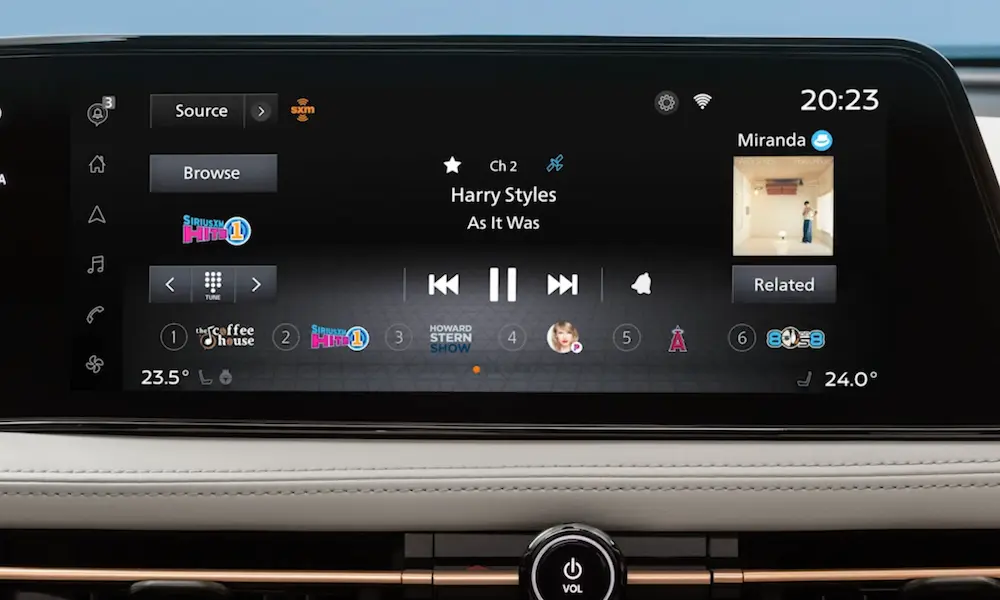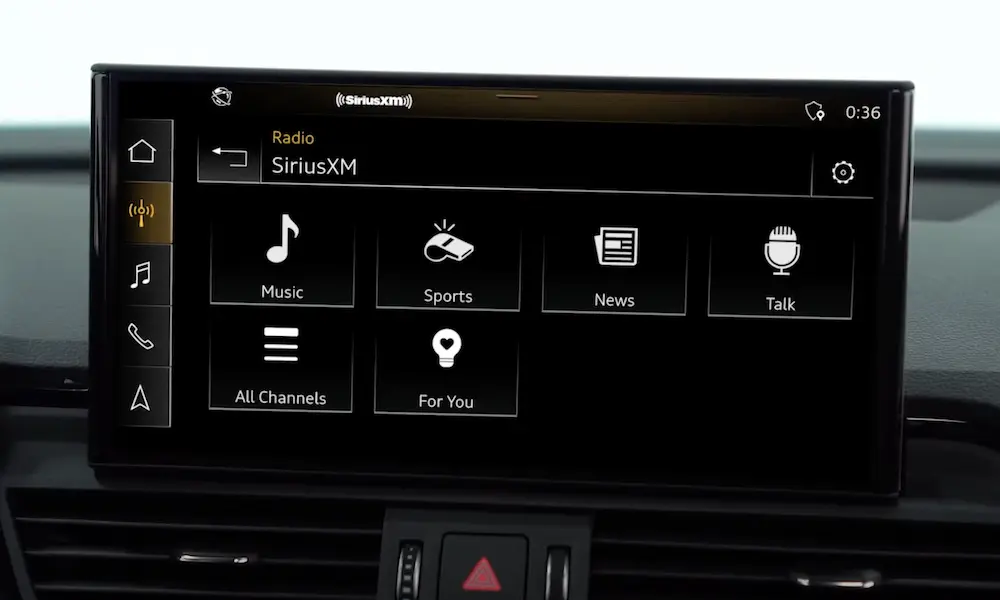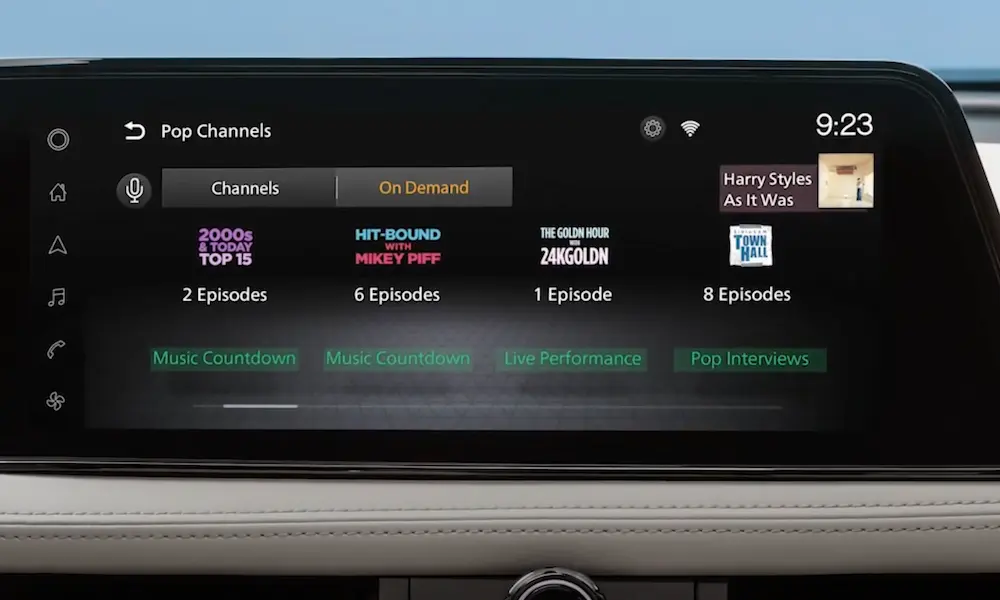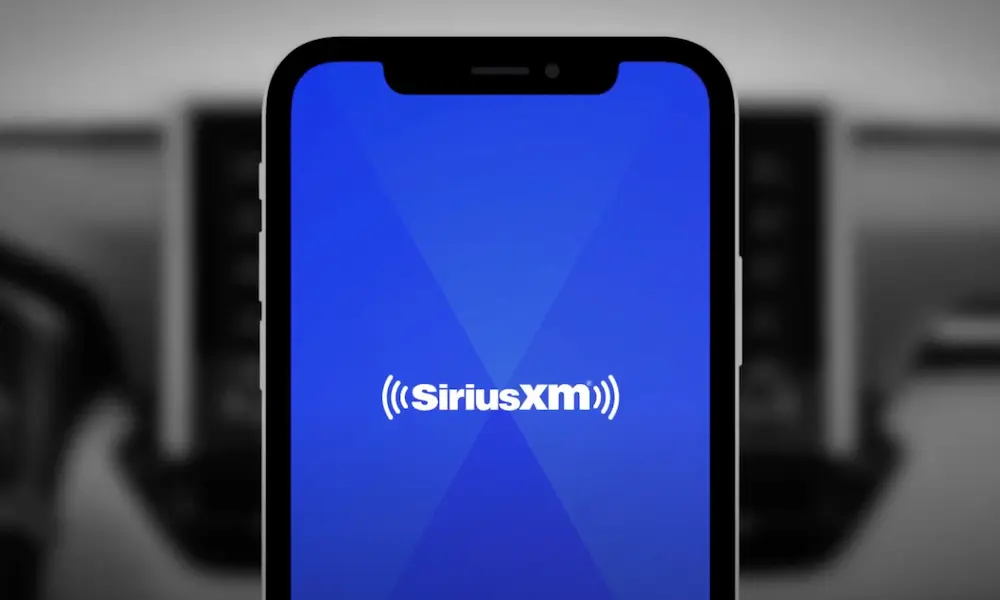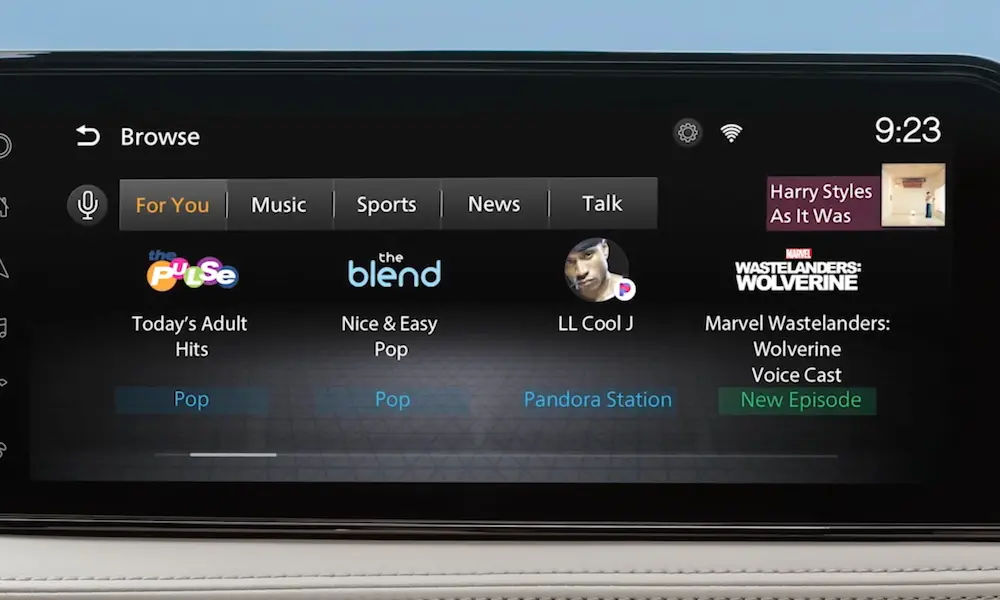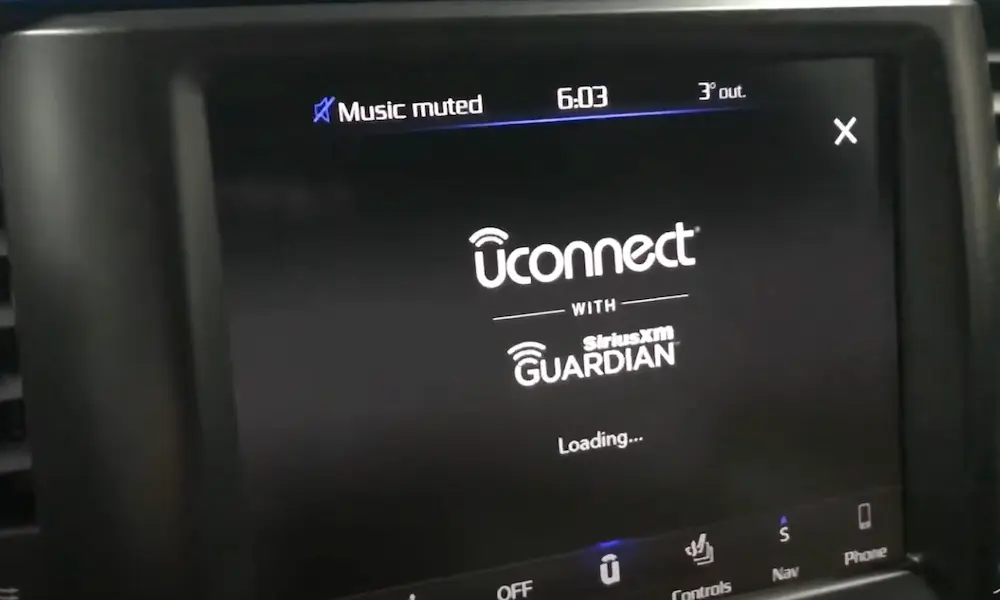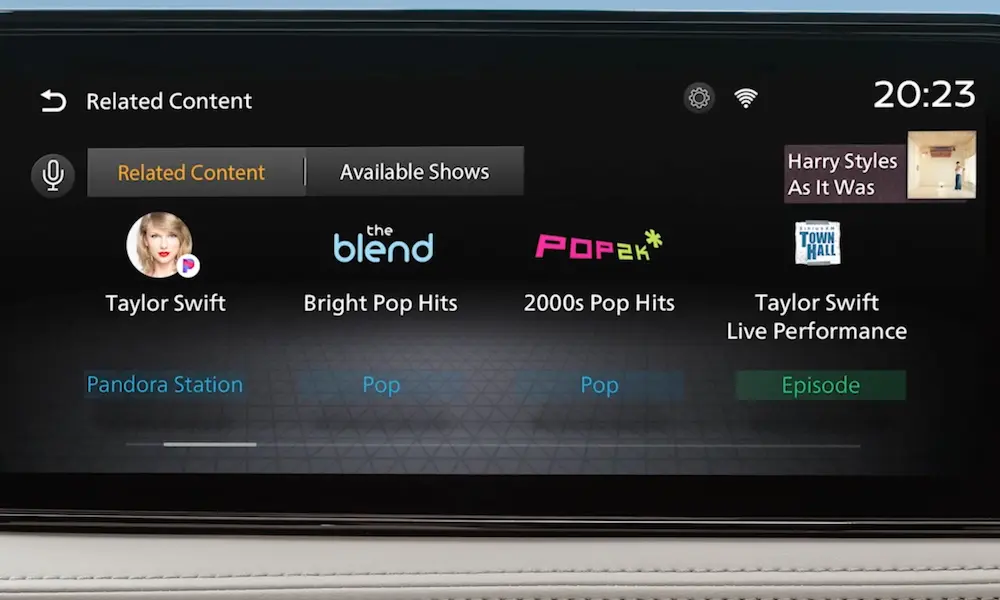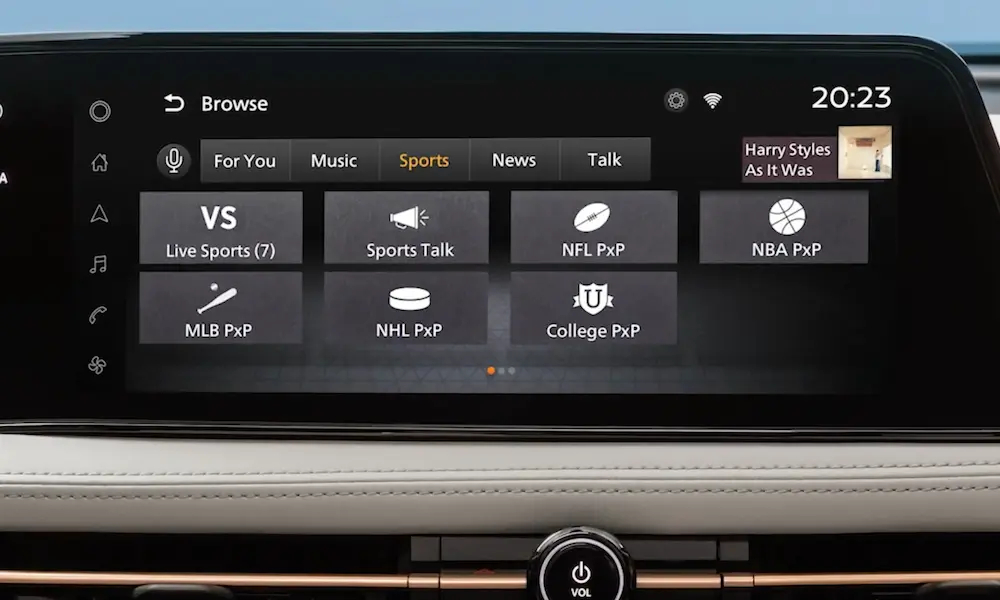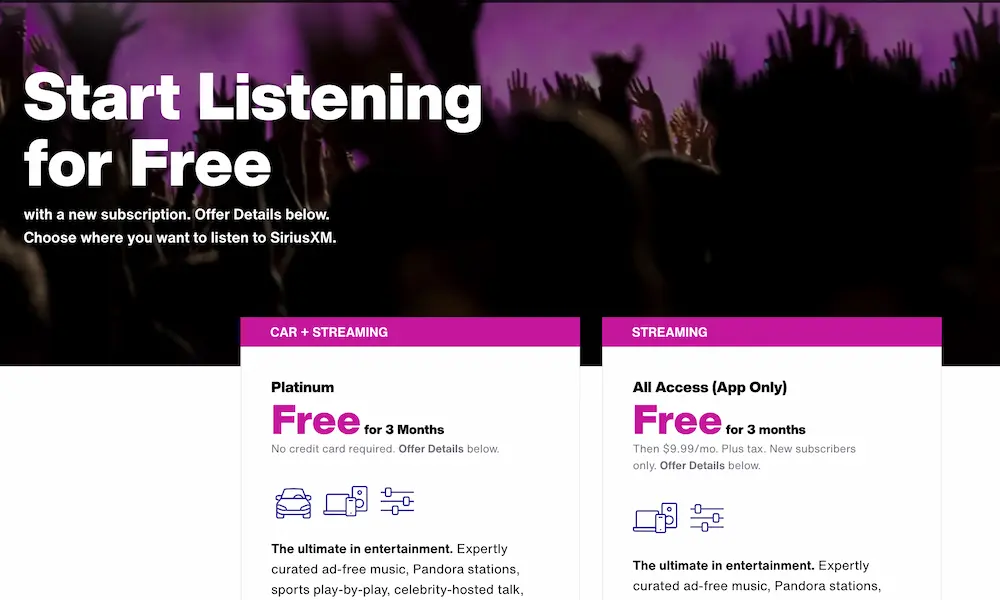Getting your SiriusXM streaming service working in your vehicle doesn’t have to be complicated. Whether you’ve got a brand new car with all the tech or an older model that’s been serving you faithfully for years, you’ll find a solution here that works for your situation. Let’s dive into the different ways you can connect the SiriusXM app to your car and get those tunes, talk shows, and sports broadcasts flowing through your speakers.
Understanding SiriusXM Services
Before we jump into connection methods, it’s important to know what you’re working with. SiriusXM offers two distinct services:
Streaming Service vs. Satellite Radio
SiriusXM comes in two flavors:
- SiriusXM Streaming: Runs through the app on your smartphone and uses cellular data
- SiriusXM Satellite Radio: Built into many vehicles and receives signal directly from satellites
Many users get confused when they can’t activate their car’s built-in radio with just a streaming subscription. As one user put it, “You only have access to streaming and not a signal to the car. Two different services.”
Let’s look at the pros and cons of each:
| SiriusXM Type | Pros | Cons |
|---|---|---|
| Streaming | • More content options • On-demand shows • Podcasts • Works anywhere with data |
• Uses cellular data • Requires smartphone • Depends on cell service |
| Satellite | • No data usage • Built into vehicle • Dedicated controls |
• Limited to live content • Needs clear sky view • Fewer channels than streaming |
Now that we understand the difference, let’s explore how to connect the SiriusXM app to your car.
Apple CarPlay Connection Method
If your vehicle supports Apple CarPlay, this is by far the most seamless way to enjoy the SiriusXM app in your car.
Setting Up SiriusXM with Apple CarPlay
- Download the SiriusXM app from the App Store if you haven’t already
- Make sure your iPhone has cellular data (you’ll need this for streaming outside WiFi zones)
- Connect your iPhone to your car’s infotainment system using USB or wirelessly (depending on your car model)
- Log into your SiriusXM account on the app
- Once CarPlay is active, you’ll see the SiriusXM icon on your car’s display
- Tap the icon and start enjoying your content
Apple CarPlay integration gives you a familiar interface with easy-to-use controls designed for driving. You can save favorite channels, browse content categories, and even follow your favorite sports teams directly through your car’s display.
Android Auto Connection Method
Android users can enjoy a similar experience with Android Auto integration.
Connecting SiriusXM Through Android Auto
- Install the SiriusXM app on your Android smartphone
- Connect your phone to your car’s Android Auto-compatible system
- Launch Android Auto on your vehicle’s display
- Find and select the SiriusXM app icon from the Android Auto interface
- Play your preferred content through your car’s speakers
Android Auto integration works on many modern vehicles and provides a driver-friendly interface that minimizes distraction while still giving you access to your favorite SiriusXM content.
Bluetooth Connection Method
Don’t have Apple CarPlay or Android Auto? No problem! Bluetooth is available in most vehicles made in the last decade.
Connecting via Bluetooth
- Install the SiriusXM app on your smartphone
- Ensure Bluetooth is enabled on your phone
- Access your car’s audio system settings and put it in Bluetooth pairing mode
- Find your car on your phone’s Bluetooth devices list and pair them
- Open the SiriusXM app and start playing content
- The audio will now flow through your car speakers
This method works well for many vehicles that don’t have built-in SiriusXM capability or smartphone integration systems. As mentioned by Spencer Rowe from Mercedes-Benz of Scarborough, “Bluetooth is a universal solution that works in almost any modern vehicle.”
Auxiliary Input Connection
For older vehicles with an AUX input but no Bluetooth, this tried-and-true method still works perfectly.
Connecting via AUX Input
- Get the SiriusXM app installed on your phone
- Purchase an auxiliary cable (3.5mm to 3.5mm)
- Plug one end into your phone’s headphone jack (or use an adapter if your phone doesn’t have one)
- Plug the other end into your car’s AUX input
- Switch your car stereo source to “AUX” or “Auxiliary”
- Launch the SiriusXM app and play your content
This method provides reliable audio quality without the occasional hiccups that can happen with wireless connections. It’s simple, inexpensive, and works in most vehicles with an AUX port.
FM Transmission Method
Even if your car is older and lacks Bluetooth or AUX input, you can still enjoy SiriusXM with an FM transmitter.
Using an FM Transmitter
- Purchase an FM transmitter (available at electronics stores or online)
- Connect the transmitter to your phone (via Bluetooth or cable)
- Find an unused FM frequency on your car radio
- Set the FM transmitter to broadcast on that same frequency
- Open the SiriusXM app and play your content
- The audio will play through your car radio
This method is similar to how standalone SiriusXM devices connect to older car stereos. While the audio quality isn’t as good as direct connections, it’s a workable solution for vehicles with limited connectivity options.
Advanced Integration in Newer Vehicles
If you’ve purchased a newer vehicle (2025 models and later), you might have access to more sophisticated SiriusXM integration.
SiriusXM with 360L
Several 2025 model-year vehicles, including the Mitsubishi Outlander, now feature SiriusXM with 360L technology. This advanced platform combines traditional satellite delivery with streaming capabilities for an enhanced experience.
Key features include:
- Extensive on-demand content library
- Personalized “For You” recommendations based on listening habits
- Improved sports content organization
- Regular over-the-air updates with new features
Integration in 2025 Honda Models
Honda’s 2025 lineup offers particularly robust SiriusXM integration. The Accord and CR-V models provide in-depth tutorials specifically for using the SiriusXM app through their infotainment systems.
Troubleshooting Connection Issues
Even with clear instructions, you might encounter some challenges when connecting SiriusXM to your car.
App Not Appearing in CarPlay/Android Auto
If you don’t see the SiriusXM app on your car display:
- Ensure the app is installed and updated on your phone
- Check if your SiriusXM subscription is active
- Restart your phone and reconnect to your car
- Make sure your phone’s operating system is updated
Poor Sound Quality
For optimal audio performance:
- If using satellite radio, ensure your vehicle has a clear view of the sky
- For streaming, check your cellular signal strength
- With FM transmitters, find a frequency with minimal interference
- For Bluetooth connections, keep your phone within recommended range of your car
Integration with Navigation
Some users struggle with using SiriusXM while navigating. As one Reddit user asked, “How can I have both interfaces or usability while using my Google Maps?”
Solutions vary by vehicle:
- Some cars allow simultaneous use of satellite radio and smartphone navigation
- Others require using the SiriusXM app within the navigation platform’s interface
- Try different audio source settings in your car’s infotainment system
Adding a New Vehicle to Your SiriusXM Account
If you’re setting up SiriusXM in a new vehicle and already have an account:
- Locate your Radio ID (usually found on channel 0 in vehicles with built-in SiriusXM)
- Visit the SiriusXM website or call customer service
- Add your new vehicle to your account
- Follow the activation instructions
This process allows you to transfer your existing subscription or add a new vehicle to your account.
Maximizing Your SiriusXM Experience in the Car
Once you’ve successfully connected SiriusXM to your car, here are some tips to get the most from your subscription:
- Download content when on WiFi for offline listening and to save data
- Create custom presets for easy access to your favorite channels
- Try different connection methods to find which gives you the best sound quality
- Use voice commands through CarPlay or Android Auto for safer operation
- Explore beyond your usual channels – SiriusXM offers hundreds of options
With multiple ways to connect the SiriusXM app to your car, you can enjoy your favorite content regardless of your vehicle’s age or technology level. From the latest CarPlay and Android Auto integration to classic auxiliary connections, there’s a solution that will work for your specific situation.
Remember that the best connection method depends on your car’s capabilities, your smartphone, and your personal preferences for audio quality and convenience. Don’t be afraid to experiment with different approaches until you find what works best for your driving experience.