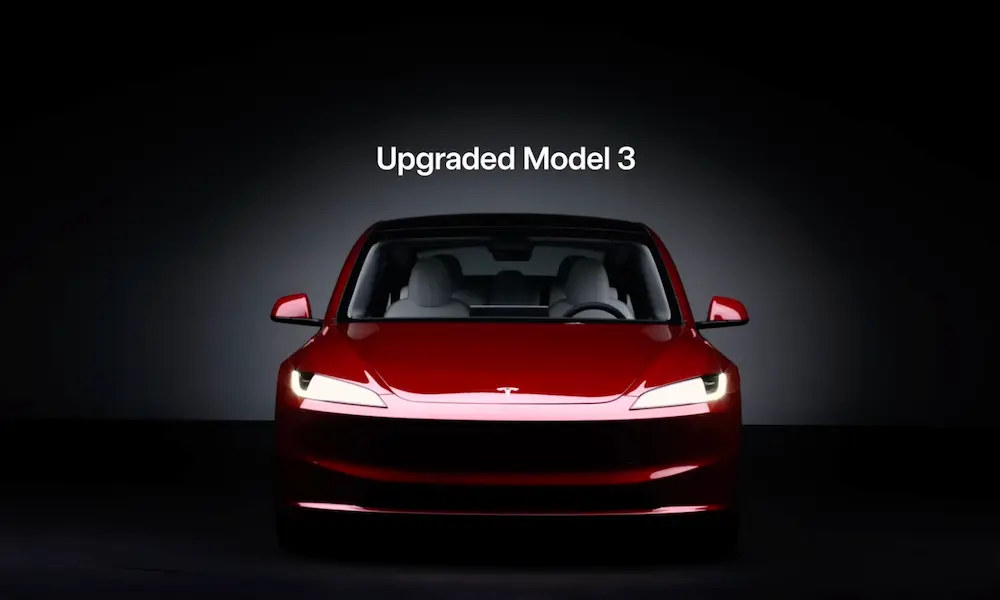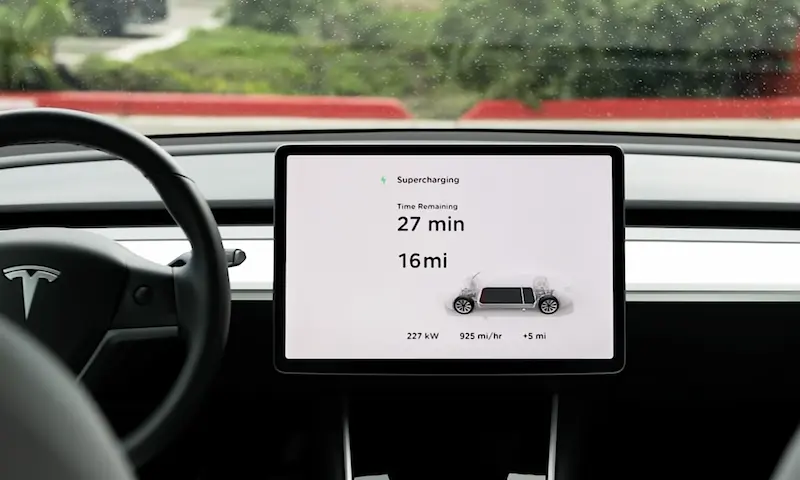Experiencing a Tesla key card that’s not working can be frustrating, especially when you’re in a hurry. But don’t worry, there are a few things you can try to troubleshoot the issue and get back on the road.
First, make sure you’re positioning the key card correctly on the pillar of your car door, as placement is crucial for it to work effectively. If that doesn’t help, the problem could be due to a software issue that might require a simple “remove and reload” to resolve the issue.
Common Reasons for Tesla Key Card Not Working
Damage and Scratching
One of the reasons your Tesla key card might not be working could be due to physical damage or scratches on the surface. The key card relies on near-field communication (NFC) technology, so any damage to the card itself can impact its functionality. To prevent this:
- Keep the key card in a protective case
- Avoid placing it in your pocket with other keys or sharp objects
- Handle the card with care to avoid bending or scratching
Radio-Frequency Interference
Another possible cause is radio-frequency interference, which can occur when the key card is placed near other devices emitting radio waves. In such cases, the NFC chip inside the key card might fail to connect with the car’s receiver. To reduce this interference:
- Keep the key card separate from other electronic devices, such as smartphones or tablets
- Avoid using the key card close to high-intensity electromagnetic fields, such as power lines or transformers
- Store the key card far away from magnets or other items that can create magnetic interference
Temperature Factors
Extreme temperatures can also affect the performance of your Tesla key card. Excessive heat or cold can cause the internal components of the key card to malfunction. To mitigate this issue:
- Avoid exposing the key card to direct sunlight or high temperatures for extended periods
- Store the key card in a cool and dry place away from heat sources
- In extreme cold, keep the key card inside your pocket or glove compartment to protect it from freezing temperatures
Software Glitches
Sometimes, software glitches within the car’s system might prevent the key card from working properly. In these situations, troubleshooting measures like resetting the car system or removing and reinstalling the key card could resolve the issue. To do this:
- Perform a soft or hard reset of the vehicle’s infotainment system by following the car’s manual instructions
- Remove the key card from the keys section in the car’s touchscreen and reinstall it by pressing “+” on the keys section
- Ensure that the key card is positioned correctly while trying to unlock the car door
By being aware of these common reasons and taking preventive measures, you can ensure that your Tesla key card remains functional and reliable.
Pairing and Troubleshooting Your Key Card
Phone Key and Tesla App
Using the Tesla app, you can easily unlock and start your Tesla with your smartphone through the Phone Key feature. Ensure that your phone has Bluetooth enabled and that you’re logged into the Tesla app on your device. Additionally, you should keep your app updated to prevent any key card issues arising from outdated software.
Pairing Your Key Card with Your Tesla
To pair your Tesla key card, follow these steps:
- Make sure your Tesla is in Park
- Open the Tesla app on your smartphone
- Select ‘Controls,’ then ‘Locks.’
- Tap “+” to add a new key
- Place the key card on the center console (right behind the cup holders), and then follow the on-screen instructions on the app to complete the pairing process.
Troubleshooting Unresponsive Key Cards
If your Tesla key card is not working, here are some quick fixes to try:
- Hold the key card closer to the vehicle: Make sure the key card is within close proximity to the door handle when trying to unlock the car.
- Update your vehicle’s software: Regularly update your Tesla’s software to ensure that the key card functionality is up-to-date and working properly.
- Reset the key card: If your key card is still unresponsive, try removing and reinstalling the key within the “Locks” section on the app. Make sure to have another paired key card or fob handy to confirm the action.
- Reboot the vehicle: If the issue persists, try doing a two-button reset by holding down the scroll buttons on the steering wheel until the screen goes black. This will reboot the entire vehicle and potentially resolve any key card issues.
By following these steps, you should be able to successfully pair and troubleshoot your Tesla key card, ensuring a seamless and convenient vehicle access experience. Remember to always keep the Tesla app and your vehicle’s software updated to avoid any potential issues with your key card.
Working with Multiple Key Cards and Fobs
Adding and Deleting Key Cards and Fobs
Adding a new key card or fob to your Tesla is quite simple. To start, open the Tesla app, navigate to the ‘Locks’ settings, and press the ‘+’ icon. Next, scan the new key card or fob on the center console sensor, and confirm it by placing a paired card or fob on the same sensor.
Deleting key cards or fobs is also straightforward. In the ‘Locks’ settings of the Tesla app, find the key card you want to delete and press the trash bin icon. Keep in mind that you may need to place a paired key card or fob on the center console sensor again to confirm the deletion.
Managing Active and Passive Locking Settings
Your Tesla allows you to configure active and passive locking settings for your convenience. With active locking, your Tesla locks itself when you walk away from the vehicle with your key card, fob, or smartphone. To enable or disable active locking, go to the Tesla app, select ‘Locks,’ find the desired key, and toggle the ‘Active’ setting.
Passive locking is a feature that automatically locks your Tesla when you close the door, without the need for any action on your part. To manage this setting, head to your car’s control panel, navigate to the ‘Doors & Locks’ preferences, and toggle the ‘Passive Entry’ feature.
Keep in mind that unlocking and accessing your Tesla requires a proper placement of the key card or fob. If you’re experiencing issues, make sure you’re positioning the key card correctly along the door’s pillar, or try resetting the car to see if the issue resolves. Remember, you can always use the Tesla app to unlock and lock your car remotely.
Additional Tesla Key Card Features and Tips
Two-Button Method for Unlocking and Driving
To ensure a seamless experience with your Tesla key card, you can use the two-button method for unlocking and driving. This approach involves placing the key card on the center console while pressing the brake pedal. Once your Tesla recognizes the card, you can start driving. Remember to keep the key card within reach while driving, as moving it away from the console may cause your vehicle to stop.
Using the Card Reader on the Driver Door Pillar
Your Tesla also has a card reader located on the driver door pillar. This feature is especially useful when you’re unable to unlock your vehicle using the traditional method. To unlock the driver’s door with the card reader, hold the key card against the B-pillar (the vertical support between the front and rear doors) until the mirrors unfold and the door unlocks. To open the rear trunk, simply place the key card over the Tesla logo on the trunk, and it will open shortly.
Locating a Lost or Stolen Key Card
Losing a key card can be frustrating, but don’t worry, there are methods to help locate a lost or stolen key card:
- Check your Tesla app: The app features a map showing your car’s location, which might give you an idea of where you last used your key card.
- Retrace your steps: Think back to when you last had your key card and visit those areas.
- If you believe your key card has been stolen, contact Tesla’s customer support for assistance in deactivating the stolen card and getting a new one.
Here are some tips to avoid misplacing your key card:
- Keep your key card in the same spot every time, such as a designated pocket in your wallet or purse.
- Use a key ring or holder specifically for your Tesla key card to make it more noticeable and harder to lose.
In conclusion, exploring these additional features and tips with your Tesla key card will enhance your vehicle ownership experience, making it more enjoyable and convenient.