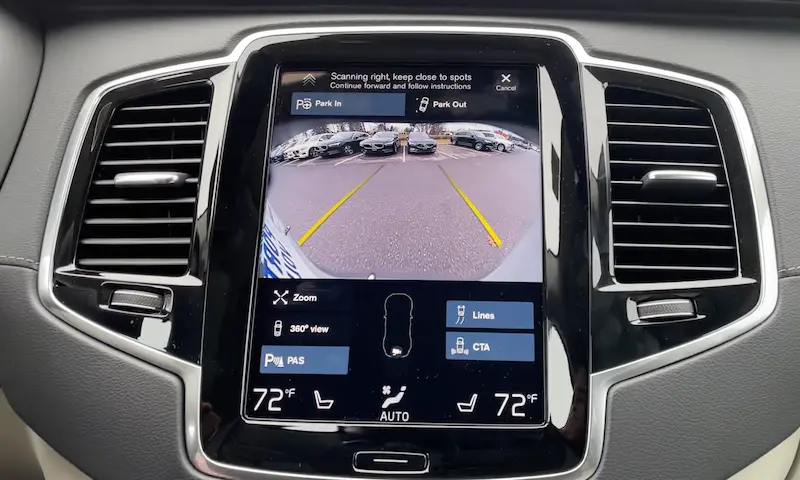Ever tried to start your Volvo’s heater on a freezing morning only to find the app refusing to connect? Or maybe you wanted to check if you locked your car but ended up staring at a loading screen that never ends? You’re dealing with one of the most common frustrations among Volvo owners today.
The Most Common Volvo App Problems
Connection Failures and Authentication Issues
When your Volvo app shows “Connection failed” or “Authentication error,” the problem typically stems from one of these causes:
- Account synchronization errors between your app and Volvo’s servers
- Recent system updates that broke existing connections
- Incorrect vehicle privacy settings
- Volvo server outages
Many users report seeing frustrating error messages like “Oops, something went wrong” or experience endless connection attempts that go nowhere. In late 2024, some users were unexpectedly kicked out of the system entirely, requiring new PIN codes and complete account verification.
Problematic TCAM Module (The Heart of Your Car’s Connectivity)
The Telematics Control and Application Module (TCAM) is the brain behind your Volvo’s connectivity functions. When this component acts up, your app won’t communicate with your vehicle no matter what you try on your phone.
You might have a TCAM issue if you experience:
- inability to pair new phones
- lost connections with previously working devices
- persistent “no connection” errors despite trying all other fixes
Network Technology Limitations
If you own a 2017 Volvo or earlier model with 3G connectivity, your app features may have stopped working entirely. This isn’t a bug—it’s because 3G networks were shut down in 2021, leaving these vehicles without the connectivity they need for app features.
While hardware upgrades to 4G are technically possible, they’re expensive—dealers typically quote around $1,200 for the upgrade.
API Changes Affecting Functionality
As of early 2025, Volvo began phasing out older APIs that their apps and third-party integrations rely on. Many users received notifications stating “the API you are using to communicate with your Volvo vehicle seems to be outdated” and would soon stop working.
This transition particularly impacts home automation integrations (like Home Assistant) and may cause temporary service disruptions until new APIs are fully implemented.
Quick Fixes to Try First
Update and Reset the App
- Check for app updates: Open your app store and ensure you’re running the latest version of the Volvo Cars app
- Clear the app cache:
- On Android: Go to Settings > Apps > Volvo Cars > Storage > Clear cache
- On iOS: Go to Settings > General > iPhone Storage > Volvo Cars > Offload App
- Delete and reinstall: If problems persist, completely uninstall the app and download a fresh copy
Reset Your Car’s Connectivity Module
This simple procedure has resolved connection problems for countless Volvo owners:
- Get in your car and turn on the ignition
- Locate the maximum defroster button on your climate control panel
- Press and hold this button for 20-30 seconds continuously
- Keep holding until the SOS button in the roof console starts flashing
- Release the button and wait about 2 minutes for the system to restart
This TCAM reset is particularly effective for fixing persistent connection issues and pairing problems with new phones.
Vehicle-Side Solutions
Ensure Your Car Has Internet Access
Your Volvo needs an active internet connection through one of these methods:
- Connected to a WiFi network
- Paired with your phone via Bluetooth
- Using the car’s built-in modem and data plan (P-SIM)
Without one of these connections, your app won’t be able to communicate with your vehicle.
Check Your Vehicle’s Privacy Settings
Your car’s privacy settings might be blocking the app connection:
- On your car’s center display, go to Settings > Profiles
- Make sure your Volvo ID is properly linked to your profile
- Navigate to Privacy settings
- Enable all necessary permissions for remote access
Drive After Software Updates
After your car receives a software update, you may need to start and drive the vehicle once to reactivate the connection to your phone. This “wakes up” all systems and completes the update process.
Account Management Solutions
Fix Administrator Privileges
The first user who pairs their phone with the car (with all keys present) automatically becomes the administrator. If you’ve lost access to the administrator phone or account:
- Bring all vehicle keys to the car
- Create a new profile in the vehicle
- Link this profile to your Volvo ID
- This should grant you administrator rights
Verify Your Subscription Status
If you use Volvo On Call features, check that your subscription is still active. Expired subscriptions will cause connection failures even if everything else is set up correctly.
Solutions for Specific Volvo Models and Situations
Workarounds for Older Volvos with 3G Technology
If you own a 2017 model or earlier Volvo with a 3G cellular modem:
- The On Call features may no longer function due to the nationwide 3G shutdown
- Contact your dealership about possible 4G upgrade options
- Be prepared for significant costs if you choose to upgrade the hardware
Navigating Recent App Platform Changes
Volvo has transitioned from the older “Volvo on Call” app to the newer “Volvo Cars” app, causing confusion for many users:
- Make sure you’re using the current “Volvo Cars” app, not the older version
- If you can’t find the app, search specifically for “Volvo Cars” in your app store
- You may need to create a new account if you were using the older platform
Advanced Troubleshooting Methods
Reset Your Car’s Electrical System
For persistent connectivity issues, trying a complete electrical reset can help:
- Turn off the car completely
- Remove the key fob from the vehicle (if using a traditional key)
- Lock the car and move away for 10-15 minutes
- Return and start the car normally
- Try connecting the app again
This allows all electronic systems to fully power down and restart fresh.
Check for Software Updates in Your Vehicle
Your car’s infotainment system might need updating:
- Connect your car to a stable WiFi network
- On the center display, navigate to Settings > System > System Updates
- Check for and install any available updates
- After updating, restart your car completely
Contact Volvo Support with Specific Error Codes
If your app displays specific error codes, write them down before contacting support. These codes help technicians identify exactly what’s wrong with your connection.
Volvo’s support team can be reached through the official Volvo support portal or by calling your local dealership.
Special Considerations for Connected Features
Home Automation Integration Issues
If you use your Volvo with home automation systems like Home Assistant:
- Be aware that Volvo’s API changes in early 2025 have disrupted many integrations
- Check for updates to your home automation platform that address these API changes
- You might need to re-authorize connections between systems
Security and Privacy Best Practices
While troubleshooting connectivity, don’t compromise security:
- Never share your Volvo ID password with unauthorized individuals
- Be cautious of third-party apps claiming to fix Volvo connectivity issues
- Keep your phone’s operating system updated to protect the app from security vulnerabilities
Impact of Vehicle Recalls on App Functionality
As of March 2025, Volvo recalled 7,483 plug-in hybrid vehicles in the United States due to fire risk. If your vehicle is affected, certain app functions related to charging may be deliberately disabled until the recall is addressed.
The Technical Side of Volvo App Connectivity
How Volvo’s Connectivity System Works
Your Volvo app relies on several interconnected systems:
- The app on your smartphone
- Volvo’s cloud servers
- Your car’s TCAM module
- The vehicle’s internal networks
For the app to work properly, all four components must communicate seamlessly. A failure at any point breaks the connection.
Network Requirements for Reliable Connectivity
For optimal performance:
- Your phone needs a stable data connection (4G/5G or WiFi)
- Your car needs either WiFi, Bluetooth connection, or an active cellular plan
- Volvo’s servers must be operational
Understanding Future Volvo Connectivity Changes
The Transition to New APIs
Volvo is developing new APIs to replace the discontinued ones, which should improve reliability and add features. However, during this transition period, you might experience intermittent connectivity issues as systems are updated.
Upcoming App Features and Improvements
Based on Volvo’s development roadmap, future updates may include:
- More reliable connections through improved error handling
- Enhanced vehicle status monitoring
- Expanded remote control capabilities
- Better integration with other digital ecosystems
Until then, the troubleshooting steps in this article should help you resolve most common connectivity issues with your Volvo app.