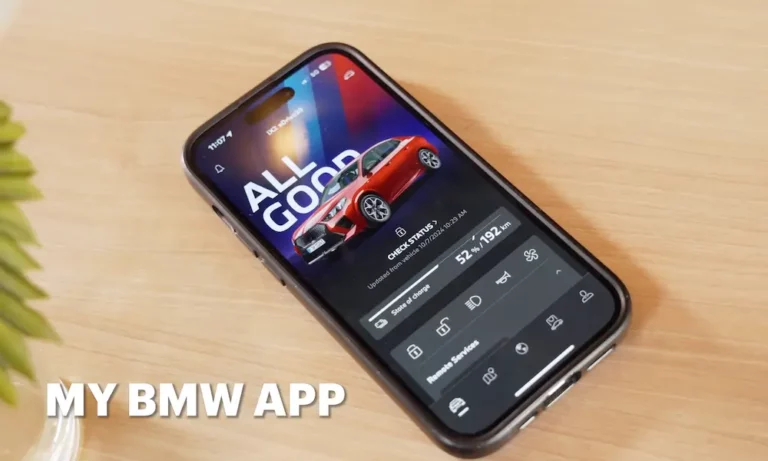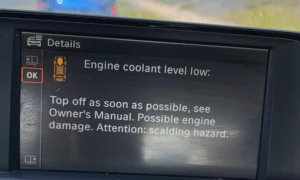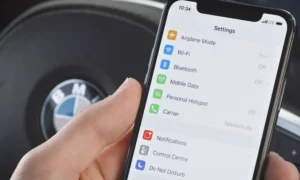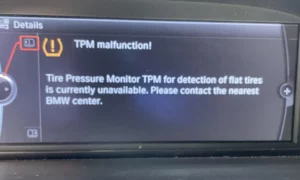You rely on your BMW ConnectedDrive for everything from remote locking to climate control, so when it stops working, it’s more than just an inconvenience—it’s a genuine headache. The good news? Most ConnectedDrive issues can be fixed without a trip to the dealer. I’ll walk you through the most effective troubleshooting steps that have worked for countless BMW owners, from simple resets to more advanced solutions.
Common BMW ConnectedDrive Problems You Might Face
Before jumping into fixes, let’s identify what you’re dealing with. Does any of this sound familiar?
- Your My BMW app shows outdated vehicle information
- Remote functions (lock/unlock, climate control) aren’t responding
- Vehicle finder or state of charge not updating
- Weather and news widgets remain empty
- “Update BMW Services” option appears grayed out
- ConnectedDrive apps are missing or menus are empty
- Real-time traffic information isn’t working
- You can’t send destinations to your navigation system
These symptoms can appear suddenly, even after the system has worked perfectly for months. Let’s get them fixed.
Quick Fixes: The First Steps to Try
Perform a Soft Reset (iDrive Reboot)
This is the BMW equivalent of “turning it off and on again,” and it fixes a surprising number of ConnectedDrive issues:
- Start your BMW’s engine completely (don’t just use accessory mode)
- Find the volume/power button near the iDrive controller
- Press and hold this button for about 30 seconds
- Wait for the screen to go completely black
- Release the button and let the system restart (can take up to 5 minutes)
This simple reset clears temporary glitches without losing your settings or data.
Try a Hard Reset (Extended Reboot)
If the soft reset didn’t help, a more thorough reboot might do the trick:
- With your engine running, press and hold the volume button for about 45-70 seconds
- You’ll see the screen turn off, come back on briefly, then shut off again
- Only release the button after this second blackout
- Wait for the system to fully restart
According to BMW support representatives, this extended reboot can resolve more persistent issues by forcing a complete system restart.
Update BMW Services
After resetting your system, you should update your BMW services:
- From the main menu, select “APPS”
- Before selecting anything else, press the “Options” button on your center console
- Select “Update BMW Apps and Services”
- Wait for confirmation that services updated successfully
- Select “OK” to complete
This refreshes the connection between your vehicle and BMW’s servers, often restoring functionality that’s mysteriously disappeared.
Advanced Troubleshooting When Basic Steps Fail
Reset Your Privacy Settings
This method has worked for many users, particularly iX owners:
- Set privacy to not sharing any data
- Perform a system reboot (hold volume button for 30+ seconds)
- Set privacy settings back to sharing all data
- Perform another system reboot
This sequence seems to rebuild the connection between your vehicle and BMW’s servers, fixing many stubborn ConnectedDrive issues.
Reset the My BMW App Connection
If your vehicle seems to be working correctly but the phone app isn’t:
- Delete the My BMW app from your smartphone
- Restart your phone completely
- Reinstall the My BMW app from the app store
- Sign in with your BMW account credentials
This often resolves synchronization issues between the app and your vehicle, especially after completing the in-car troubleshooting steps.
Try Alternative Reboot Methods
Some BMW models respond better to different reboot procedures:
- Diagnostic reboot: With key in car and charging cable unplugged, press start button 3 times (without pressing brake pedal), then push and hold volume button for 30+ seconds
- Combined button reset: Press and hold both volume and menu buttons simultaneously for 30+ seconds
These alternative methods may work on specific BMW models where the standard reset procedures haven’t been successful.
Understanding Normal ConnectedDrive Behavior
Sometimes what seems like a malfunction is actually normal operation. The My BMW app:
- Doesn’t continuously update vehicle status (to preserve battery life)
- Typically only refreshes data when:
- You start or stop the vehicle
- You send a remote command
- You open the app after the car has been parked for a while
- Remote commands may take 30+ seconds to execute depending on network conditions
Many users report that the BMW app only updates status information when actively prompted by sending a command (like lock/unlock), which is normal behavior rather than a malfunction.
Network and Connectivity Issues
Check Your Vehicle’s Network Capability
If you have an older BMW (pre-2019), network discontinuation could be the culprit:
- Many pre-2019 vehicles used 3G network technology for ConnectedDrive
- 3G networks have been decommissioned in many countries
- Affected vehicles may permanently lose ConnectedDrive functionality unless hardware is upgraded
A BMW forum user noted that their dealer confirmed their 2017 model with 3G connectivity could no longer use ConnectedDrive features in some regions following the network shutdown.
Verify Your Phone’s Connection
Poor connectivity can prevent your app from communicating with your BMW:
- Ensure your phone has a strong cellular or Wi-Fi connection
- Check that your phone isn’t in battery saving mode (which can restrict background data)
- Verify that the My BMW app has permission to use background data
When All Else Fails: Last Resort Options
Factory Reset Your iDrive System
If nothing else has worked, a factory reset may be necessary:
- Go to “My Vehicle” > “iDrive settings” > “Data privacy” > “Delete personal data”
- Confirm “Delete personal data”
- Exit and lock the vehicle to complete the process
- Wait at least 15 minutes before unlocking and restarting
Important note: This will erase all personal settings, user profiles, paired devices, saved locations, and preferences. Your system will return to its original factory state, requiring complete reconfiguration.
When to Visit Your BMW Dealer
Some issues require professional intervention:
- Communication module (ATM) hardware problems
- Firmware updates that can only be done with dealer diagnostic software
- VIN registration issues (if the car is still linked to a previous owner)
- Physical connection problems with the ConnectedDrive hardware
Despite this, several forum posts indicate that even dealer visits don’t always resolve persistent ConnectedDrive issues, suggesting that some problems may be related to BMW’s server infrastructure rather than the vehicle itself.
System-Specific Troubleshooting Tips
For iDrive 7 Systems
BMW vehicles with iDrive 7 (introduced around 2018) might benefit from these specific steps:
- Go to “Car” > “Settings” > “General settings” > “Reset”
- Select “Reset all settings” (not “Reset vehicle”)
- After reset completes, go to “Media/Radio” > “Options” > “Mobile devices”
- Delete all paired devices
- Re-pair your smartphone
This sequence has helped many users with iDrive 7 systems restore ConnectedDrive functionality.
For iDrive 8 Systems
If you have a newer BMW with iDrive 8:
- Press and hold the voice command button and volume knob simultaneously for 30 seconds
- Wait for the system to restart completely
- Go to “Settings” > “System” > “Reset” > “Reset BMW Services”
- After restart, check for system updates in “Settings” > “General” > “Software update”
The reset procedure for iDrive 8 is slightly different and this specific sequence has proven effective for many owners.
Preventative Maintenance for ConnectedDrive
To minimize future ConnectedDrive issues:
- Keep your My BMW app updated to the latest version
- Regularly check for and install vehicle software updates
- Restart your iDrive system monthly as preventative maintenance
- Maintain your BMW ConnectedDrive subscription (if applicable)
- Periodically check your BMW account settings at the BMW ConnectedDrive portal
Sync Your Vehicle After Troubleshooting
Once you’ve fixed your ConnectedDrive issues, ensure everything is properly synced:
- Start your vehicle and let it run for at least 5 minutes
- Open the My BMW app while near the vehicle
- Refresh the vehicle status by pulling down on the app’s main screen
- Send a simple command (like lock/unlock) to verify two-way communication
- Check that all ConnectedDrive services appear in your iDrive system
This ensures all systems are communicating properly after your troubleshooting efforts.
The ConnectedDrive Experience: What to Expect
When working correctly, BMW ConnectedDrive should provide:
- Remote vehicle access (lock/unlock, climate control, lights)
- Location services (vehicle finder, send-to-car navigation)
- Vehicle status monitoring (fuel/charge level, service needs)
- Integration with smartphone features and third-party apps
- Real-time traffic information and news updates
While ConnectedDrive significantly enhances your BMW experience, it’s worth remembering that as with any connected system, occasional issues are normal and usually resolvable with the steps outlined above.
By methodically working through these troubleshooting steps, you’ll likely restore your BMW ConnectedDrive functionality and get back to enjoying the convenience and connectivity it provides. And remember, most issues can be resolved without a dealer visit—saving you both time and money.