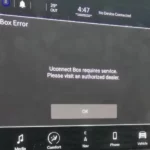Having trouble with your Uconnect system freezing up, not connecting to your phone, or just acting plain weird? You’re looking at a situation where a hard reset might be your best solution. Unlike a simple restart, a proper Uconnect hard reset returns your system to factory settings—essentially giving it a clean slate.
Let’s dive into the exact procedures to get your infotainment system working properly again, whether you drive a Chrysler, Dodge, Jeep, Ram, or FIAT. I’ll walk you through multiple methods so you can find the one that works for your specific vehicle and situation.
What Is a Uconnect Hard Reset?
A Uconnect hard reset (also called a factory reset) completely wipes your system’s memory and returns all settings to their original state. This is different from a soft reset, which is just a quick reboot that keeps your settings intact.
When you perform a hard reset, you’ll lose:
- Paired phones and devices
- Saved navigation destinations
- Custom audio settings
- Saved Wi-Fi networks
- Personal preferences
Think of it as the digital equivalent of hitting a big reset button on your car’s brain. It’s more drastic than a soft reset but often fixes problems that simple reboots can’t handle.
When Should You Do a Hard Reset?
Before jumping into a full factory reset, make sure it’s actually necessary. Here are situations where a hard reset makes sense:
- Your touchscreen is completely frozen
- Navigation system shows constant errors
- Bluetooth devices won’t connect despite multiple attempts
- Backup camera displays errors or won’t activate
- System updates have failed
- A soft reset didn’t fix the issue
- You’re selling the vehicle and want to clear your data
If you’re just experiencing a minor glitch, try a soft reset first—simply turning the system off and back on might do the trick.
Method 1: Using the Settings Menu (Touchscreen Method)
This is the easiest way to reset your Uconnect system if your touchscreen is still responsive:
- Put your vehicle in “Run” mode (press the start button twice without your foot on the brake)
- On your touchscreen, tap the “Apps” button
- Select “Settings”
- Scroll down and tap “Reset”
- Select “Restore/Reset to Factory Settings”
- Confirm when prompted
- Wait for the system to restart completely (about 2-3 minutes)
This method works well for most newer Uconnect systems and is the manufacturer-recommended approach.
Method 2: Physical Button Combinations
If your touchscreen isn’t responding, you can try these hardware button combinations:
Temperature Button Reset
- Locate the temperature up and down buttons on your climate control panel
- Press and hold both buttons simultaneously for at least 5 seconds
- When the reset menu appears, select the factory reset option
- Wait for the system to reboot completely
Volume and Tuner Knob Reset
- Turn your vehicle to “Run” mode
- Find the volume button and tuner knob
- Press and hold both simultaneously for 10-20 seconds
- The screen will flash your vehicle brand logo, go dark, and then reboot
- Release the buttons once the reboot begins
According to user reports, this method has successfully resolved CarPlay connectivity issues in Ram trucks.
Method 3: The Fuse Removal Method
For more persistent issues, you might need to remove specific fuses to force a complete system shutdown:
For Ram and Dodge Vehicles
- Locate the fuse box (usually in the trunk or under the rear seat)
- Find fuses 37 and 38 (check your owner’s manual to confirm the exact fuses for your model)
- Use fuse pullers to carefully remove both fuses
- Turn ignition to ON position for 30-60 seconds
- Turn off the ignition
- Replace the fuses in their original positions
- Start your vehicle and check if the system resets properly
For Chrysler Pacifica
- Locate the appropriate fuse panel
- Find and remove Fuse 76
- Wait approximately 30 seconds
- Replace the fuse
- Start your vehicle
According to Pacifica owners, this method has helped reset stubborn Uconnect systems when other approaches failed.
Method 4: Battery Disconnection (Last Resort)
This method should be used only as a last resort, as it resets not just your Uconnect system but potentially other vehicle systems as well:
- Turn off your vehicle completely
- Open the hood
- Locate the battery
- Disconnect the NEGATIVE terminal (the one with the minus sign)
- Wait at least 5 minutes (allows capacitors to fully discharge)
- Reconnect the negative terminal
- Start your vehicle
Many owners have reported this method works when all else fails, particularly for older Uconnect systems.
Detailed Reset Guide for Specific Uconnect Versions
Uconnect 5 Reset Procedure
The newest Uconnect system requires a slightly different approach:
- Press the Apps button
- Select Settings
- Scroll to “System”
- Select “Reset”
- Choose between “Reset App Drawer” (keeps your data) or “Factory Reset” (wipes everything)
- Confirm your choice
- Wait for the system to complete the reset process
The reset process for Uconnect 5 is more sophisticated and offers more options than older versions.
Uconnect 4 Reset Procedure
For vehicles with Uconnect 4:
- Press the Phone button and Controls button simultaneously
- Hold for about 10 seconds
- When prompted, select “Reset”
- Confirm the reset
- Wait for the system to restart
After Your Uconnect Hard Reset: Next Steps
Once you’ve successfully reset your Uconnect system, you’ll need to:
- Pair your phone again with Bluetooth
- Reconnect to your Wi-Fi network (if applicable)
- Re-enter favorite navigation destinations
- Restore your audio settings and presets
- Reconfigure any custom settings
Think of this as a fresh start—take the opportunity to set up your system exactly how you want it.
What If a Hard Reset Doesn’t Work?
If none of the reset methods solve your Uconnect problems, consider these additional steps:
- Check for available software updates for your Uconnect system
- Make sure your connected devices have their latest operating systems
- For navigation problems, verify that your map data is current
- Visit your dealership—they have specialized diagnostic tools that can perform deeper resets or install software updates
The dealership is your best bet for persistent issues, as they have access to proprietary tools that can sometimes resolve problems that a standard reset can’t fix.
Preventing Future Uconnect Issues
To minimize the chance of needing another hard reset in the future:
- Keep your Uconnect software updated with the latest versions
- Don’t overload the system with too many simultaneous operations
- Use high-quality USB cables for Apple CarPlay or Android Auto
- Allow system updates to complete fully without interruption
- Avoid extreme temperature exposure when possible (extreme heat or cold can affect electronics)
Uconnect Reset Comparison Table
| Reset Method | Complexity | Data Loss | Works When Screen Is Frozen | Time Required |
|---|---|---|---|---|
| Settings Menu | Low | Complete | No | 2-3 minutes |
| Button Combination | Medium | Complete | Yes | 1-2 minutes |
| Fuse Removal | High | Complete | Yes | 5-10 minutes |
| Battery Disconnect | Very High | Complete | Yes | 10-15 minutes |
Common Uconnect Issues Fixed by a Hard Reset
A hard reset can fix a surprising number of problems, including:
- Bluetooth connectivity issues
- Frozen or black screens
- CarPlay or Android Auto connection problems
- Navigation errors
- Backup camera malfunctions
- Audio system glitches
- System slowdowns or lag
- Failed updates
Important Precautions Before Resetting
Before you perform any hard reset procedure:
- Park in a safe location
- Make sure your vehicle won’t be needed for at least 15-20 minutes
- Write down any important settings you want to restore later
- Have your phone ready to pair again after the reset
- Never disconnect battery cables while the engine is running
- Follow your vehicle’s specific instructions when available
Remember that the specific steps might vary slightly depending on your exact vehicle model and Uconnect version. When in doubt, consult your owner’s manual or reach out to your dealership for model-specific guidance.
Your Uconnect system is essentially a computer, and like all computers, sometimes it just needs a fresh start. A hard reset is often the quickest way to resolve mysterious glitches and get back to enjoying your vehicle’s full range of infotainment features.