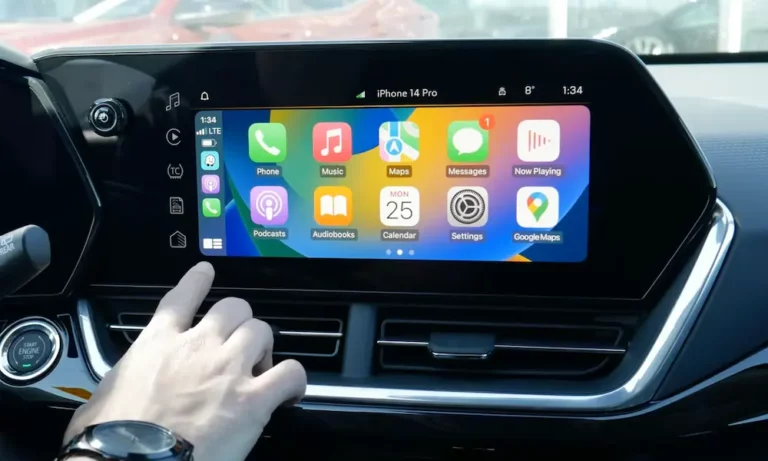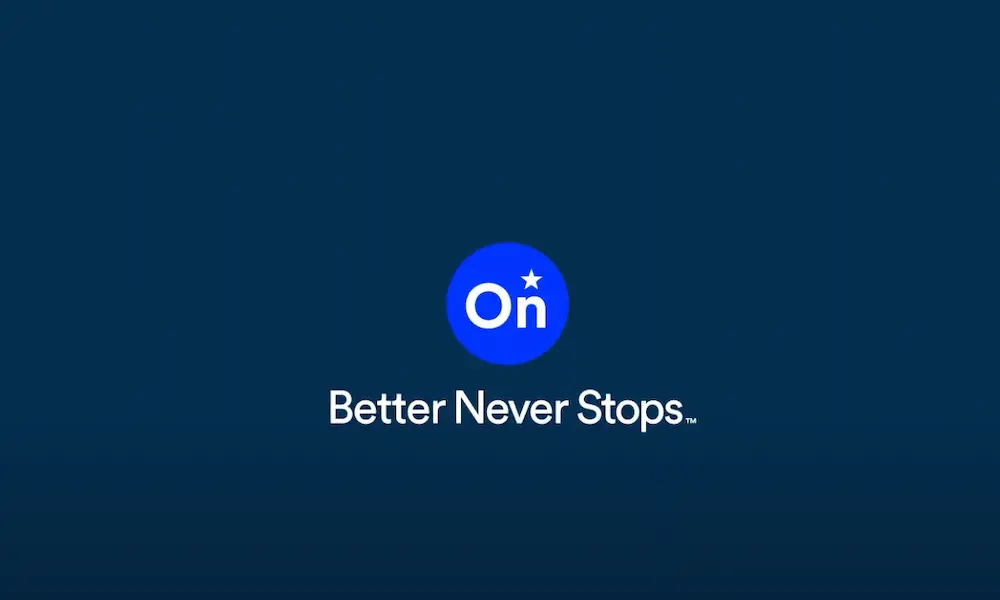Are your road trips suddenly a lot quieter without your favorite playlists? Is your Chevy’s screen sitting blank when you connect your iPhone? You’re not dealing with a minor annoyance—CarPlay has become essential for modern drivers, and when it fails, it feels like your car just lost a major feature.
Why Your Chevy’s CarPlay Might Be Acting Up
When CarPlay refuses to connect in your Chevrolet, it usually boils down to one of several common issues. The good news? Most problems have straightforward fixes that don’t require a trip to the dealership.
Compatibility Issues Between Your iPhone and Chevy
Before diving into complex troubleshooting, verify you have the right equipment:
- Your Chevy model must support CarPlay (standard in most models from 2016)
- Your iPhone needs to be iPhone 5 or newer
- You need iOS 14 or later (iOS 16+ for newer Chevy models)
- Wireless CarPlay requires iPhone XR or newer
Recent Chevy models like the 2023 Equinox and Blazer work best with iOS 16 or newer, while the 2023-24 Silverado may require specific iOS versions for optimal performance.
Basic CarPlay Permissions Check
Many CarPlay connection issues stem from disabled settings that are easy to miss:
- On your iPhone, check Settings > General > CarPlay to ensure your vehicle is paired
- Verify “Allow CarPlay While Locked” is toggled on
- In your Chevy’s infotainment system, navigate to Settings > Smartphone Connectivity and confirm CarPlay is enabled
According to dealership service logs, nearly a quarter of CarPlay issues are resolved by simply checking these permissions.
Quick Fixes for Common CarPlay Problems
Before trying more complex solutions, start with these simple fixes that resolve most CarPlay connection issues.
Restart Your Devices
The classic “turn it off and on again” approach works surprisingly often:
- Turn off your iPhone completely (not just sleep mode)
- Turn off your Chevy’s ignition for at least 30 seconds
- Restart your iPhone, then start your vehicle
- Reconnect to CarPlay
This simple reset clears temporary software glitches that might be preventing a successful connection.
Check Your Connection Method
For wired connections:
- Try a different Apple-certified Lightning/USB cable
- Clean your iPhone’s charging port with a dry toothpick or soft brush
- Use different USB ports in your vehicle (some may be charge-only)
For wireless connections:
- Toggle Bluetooth and Wi-Fi off and on from Control Center
- Forget your vehicle in Settings > General > CarPlay > [Vehicle Name] > Forget This Car
- Re-pair by holding the voice command button on your steering wheel for 10 seconds
USB-C authentication challenges have become more common with iPhone 15 models connecting to older Chevy vehicles. If you’re using an adapter, make sure it’s Apple-certified.
Solving Wireless CarPlay Connection Issues
Wireless CarPlay is convenient but introduces additional complexity that can lead to connection problems.
Bluetooth and Wi-Fi Synchronization
Wireless CarPlay relies on both Bluetooth and Wi-Fi working together:
- Bluetooth initiates the connection
- Wi-Fi handles the data transfer for media and navigation
If your wireless CarPlay keeps disconnecting, try this sequence:
- Delete your vehicle from iPhone’s CarPlay settings
- Turn off Bluetooth and Wi-Fi on your phone
- Wait 30 seconds
- Turn Bluetooth and Wi-Fi back on
- Press and hold your steering wheel voice command button to reinitiate pairing
According to CarPlay troubleshooting experts, interference from USB 3.0 devices or dual-band routers near your parking area can disrupt the Bluetooth-to-WiFi handoff process.
Signal Interference Solutions
Wireless CarPlay connections can be disrupted by various electronic devices:
| Interference Source | Solution |
|---|---|
| Phone cases with magnets | Remove case when using CarPlay |
| Wireless chargers | Position phone away from charger |
| Bluetooth devices | Disconnect other paired devices |
| Wi-Fi hotspots | Disable hotspot functionality |
Keeping your phone within 3 feet of the infotainment system can also help maintain a stable connection.
Post-iOS Update Issues and Fixes
Software updates on either your iPhone or Chevy’s infotainment system can introduce new problems.
After iPhone iOS Updates
Recent iOS updates like iOS 17.2 created significant issues with CarPlay in certain Chevy models, particularly those with MyLink systems (2016-2019). Symptoms included:
- Infinite infotainment system reboots
- CarPlay connection failures
- “Accessory Not Supported” errors
If you’re experiencing these issues after an iOS update, consider:
- Checking Apple’s support forums for known issues with your specific iOS version
- Waiting for Apple to release a patch update
- In extreme cases, downgrading to a previous iOS version (though this isn’t recommended for security reasons)
Siri Problems After Updates
iOS 18’s redesigned speech recognition sometimes conflicts with Chevy’s systems. If Siri isn’t working with CarPlay:
- Enable Settings > Siri & Search > Always Listen for “Hey Siri”
- Disable Settings > Accessibility > Voice Control
- Reset your voice profile through Settings > Siri & Search > Delete Siri & Dictation History
Model-Specific CarPlay Issues
Different Chevy models experience unique CarPlay problems that require specific fixes.
2022-2023 Equinox and Trax Issues
Owners of 2022-2023 Equinox and Trax models have reported infotainment freezes during CarPlay sessions, often with audio distortion and unresponsive touchscreens.
Chevrolet’s Technical Service Bulletin #24-NA-035 identified memory leaks in the software and recommends:
- Performing an infotainment reboot by holding Home + Fast-Forward buttons for 10 seconds
- Closing background apps on your iPhone
- Checking with your dealer about available firmware updates
Silverado and Sierra Dashboard Issues
The 2023-2024 Silverado models sometimes experience complete infotainment failure when connecting iPhones. Silverado owners report that this happens especially with pending iOS updates.
The most effective fix involves:
- Disconnecting the negative battery terminal for 15 minutes
- Updating your iPhone before reconnecting
- Resetting the infotainment system after reconnecting
Advanced Reset Procedures for Persistent Problems
When standard troubleshooting fails, try these more thorough reset methods.
Infotainment System Hard Resets
Different Chevy infotainment systems require different hard reset combinations:
| System Version | Reset Combination | Hold Duration |
|---|---|---|
| MyLink 2.5 | Power + Home + Back | 12 seconds |
| Infotainment 3 | Volume Down + Phone Hangup | 8 seconds |
| Google Built-In | Voice Command + Brightness Up | 15 seconds |
After performing a hard reset, you’ll need to reconfigure your settings including smartphone connections and climate control presets.
Update Your Chevy’s Infotainment System
Outdated infotainment software can cause CarPlay compatibility issues. To check for updates:
- Navigate to Settings > System > About
- Note your current software version
- Check for updates on Chevy’s support site
Some updates require dealer installation, while others can be performed using a properly formatted USB drive.
Network and Connection Troubleshooting
Network-related issues often cause intermittent CarPlay problems that are difficult to diagnose.
Reset Network Settings on iPhone
If your CarPlay connection is unreliable, try resetting your iPhone’s network settings:
- Go to Settings > General > Transfer or Reset iPhone > Reset
- Select Reset Network Settings
- Confirm and enter your passcode when prompted
- Reconnect to CarPlay after your iPhone restarts
This resets all network configurations including Bluetooth pairings and Wi-Fi connections, giving you a clean slate for CarPlay connections.
Update Carrier Settings
Sometimes carrier updates affect CarPlay performance:
- Connect to Wi-Fi
- Navigate to Settings > General > About
- If a carrier update is available, you’ll see a prompt to update
- Install any available carrier updates
Hardware-Related CarPlay Problems
Sometimes hardware issues are the root cause of persistent CarPlay problems.
USB Port Problems
Faulty USB ports are common culprits for CarPlay connection issues:
- Try different USB ports in your vehicle if available
- Look for visible damage or debris in the ports
- Test with multiple cables to determine if the port is the issue
- Try connecting another iPhone to isolate whether the problem is with your phone or the car
Cable Quality Issues
Not all Lightning or USB-C cables are created equal:
- Use only MFi-certified cables (Made for iPhone)
- Avoid ultra-cheap cables from gas stations or convenience stores
- Replace cables showing wear, especially near the connectors
- Keep cable length under 3 feet for optimal performance
According to dealership technicians, direct USB-A to Lightning cables generally work more reliably in pre-2023U Chevy models than adapters.
Improving CarPlay Performance
Even when CarPlay is working, these tips can improve your overall experience.
Optimize iPhone Settings for CarPlay
Adjust these settings for better CarPlay performance:
- Close background apps before connecting
- Disable unnecessary notifications
- Turn off “Hey Siri” if you don’t use it with CarPlay
- Keep your iPhone’s storage under 85% capacity
Reduce Wireless Interference
If using wireless CarPlay:
- Remove other Bluetooth devices from your car
- Keep your phone away from metal objects
- Don’t place your phone in a spot that gets direct sunlight
- Consider a designated phone mount near the infotainment system
Latest Developments for Chevy CarPlay
Stay informed about the latest CarPlay updates for Chevrolet vehicles.
Recent Software Improvements
Chevrolet has addressed many CarPlay issues in recent updates:
- Enhanced wireless connection stability in 2023+ models
- Improved compatibility with iPhone 15 and iOS 17
- Better handling of voice commands and Siri integration
The 2025 Q4 infotainment update (codenamed “Polaris”) promises significant improvements for wireless CarPlay stability.
CarPlay in Newer Chevy Models
The latest Chevy models feature improved CarPlay integration:
- Native wireless CarPlay in most 2022+ models
- USB-C ports for direct connection in 2024+ models
- Improved screen resolution and response times
- Better integration with vehicle functions
For the most current information, check Chevrolet’s official support page for CarPlay compatibility and troubleshooting.