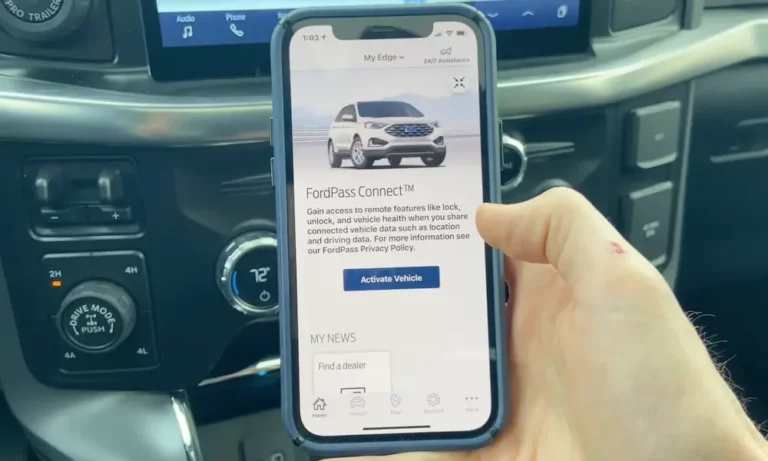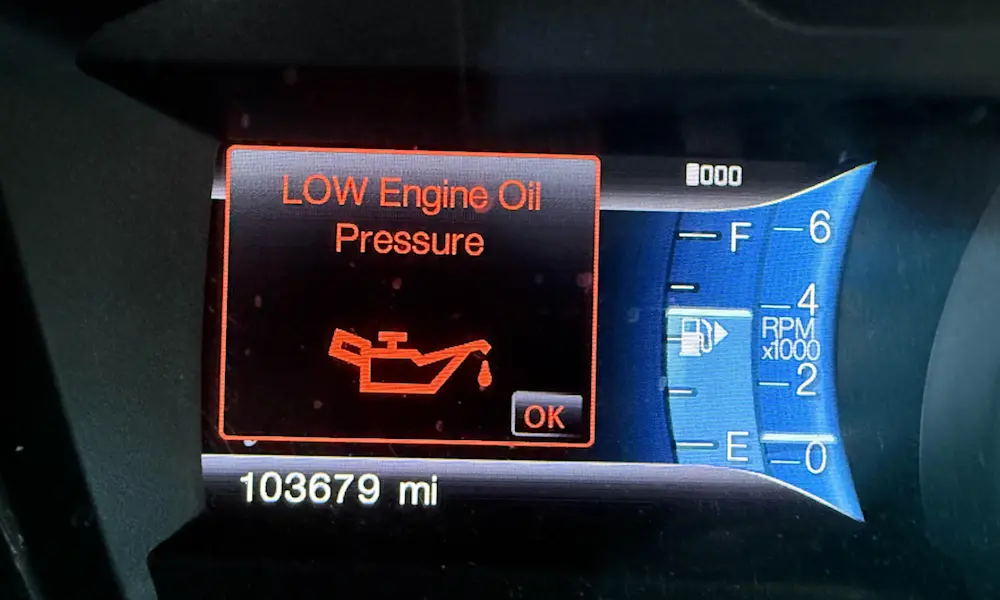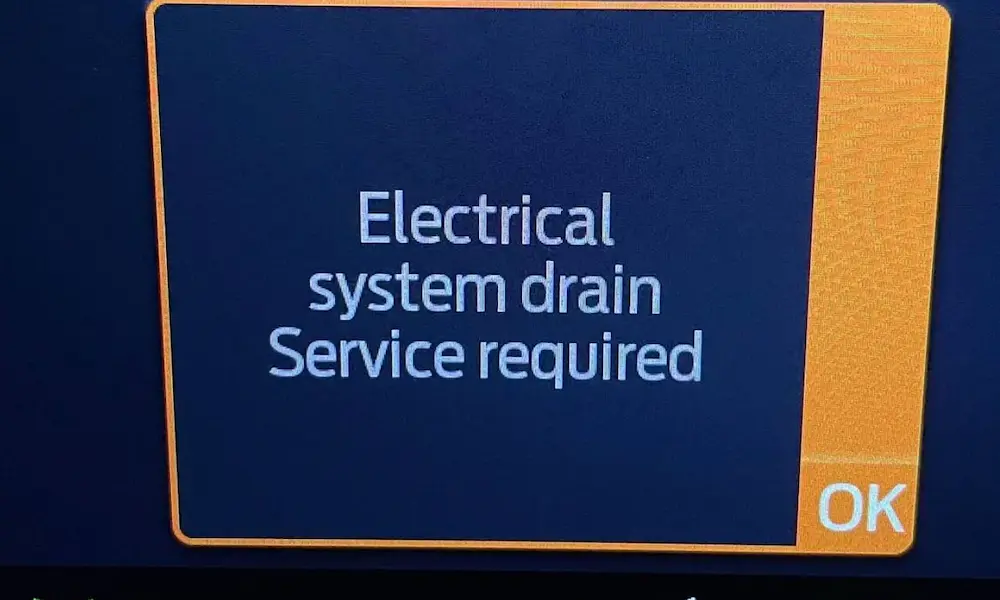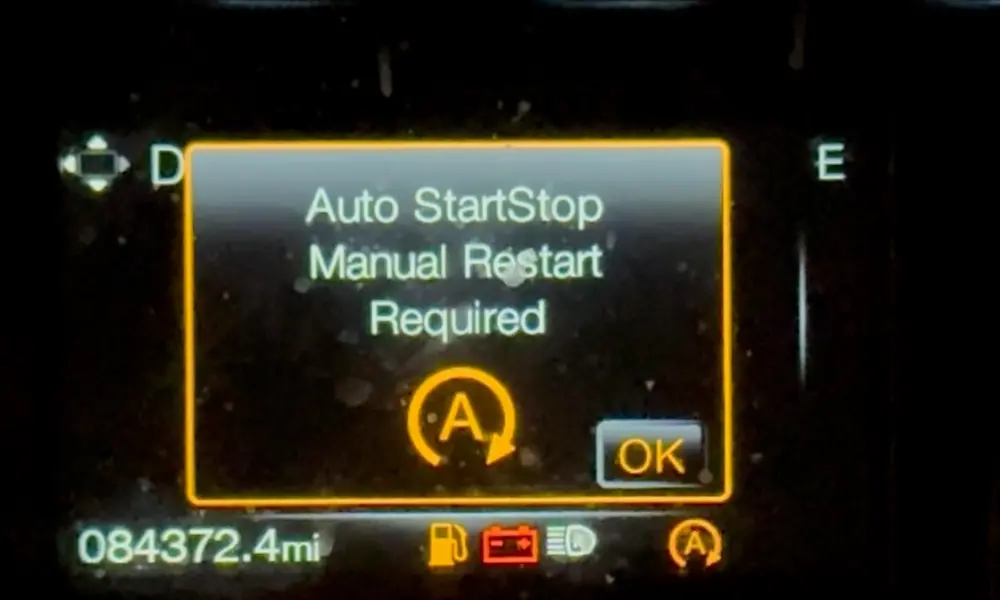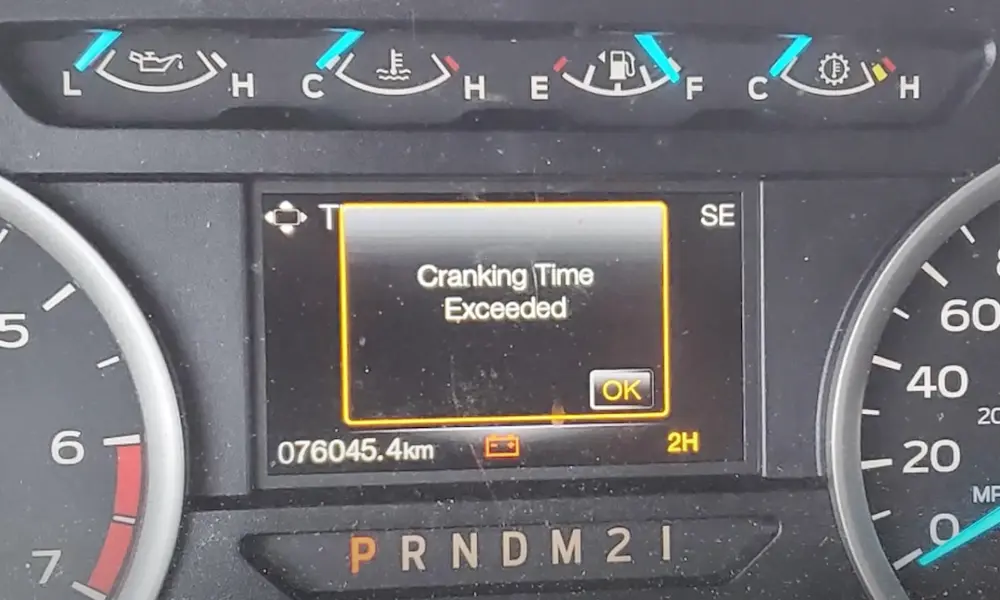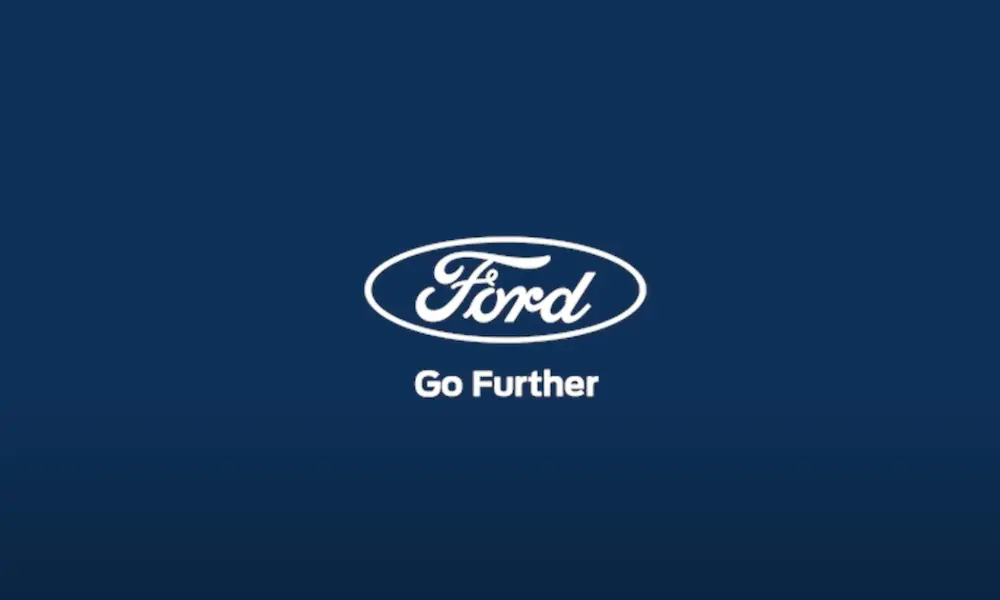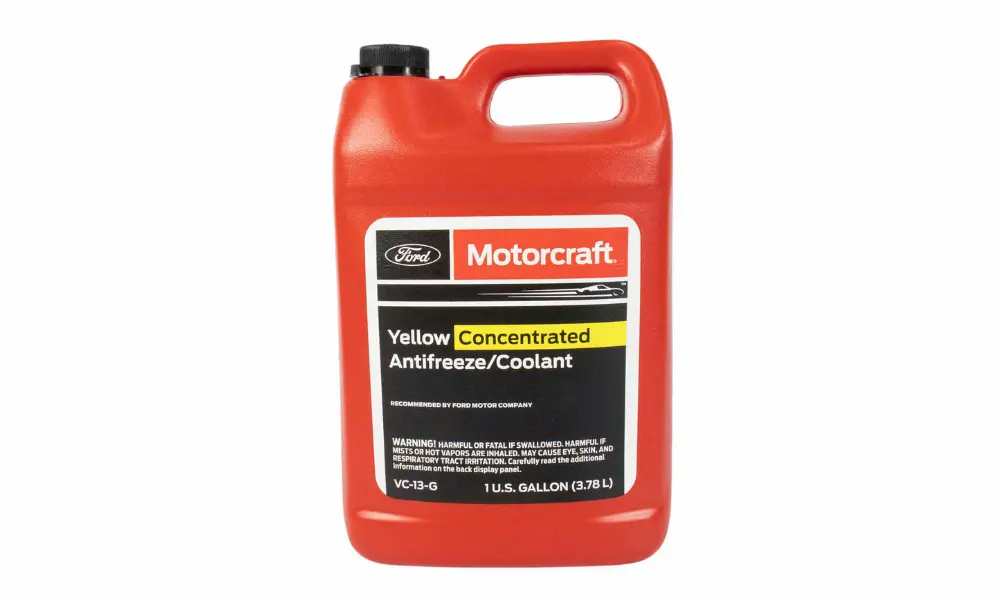Got that dreaded “Activation Pending” message on your FordPass app? You’re looking at a screen that won’t budge while your car sits there, disconnected from the very app designed to make ownership easier. Let’s fix that.
This guide breaks down why your FordPass activation is stuck and what you can do about it right now—without the technical jargon or complicated steps.
What Causes FordPass Activation Pending Status?
When your FordPass app shows “Activation Pending,” several culprits might be blocking the connection between your phone and vehicle.
Poor Signal Strength
Your FordPass app needs a good connection to talk to both Ford’s servers and your vehicle. If you’re in an underground garage or an area with weak cell service, your activation request might be stuck in digital limbo.
The app relies on your phone’s data connection and your vehicle’s built-in modem to complete the activation process. When either has a weak signal, the activation stalls.
User Authorization Issues
FordPass distinguishes between primary users (the first person to connect to the vehicle) and secondary users (additional people who want access). If you’re trying to activate as a secondary user, your request sits in pending status until the primary user approves it.
This security feature prevents unauthorized access to your vehicle, but it can be frustrating when you don’t realize you need approval.
Vehicle System Integration Problems
Newer Ford models with SYNC 4 infotainment systems sometimes face specific activation challenges. Some features appear as “Activation Pending” until all dealer processes are complete—especially for advanced features like BlueCruise.
Your vehicle’s connectivity settings might also be disabled or improperly configured, preventing the app from establishing a connection.
Quick Fixes for Primary Users
If you’re the main driver and first to connect your vehicle to FordPass, try these solutions first.
Restart the App Connection
The simplest fix often works the best:
- Log out of the FordPass app completely
- Close the app
- Reopen and log back in
- Try activating your vehicle again
This reset clears temporary data that might be blocking your connection.
Remove and Re-add Your Vehicle
If a simple restart doesn’t work:
- Open FordPass and go to the Vehicle tab
- Scroll down and select “Remove Vehicle”
- Confirm removal
- Add your vehicle again using the VIN
- Follow the activation steps from scratch
This process forces a fresh connection attempt between your app and vehicle.
Reinstall the App
When all else fails, start fresh:
- Uninstall the FordPass app from your device
- Restart your phone
- Download and install the latest version from your app store
- Log in and set up your vehicle again
A clean installation eliminates any corrupted data or configuration issues in the app itself.
Vehicle-Side Solutions
Sometimes the issue isn’t with your phone but with your vehicle’s systems.
Reset Vehicle Connectivity
Try this Ford-recommended reset sequence:
- Park your vehicle in an area with good cell reception
- Turn the engine completely off (not just accessory mode)
- Open the driver’s door
- Press the lock button on your key fob
- Close the door
- Wait 2-5 minutes for systems to reset
This sequence helps reboot your vehicle’s connectivity modules without affecting other settings.
Check Vehicle Settings
For models with SYNC systems:
- Turn on your vehicle
- Navigate to Settings on your SYNC screen
- Look for “Connectivity” or “FordPass Connect”
- Ensure all connectivity features are enabled
- Verify that vehicle location services are turned on
Some vehicles require specific settings to be activated before FordPass can connect properly.
Secondary User Activation Guide
If someone else has already connected to the vehicle through FordPass, you’ll need to follow a different process.
Requesting Vehicle Access
To gain access as a secondary user:
- Enter the vehicle’s VIN in your FordPass app
- When prompted, select “Request Authorization”
- The app will notify all primary users of your request
- Wait for approval (this can take anywhere from minutes to days)
The primary user must open their FordPass app and approve your request before your activation can complete.
Checking Authorization Status
You can monitor where you stand in the process:
- “Waiting for authorization” means your request has been sent but not yet approved
- “Authorization denied” means a primary user rejected your request
- “Ready to activate” means you’ve been approved and can complete the setup
If your request sits in “waiting” status for more than a day, contact the primary user directly to ensure they’ve seen your request.
SYNC 4 System-Specific Troubleshooting
Newer Ford vehicles with SYNC 4 may require additional steps to resolve activation issues.
SYNC 4 Connection Reset
For stubborn issues with SYNC 4 systems:
- Navigate to the SYNC screen in your vehicle
- Select Settings > General > About > Reset
- Choose “Connectivity Reset” (not Master Reset yet)
- Let the system restart
- Try activating FordPass again
This targeted reset addresses connectivity components without affecting your personal settings and preferences.
Checking Modem Status
Your vehicle’s built-in modem needs to be properly activated:
- On the SYNC 4 touchscreen, go to Settings
- Select “Vehicle”
- Look for “FordPass Connect” or “Vehicle Connectivity”
- Verify the modem shows as “Activated” or “Connected”
If the modem shows as disabled or disconnected, try enabling it through this menu.
Advanced Troubleshooting Methods
When standard fixes don’t work, it’s time for more intensive solutions.
Master Reset Procedure
As a last resort before dealer intervention:
- Go to Settings on your SYNC screen
- Select “General” > “Reset”
- Choose “Master Reset”
- Confirm you understand all settings will return to factory default
- Let the system complete the reset (may take several minutes)
- Set up your SYNC preferences again
- Try connecting FordPass from scratch
Note that this will erase all your personalized settings, saved phones, and navigation favorites.
Dealer Assistance
Some activation issues require professional help:
- Certain features remain in “Activation Pending” until the dealer finalizes all aspects of the vehicle sale
- Premium features like BlueCruise may need dealer updates that take 2-8 hours
- Your vehicle’s modem may need a technical update only available at dealerships
Schedule a service appointment if you’ve tried all self-service options without success.
Model-Specific Considerations
Different Ford models may experience unique activation challenges.
F-150 Lightning and Mustang Mach-E
Electric vehicle owners have reported specific patterns:
| Common Issue | Solution |
|---|---|
| Features show “Activation Pending” after purchase | Allow 24-48 hours for dealer systems to complete registration |
| Remote start/climate control unavailable | Check that “Pre-Conditioning” is enabled in vehicle settings |
| Can’t locate vehicle on map | Enable location services both in-vehicle and in app permissions |
These high-tech models sometimes need additional time for all connected features to fully activate.
Bronco and F-150 (Gas Models)
Traditional Ford models have their own quirks:
| Common Issue | Solution |
|---|---|
| App shows all features pending | Verify FordPass Connect subscription is active |
| Can connect but features unavailable | Check for firmware updates through SYNC |
| Connection drops repeatedly | Reset the vehicle’s Bluetooth and Wi-Fi connections |
Gas-powered models typically have fewer activation issues but may still require specific settings adjustments.
Preventing Future Activation Issues
Once you’ve resolved your current problem, take these steps to avoid future headaches.
Keep Everything Updated
Outdated software is a common culprit:
- Enable automatic updates for the FordPass app
- Check for SYNC updates every few months
- Make sure your phone’s operating system is current
Regular updates patch known connectivity issues and improve compatibility.
Maintain Strong Connectivity
Your vehicle and phone need reliable connections:
- Activate in areas with strong cellular coverage
- Consider parking outside or on higher ground levels when activating
- Ensure your phone has a solid data connection
- Keep Bluetooth and Wi-Fi enabled on your device
Strong signals between all components of the system reduce activation failures.
Key Takeaways for FordPass Success
Getting past the “Activation Pending” hurdle boils down to these essential points:
- Most activation issues stem from connectivity problems, authorization status, or vehicle system integration
- Basic app troubleshooting (logout/login, reinstall) resolves many common problems
- Vehicle-side resets are necessary for more stubborn connectivity issues
- Secondary users must receive authorization from primary users
- Newer vehicles with SYNC 4 may require specific settings adjustments
- Dealer intervention is sometimes necessary, especially for premium connected features
With persistence and the right approach, your FordPass activation should complete successfully, unlocking all the convenient remote features Ford designed to enhance your ownership experience.