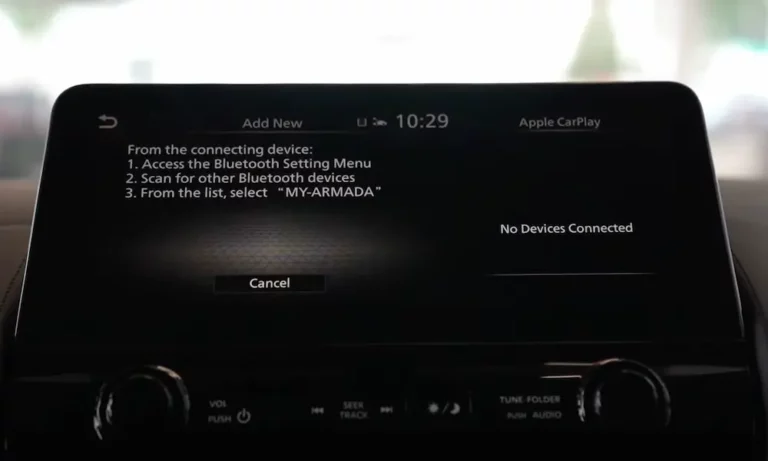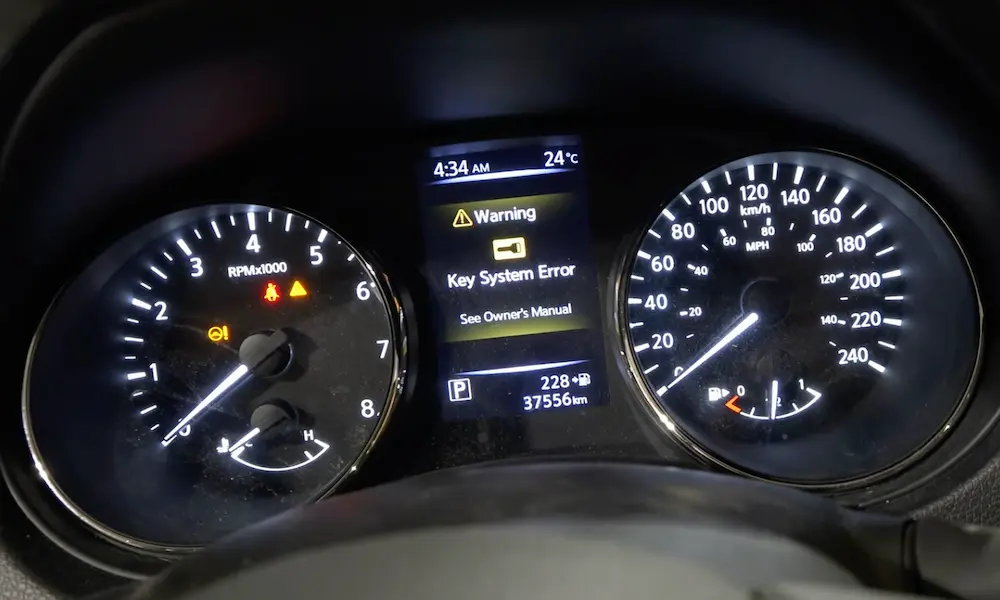Having trouble with your Nissan’s Bluetooth? You’re trying to play your favorite podcast or make a hands-free call, but instead, you’re stuck with that frustrating “connecting” message that never seems to resolve. It’s maddening when technology that’s supposed to make life easier becomes yet another headache.
Common Nissan Bluetooth Problems
Nissan vehicles across various models and years have developed a reputation for Bluetooth connectivity issues. These problems can manifest in several ways:
“Please Wait” Message That Never Ends
One of the most common issues reported by Nissan owners is the infamous “Please wait…” message that appears when trying to connect a device. This is especially prevalent in 2013-2018 models including the Altima and Frontier. This freezing occurs because the system has reached its capacity for paired devices or has developed corrupted registry entries.
Phone Connects But Audio Doesn’t Work
Many drivers experience the frustration of having their phone show as connected, but no audio comes through the speakers. This split functionality issue is particularly common in the 2013 Murano, where users report that the system oddly separates phone and audio profiles, forcing contradictory setup steps.
Connection Keeps Dropping
If you’ve experienced calls that suddenly drop to radio audio or music that cuts in and out, you’re not alone. The 2025 Kicks shows a pattern where calls drop for 3-5 seconds before reconnecting, indicating a buffer overflow in the hands-free profile implementation.
Can’t Discover New Devices
Some Nissan owners find their vehicles won’t detect new phones at all. The 2022 Frontier Pro-4X exhibits what users call “discoverability lag” on approximately 75% of cold starts, requiring multiple ignition cycles to reset the Bluetooth controller before pairing becomes possible.
Why Nissan Bluetooth Systems Fail
Understanding why these issues occur can help you find the right solution:
Hardware Limitations
Older Nissan models (2010-2017) use Bluetooth 2.1/3.0 protocols with limited device management capabilities. These aging systems can only remember about seven paired devices before experiencing problems. Think of it like an old computer that gets slower as its memory fills up.
Software Integration Problems
The NissanConnect platform introduced in newer models has its own issues. Diagnostic logs show that sometimes the Bluetooth system initializes before the audio system is ready, creating a timing conflict. It’s like trying to connect to Wi-Fi before your router is fully powered on—it simply won’t work until everything’s in the right sequence.
Temperature Sensitivity
Interestingly, many users report better Bluetooth performance in warmer weather. This suggests poor solder joints or component tolerances in the radio modules. The 2018 Frontier’s cold-start failures align with this pattern, where connections improve once the vehicle cabin warms up.
Device Compatibility Issues
While Nissan publishes lists of compatible phones, real-world experience shows inconsistencies. For example, the iPhone 15 Pro’s dual Bluetooth antennas can conflict with Nissan’s single-radio implementation, causing call drops in models like the 2025 Kicks.
Quick Fixes for Nissan Bluetooth Issues
Before heading to the dealership, try these troubleshooting steps:
1. Reset Your Bluetooth Connection
The simplest fix is often the most effective:
- Delete your phone from the Nissan’s paired devices list
- Turn off Bluetooth on your phone
- Turn on your phone’s airplane mode for 10 seconds, then turn it off
- Re-enable Bluetooth on your phone
- Pair your device as new
This process is particularly effective for legacy systems.
2. Force a System Reboot
Many Nissan infotainment systems have hidden reset functions:
Diagnostic Menu Reset:
- Turn ignition to ACC position
- Power off the head unit
- Hold Preset 1 button while rotating the volume knob counterclockwise 10 times
- When the service menu appears, select “Self Diagnosis” then “Back”
This method forces a system check that can clear minor software glitches, as demonstrated in this YouTube tutorial.
3. Hard Reset via Fuse
If software resets aren’t working, try a hardware approach:
- Locate the radio fuse (typically 15A, position 34 in the fuse box)
- Remove it for at least 5 minutes
- Reinsert to clear volatile memory
This drastic step can resolve persistent issues when other methods fail.
4. Check for Device Limitations
Nissan’s older systems can only store 5-7 paired devices. Try clearing all paired devices from your system:
- Go to your Bluetooth settings in the infotainment system
- Select “Device List” or similar option
- Delete all paired devices
- Restart the system and pair your phone fresh
This helps clear out corrupted device entries that might be causing the dreaded “Please wait…” message in models like the 2013 Altima.
Long-Term Solutions
If quick fixes aren’t cutting it, consider these more permanent solutions:
Update Your Infotainment System
Some Nissan models have available firmware updates that can improve Bluetooth compatibility:
- Visit your local Nissan dealer
- Request a check for available infotainment system updates
- Have them install any updates using their J-2534 tool
Service bulletins like NTB21-039 acknowledge Bluetooth errors in 2017-2021 Rogues, though Nissan often attributes these to “third-party app interference” rather than system issues.
Use a Bluetooth Adapter
Bypass your Nissan’s built-in Bluetooth entirely with an external adapter:
- Purchase a Bluetooth 5.0 adapter (the Nulaxy KM18 is recommended by many Nissan owners)
- Connect it to your car’s AUX input or USB port
- Pair your phone with the adapter instead of the car
Consider a Hardware Upgrade
For the most reliable fix, you have two options:
Official T-Box Upgrade:
Nissan offers modernized Bluetooth 5.2 modules (part number 25915-9SJ0D) for 2015-2020 models, though compatibility requires professional installation.
Aftermarket Head Unit:
Replace the factory system with an aftermarket unit like the Pioneer DMH-WT7600NEX, which maintains steering wheel controls while upgrading to Android Auto/CarPlay for superior connectivity.
Model-Specific Issues and Solutions
Different Nissan models have their own quirks and fixes:
Nissan Altima (2013-2018)
The Altima suffers from the “Please wait…” loop and frequent connection drops. Users of the 2018 Altima report that removing the NAVI fuse for 10 minutes can reset the system more effectively than standard methods.
Nissan Frontier (2018-2022)
Frontiers show improved Bluetooth functioning after the vehicle warms up, suggesting temperature-sensitive components. The Pro-4X trim seems particularly affected by cold-start connectivity issues, with forum users recommending a specific sequence: connect phone, start engine, wait 30 seconds, then attempt to play audio.
Nissan Rogue (2017-2024)
The Rogue experiences settings reset bugs where audio presets revert after ignition cycles. Additionally, the 2024 models have a documented issue where Bluetooth connections deteriorate over time, requiring a full system reset approximately every 2-3 weeks.
Nissan Murano (2013-2017)
The Murano’s unusual setup requires counterintuitive steps. To enable audio streaming:
- Begin pairing your phone
- When prompted to connect for phone calls, select “No”
- This allows the music streaming profile to connect properly
This workaround, while strange, has helped many Murano owners get their audio working.
Nissan Sentra (2018-2024)
The 2024 Sentra exhibits race conditions during startup, where the Bluetooth stack initializes incorrectly. Users report that turning the car on, waiting 15+ minutes before attempting connection, and using only the vehicle’s controls (not the phone’s) improves success rates.
Preventative Measures
To minimize future Bluetooth headaches:
Limit Paired Devices
Keep your paired device list clean by removing phones you no longer use. Nissan systems perform better when managing fewer connections.
Regular System Maintenance
Every few months, perform this maintenance routine:
- Clear all paired devices
- Perform a system reset using the diagnostic menu
- Re-pair only devices you actively use
Keep Phone Updated
Ensure your smartphone has the latest operating system updates, as these often include Bluetooth stability improvements that can compensate for vehicle-side limitations.
Document Working Settings
When you find a configuration that works reliably, take screenshots or notes of all Bluetooth settings on both your phone and vehicle. This gives you a baseline to return to if problems resurface.
Dealing with Nissan Dealerships
If you need to visit a dealer for Bluetooth issues:
Know Your Rights
Infotainment system warranties typically last 3 years/36,000 miles. However, if your vehicle has a documented technical service bulletin (TSB) related to Bluetooth issues, you may have grounds for coverage even outside warranty.
Avoid Costly Replacements
Dealers often default to head unit replacements ($850-$1,200) for Bluetooth issues, though module reflashing resolves 60% of cases. Ask specifically for firmware updates rather than hardware replacement as your first option.
Document the Problem
Before your appointment:
- Record videos showing the Bluetooth issue
- Note exactly which phones have problems
- List all troubleshooting steps you’ve already tried
This can prevent the frustrating “could not replicate issue” response from service departments.
The Technology Behind Nissan Bluetooth Problems
For the technically curious, here’s why these problems persist:
Outdated Protocol Support
Nissan’s implementation of the Hands-Free Profile (HFP) and Advanced Audio Distribution Profile (A2DP) in many models uses older specifications that struggle with newer phones. The Samsung Galaxy S23 Ultra, for example, exhibits AAC codec handshake failures with Nissan systems that expect SBC codec only.
Memory Management Flaws
The “Please wait…” freezes correlate with NAND flash degradation in the Jatco AV control modules. Modern phones send larger contact lists and metadata that overwhelm these systems, causing the interface to become unresponsive while it processes this data.
Insufficient Testing
While Nissan publishes approved device lists, their testing doesn’t account for all real-world conditions. Temperature variations, phone software updates, and signal interference all impact performance in ways not captured in laboratory testing.
As cars become increasingly complex computer systems, these integration challenges will continue until manufacturers commit to longer-term software support for their vehicles.
By understanding the underlying causes and applying the right solutions for your specific Nissan model, you can overcome these Bluetooth frustrations and enjoy the convenience of hands-free calling and music streaming that you expect from your vehicle.