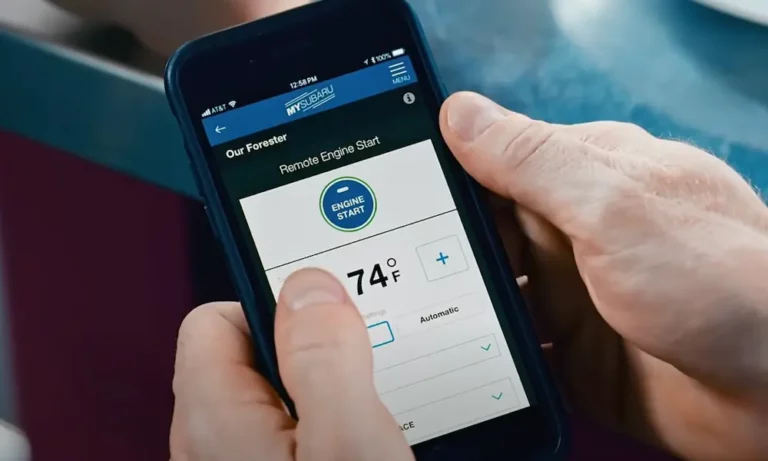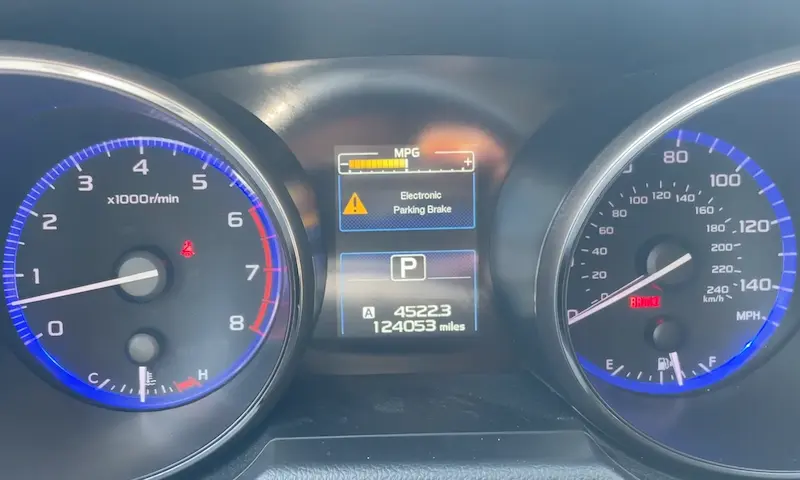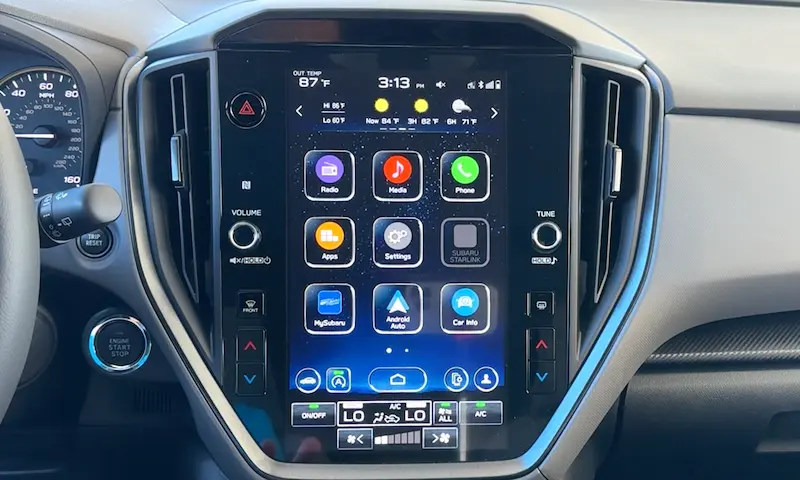Is your Subaru’s fancy tech giving you headaches instead of helping? You’re hitting the buttons, but nothing’s happening. Maybe the screen’s frozen solid, or your phone just won’t connect. These Starlink issues can turn your smooth drive into a frustrating experience.
I’ve put together this troubleshooting guide based on common Subaru Starlink problems and their solutions. From simple resets to software updates, you’ll find practical fixes you can try before heading to the dealership.
What Exactly Is Subaru Starlink?
Subaru Starlink is the infotainment and connectivity system built into newer Subaru vehicles. It handles everything from music and phone calls to navigation and safety features. When working properly, Starlink lets you:
- Connect your smartphone via Apple CarPlay or Android Auto
- Control your audio system and radio
- Use the backup camera
- Access emergency assistance services
- Remotely start your vehicle
- Lock or unlock your doors from a distance
- Receive vehicle health reports
Starlink comes in different subscription tiers: Safety Plus and Safety Plus & Security Plus, each offering different levels of features through the MySubaru app or website.
Most Common Subaru Starlink Problems
Before diving into fixes, let’s identify what might be wrong with your system. Starlink issues have become so widespread that they’ve affected Subaru’s customer satisfaction ratings and even prompted lawsuits.
Display and Touchscreen Issues
- Frozen or blank screens that won’t respond
- Touchscreen that ignores your taps and swipes
- System lockups with error messages
- Backup camera freezing or failing (which is actually a safety concern)
Connectivity Problems
- Bluetooth connections dropping or failing to pair
- Apple CarPlay or Android Auto not connecting or repeatedly disconnecting
- WiFi connectivity issues preventing updates
- Phone favorites not being saved by the system
Audio System Glitches
- Radio volume blasting at maximum when starting your car
- Audio controls becoming unresponsive
- Sound cutting in and out unexpectedly
- Radio turning itself on and off randomly
Remote Services Failures
- Remote start not working, especially after your car sits for a few days
- MySubaru app connection problems
- Delayed response to remote commands
- Location services showing incorrect information
Quick Fixes for Frozen Screens and Basic Issues
When your Starlink screen freezes or becomes unresponsive, try these simple fixes first:
The 10-Second Reset
This is the equivalent of turning your computer off and on again, and Subaru officially recommends it for many Starlink issues:
- Press and hold the power/volume knob for at least 10 seconds
- Release the button and wait for the system to completely restart
- Test if the issue is resolved
This often works for frozen screens, connectivity problems, and general glitches. It’s quick and doesn’t affect your saved settings.
Hard Reset (For More Persistent Issues)
If the 10-second reset doesn’t work, try this more thorough reset:
- Turn off your vehicle completely
- Open the fuse box (check your owner’s manual for location)
- Find and remove the fuse for the audio/navigation system
- Wait 30 seconds
- Reinstall the fuse
- Restart your vehicle
This method clears more of the system memory and can resolve more stubborn problems.
Fixing Bluetooth and Smartphone Connection Problems
Many Starlink complaints involve phones not connecting or staying connected. Here’s how to address these issues:
Reconnecting Bluetooth Devices
- On your Starlink screen, go to Settings > Bluetooth
- Delete all paired devices
- Turn your phone’s Bluetooth off and back on
- Put your phone in discoverable mode
- From your Starlink system, search for new devices
- Select your phone when it appears and complete the pairing process
According to Subaru’s connectivity support resources, this fresh pairing approach often resolves persistent connection issues.
Fixing Apple CarPlay/Android Auto Problems
- Disconnect your phone from the USB cable
- Restart your phone completely
- On your Starlink system, go to Settings > General > Reset to Factory Settings (note: this will erase your saved settings)
- After the system restarts, reconnect your phone using a high-quality USB cable (not charging-only cables)
- Follow the prompts to set up CarPlay or Android Auto again
Many connection issues stem from poor-quality cables or corrupted connection profiles, which this process addresses.
Resolving Remote Start Functionality
Remote start issues are particularly frustrating, especially when your car has been sitting for several days. This special procedure from Subaru addresses the “dormant mode” problem:
- Start your car manually and accept any prompts on the screen
- Press the front defrost button
- Let the car idle for exactly 5 minutes without touching any controls
- Turn off the car
- Exit the vehicle and lock all doors
- Send the remote start request through the MySubaru app
This sequence resets the dormant mode that sometimes prevents remote start from working after periods of inactivity.
Updating Starlink Software
Outdated software is behind many Starlink issues, and Subaru regularly releases updates to address bugs. Here’s how to check for and install these updates:
Over-the-Air Updates (Newer Models)
- Park your vehicle in an area with strong WiFi signal
- Keep the engine running during the update process
- Connect to a WiFi network through Settings > General > WiFi
- Go to Settings > General > Software Update
- Select “Check for Updates”
- If an update is available, select “Download Now”
- After download completes, select “Install Now”
For convenience, you can enable “Automatically Check for Updates” and “Automatically Download Updates” in the settings menu.
Dealer Updates (Older Models or Major Updates)
Some updates, particularly for older Starlink systems, require dealer installation. Contact your local Subaru dealer to check if updates are available for your vehicle.
When scheduling, specifically mention:
- Your vehicle model and year
- Current Starlink software version (find it in Settings > General > About)
- The specific issues you’re experiencing
Advanced Troubleshooting for Persistent Problems
If the standard fixes haven’t resolved your Starlink issues, try these more advanced approaches:
Battery Disconnect Method
This completely resets the vehicle’s electrical system:
- Turn off your vehicle and remove the key
- Disconnect the negative battery terminal
- Wait at least 15 minutes (this ensures complete system discharge)
- Reconnect the battery
- Start your vehicle and test the Starlink system
Note: This will reset all your vehicle’s electronic systems, including clock, radio presets, and power window memory.
Clearing Cache and System Memory
On newer Starlink systems, you can clear the internal cache:
- Go to Settings > General > Storage
- Select “Clear Cache”
- Confirm when prompted
- Restart the system
This removes temporary files that might be causing performance issues without erasing your personal settings.
Preventing Future Starlink Issues
Once you’ve fixed your current problems, these maintenance practices can help prevent future Starlink headaches:
Regular Software Updates
- Check for updates monthly through Settings > General > Software Update
- Or enable automatic update checking in the settings menu
- Consider scheduling yearly software checks at your dealer during regular maintenance
Proper Shutdown Procedure
- Always allow your Starlink system to fully shut down before turning off your vehicle
- Avoid disconnecting phones during active use of CarPlay or Android Auto
- Wait for all processes to complete before exiting the vehicle
Optimize Connection Performance
- Use only high-quality, genuine USB cables for phone connections
- Regularly delete old paired Bluetooth devices you no longer use
- Keep your smartphone’s operating system updated
- Test your remote features regularly to catch issues early
Comparison: Starlink Subscription Tiers and Features
If you’re considering which Starlink subscription level meets your needs, this comparison can help:
| Feature | Safety Plus | Safety Plus & Security Plus |
|---|---|---|
| SOS Emergency Assistance | ✓ | ✓ |
| Automatic Collision Notification | ✓ | ✓ |
| Monthly Vehicle Health Report | ✓ | ✓ |
| Diagnostic Alerts | ✓ | ✓ |
| Remote Horn & Lights | ✓ | ✓ |
| Remote Lock/Unlock | × | ✓ |
| Remote Start with Climate Control | × | ✓ |
| Vehicle Locator | × | ✓ |
| Stolen Vehicle Recovery | × | ✓ |
| Subscription Cost | Lower | Higher |
Hardware vs. Software: Understanding Your Starlink Issues
Determining whether your problem is hardware or software-related can save you time and money:
| Problem Type | Signs | Typical Solution |
|---|---|---|
| Software Issue | System works intermittently, Resets temporarily fix the problem, Multiple features affected simultaneously | Software update or system reset |
| Hardware Issue | Physical damage visible, System never responds, Heat or unusual sounds from unit, Single function consistently fails | Dealer repair or component replacement |
Other Factors That Can Affect Starlink Performance
Several external factors can impact how well your Starlink system works:
Environmental Conditions
- Extreme temperatures (especially cold) can slow system response
- Areas with poor cellular coverage affect remote features
- Physical obstructions can block satellite connectivity for certain features
Smartphone Compatibility
- Older phones may struggle with newer Starlink features
- Some third-party apps conflict with Starlink connectivity
- Insufficient phone storage can affect connection stability
Vehicle Battery Health
- A weak or aging battery provides insufficient power for full functionality
- Parasitic drain from other accessories can affect Starlink performance
- Jump-starting your vehicle can sometimes disrupt system settings
If your Starlink issues correlate with any of these factors, addressing them might resolve your problems without requiring system repairs.