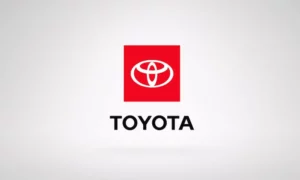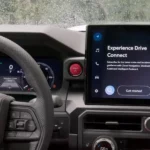You press the Map button in your Toyota and see an annoying message: “The Navigation App is not installed. Please check the Toyota website for compatible applications.” Frustrating, right? Despite what the message suggests, you can’t simply download an app to fix this. Let’s clear up the confusion and get you navigating properly.
What “Navigation App Not Installed” Really Means
When you see this error message, it’s actually telling you something different than it appears. This doesn’t mean you need to download an app – it indicates your Toyota wasn’t equipped with built-in navigation from the factory.
Toyota has created confusion by including a “Map” button on vehicles without navigation capabilities. When you press this button, you’re simply discovering a feature your car doesn’t have, despite the misleading button suggesting otherwise.
The message directs you to find “compatible applications” on Toyota’s website, but here’s the reality – these applications either don’t exist or are no longer supported.
Which Toyota Models Have This Issue?
This navigation error affects numerous Toyota vehicles, including:
- RAV4 (particularly 2021-2024 models)
- Corolla (2021 and newer)
- Highlander (including the 2024 Grand Highlander)
- Sienna (2024 models)
- Camry
- Prius, Tacoma, C-HR, Yaris, 4Runner, and Sequoia
How Toyota’s Navigation Options Have Changed
Understanding Toyota’s navigation history helps explain the current situation.
The Old Entune System
Toyota previously offered an app called Entune (later rebranded as App Suite). This system required:
- Downloading the Entune app to your smartphone
- Setting up an account
- Connecting your phone to your vehicle via Bluetooth
- Installing navigation apps through the Entune interface
The End of Legacy Navigation Services
In a significant shift, Toyota discontinued support for the Entune app and directed users to the newer Toyota app. More recently, Toyota announced that “App Suite will no longer be available after Oct 30, 2023. This includes the Scout GPS app,” which was the primary navigation solution for many older Toyota models.
Today’s Navigation Options
Toyota’s current approach includes:
- Built-in Navigation: Higher trim levels come with factory-installed systems, sometimes called “Dynamic Navigation”
- Drive Connect: Toyota’s newer subscription-based navigation system ($15/month)
- Smartphone Integration: Apple CarPlay and Android Auto support
How to Fix the Navigation App Not Installed Error
Step 1: Check If Your Vehicle Should Have Navigation
First, determine whether your Toyota trim level includes built-in navigation:
| Trim Level | Typically Includes Navigation? |
|---|---|
| LE | No |
| XLE | No (except some packages) |
| Limited | Yes |
| Platinum | Yes |
If your trim level should include navigation but it’s not working, contact your dealership. As one Toyota owner noted: “Problem with your dealership. They should have setup the software and subscription, and [linked] it with your Toyota app. I got Navigation, Sirius and other Toyota app service set up during delivery.”
Step 2: Use CarPlay or Android Auto (Recommended Solution)
The most practical solution is to use Apple CarPlay or Android Auto:
- Connect your phone via USB cable (must be a data transfer cable, not just for charging)
- Select CarPlay or Android Auto on your infotainment screen
- Use navigation apps like Google Maps, Apple Maps, or Waze
This approach provides more up-to-date maps and better real-time traffic information than many built-in systems.
Step 3: Try a System Reset
If you’re having issues with your infotainment system:
- Hold down the power button on your infotainment system until it resets (typically within 10 seconds)
- Wait for the system to restart
- Test navigation functionality again
Step 4: Check for Software Updates
For newer Toyota models, software updates might resolve navigation issues:
- Check your vehicle’s current software version in the settings menu
- Consult your owner’s manual for update instructions
- Contact your dealer if you believe an update is needed
Step 5: Contact Your Dealership
If you believe your vehicle should have navigation based on its trim level, reach out to your Toyota dealership. They should:
- Verify whether navigation should be included in your package
- Set up any required subscriptions
- Link services with your Toyota app
- Replace hardware if necessary
Common Problems with Alternative Navigation Methods
Even when using smartphone alternatives, you might encounter these issues:
Android Auto Disconnection
Some Toyota owners report that Android Auto disconnects unexpectedly during drives. This issue affects both wired and wireless connections and may be related to recent Android OS updates.
Fix: Try using a high-quality USB cable, updating your phone’s operating system, or clearing the cache for the Android Auto app.
CarPlay Navigation Inaccuracies
Multiple 2023 RAV4 owners have reported problems with CarPlay navigation, including the system showing incorrect locations. In severe cases, the issue required replacement of the vehicle’s head unit.
Fix: Ensure your iPhone is running the latest iOS version. If problems persist, have your dealership check the infotainment hardware.
Hardware Issues That Might Require Dealer Attention
For persistent navigation problems in newer models like the 2023-2024 RAV4 and Grand Highlander, hardware replacement may be necessary. One satisfied customer reported: “Got the new head unit installed today. It’s super smooth and precise. Finally, I can enjoy my vehicle to the fullest.”
Signs you might need hardware service:
- Frequent infotainment system crashes
- Screen freezing or going blank
- Navigation consistently showing incorrect location
- System rebooting in loops
Understanding Toyota’s Current Navigation Subscriptions
If you opt for Toyota’s built-in navigation, be aware of subscription requirements:
| Service | Features | Cost | Availability |
|---|---|---|---|
| Drive Connect | Navigation with cloud-based updates, voice assistant (“Hey Toyota”), live agent access | $15/month | Newer Toyota models with compatible hardware |
| Standard Navigation | Basic mapping without real-time updates | Included in higher trims | Various models (no subscription) |
Using Your Phone’s Navigation Through the USB Port
For reliable navigation without built-in systems:
- Use a high-quality USB data cable (not just a charging cable)
- Connect your smartphone before starting your journey
- Enable CarPlay or Android Auto on your infotainment system
- Launch your preferred navigation app (Google Maps, Waze, etc.)
- Set your destination before driving
This method provides excellent real-time traffic updates and typically more accurate mapping than factory-installed systems.
Will Toyota Fix This Confusing Message?
Toyota hasn’t announced plans to change the misleading “Navigation App not installed” message. The company continues to transition away from built-in navigation on lower and mid-tier trims while maintaining dedicated map buttons that create confusion.
Until Toyota addresses this design inconsistency, understanding that the error is about missing hardware – not software – is key to finding your best navigation solution.
For most Toyota owners, embracing smartphone integration through Apple CarPlay or Android Auto provides the best navigation experience, with superior mapping data and real-time traffic information compared to many built-in systems.