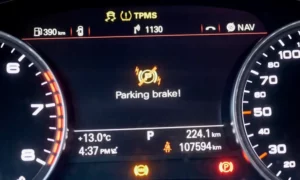Your Audi’s sleek touchscreen just froze mid-navigation, or perhaps Bluetooth suddenly disconnected during an important call. These MMI system hiccups can be frustrating, especially when you’re relying on your infotainment system. The good news? You can often fix these issues yourself with a simple reboot.
What Is the Audi MMI System?
The Multi Media Interface (MMI) is Audi’s central command center that controls your vehicle’s navigation, entertainment, climate settings, and vehicle diagnostics. Think of it as your car’s operating system – sophisticated but occasionally prone to glitches like any complex technology.
Common Signs Your Audi MMI Needs a Reboot
Your MMI might need a restart if you notice:
- Frozen or completely unresponsive touchscreen
- Significantly delayed response to your inputs
- Bluetooth or smartphone connection failures
- Persistent error messages that won’t clear
- Black screen or system that won’t turn on
- Navigation that stops working correctly
These issues typically stem from software conflicts or memory overload rather than serious hardware problems. A quick reboot often clears temporary data that’s causing the problem without affecting your saved settings.
How to Soft Reset Modern Audi MMI Systems
The reset method varies depending on your Audi model and MMI generation. Here’s how to perform a soft reset on different systems:
For MMI 2G Systems (Older A4, A5, A6, Q7, A8 Models Pre-2019)
If your Audi has physical control panels with rotary dials and dedicated buttons:
- Locate the SETUP button (or PHONE/TEL button in A8 models)
- Simultaneously press and hold the SETUP button, central rotary knob, and upper-right soft button
- Hold all three for 5 seconds until your screen goes black
- Release the buttons and wait for the Audi logo to appear
This method works well for 2009-2018 models and typically resolves navigation freezes or unresponsive menus.
For MIB2/MH2p Systems (2019-2023 A6, A7, A8, Q7, Q8)
For newer Audi models with touchscreens and minimalist controls:
- Turn the ignition on (engine running is optional)
- Press and hold the volume knob for 15 seconds
- Release when both screens turn off
- Wait 1-2 minutes for the system to completely reload
This procedure is particularly effective for touchscreen lag or Bluetooth pairing problems.
For 2023 A3 and Models with Touch-Sensitive Wheels
The newest models with touch-sensitive controls require a slightly different approach:
- Ensure the ignition is turned on
- Press and hold the center of the touch wheel (not the edges) for 15 seconds
- Release when the screen flashes and begins rebooting
Note that precision matters here – improper contact with the wheel’s edges may cause the reset to fail, so apply pressure directly to the center of the wheel.
Force Reboot Methods for Stubborn MMI Problems
If a soft reset doesn’t solve your issue, try these more aggressive reboot methods:
For C7 Platform Vehicles (2012-2018 A6, A7, S6, RS7)
Try the four-button reset method:
- Find and press the Menu, Back, Navigation, and Top-Right Soft Button simultaneously
- Hold all four for 10 seconds until the screen retracts into the dashboard
- Release the buttons and let the system reinitialize
This approach is especially useful for fixing GPS malfunctions or clearing persistent error codes, as confirmed by video tutorials on the subject.
MMI Reset Through Battery Method
If software resets aren’t working, this hardware approach might help:
- Park your vehicle in a safe location
- Turn off the ignition completely
- Disconnect the negative terminal of your car battery
- Wait 15-20 minutes (this allows capacitors to fully discharge)
- Reconnect the battery and start the vehicle
This method forces a complete power cycle of all electronic systems and often resolves deeper software conflicts.
Factory Reset: The Last Resort Option
When all else fails, a factory reset might be necessary—but be aware this erases all user data, including paired devices and navigation favorites.
- Navigate to MMI Settings > Factory Settings
- Select “Reset All Entries” or choose specific modules to reset
- Confirm and wait 2-5 minutes for the process to complete
This method is best used after failed system updates or for recurring crashes that simpler resets don’t fix.
Post-Reset Configuration Tips
After any MMI reboot, you’ll likely need to:
- Re-pair your Bluetooth devices and test call functionality
- Reset your Drive Select modes (some models revert to default profiles)
- Reconfigure ambient lighting and other personalized settings
- Check your navigation favorites and recent destinations
Preventing Future MMI Issues
To minimize future MMI problems:
Regular System Updates
Keep your MMI software current by:
- Installing official Audi updates when prompted
- Checking with your dealer about available updates during service visits
- Completing the update process without interruption
Proper System Usage
- Allow the MMI to fully boot before attempting operations
- Don’t overload the system with too many concurrent tasks
- Turn off the system occasionally to allow for a fresh start
- Clean the touchscreen regularly with approved cleaners
Temperature Considerations
Extreme temperatures can affect MMI performance:
- In very hot weather, allow the car to cool before using the system intensively
- During cold weather, give the system extra time to warm up and function properly
Troubleshooting Specific MMI Issues
| Problem | First Attempt | If That Doesn’t Work | Prevention |
|---|---|---|---|
| Frozen screen | Soft reset with volume knob | Force reboot with button combination | Regular system updates |
| Bluetooth connection failure | Forget device and re-pair | Soft reset MMI system | Keep phone OS updated |
| Navigation errors | Restart navigation module | Full MMI reboot | Update map data regularly |
| Black screen | Check brightness settings | Perform force reboot | Avoid extreme temperatures |
| App connection issues | Close and reopen apps | Reboot both phone and MMI | Keep apps updated |
Model-Specific MMI Reset Techniques
Different Audi models may require slight variations in reset techniques:
Audi A4/A5 (2017-2022)
Hold the volume knob for approximately 10 seconds until the screen goes black.
Audi Q5/SQ5 (2018-2022)
Press and hold the back button and the top-right menu button simultaneously for 10 seconds.
Audi e-tron Models
These electric vehicles often require the volume knob press for 15-20 seconds, with the system taking longer to restart due to additional EV-specific modules.
Audi RS Models
Performance models follow the same reset procedures as their standard counterparts, though some users report their systems may take slightly longer to fully reboot.
MMI System Generations and Their Reset Methods
Audi has evolved its MMI system through several generations, each with unique reset procedures:
MMI 2G (2004-2009)
The earliest modern MMI system, found in first-generation Q7 and A8 models, requires pressing the SETUP button + NAV button + top-right control button simultaneously.
MMI 3G/3G+ (2010-2016)
This generation introduced more integration and requires the three-button combination mentioned earlier in older models.
MIB/MIB2 (2016-2021)
These systems typically use the volume knob hold method and have more responsive reset behavior.
MIB3 (2022-Present)
The latest generation has the most sophisticated software but also the simplest reset process—typically just holding the volume control for 15 seconds.
By understanding which MMI generation your Audi has, you can apply the most effective reset technique and keep your infotainment system running smoothly, avoiding unnecessary trips to the dealership and keeping all your connectivity features working properly.