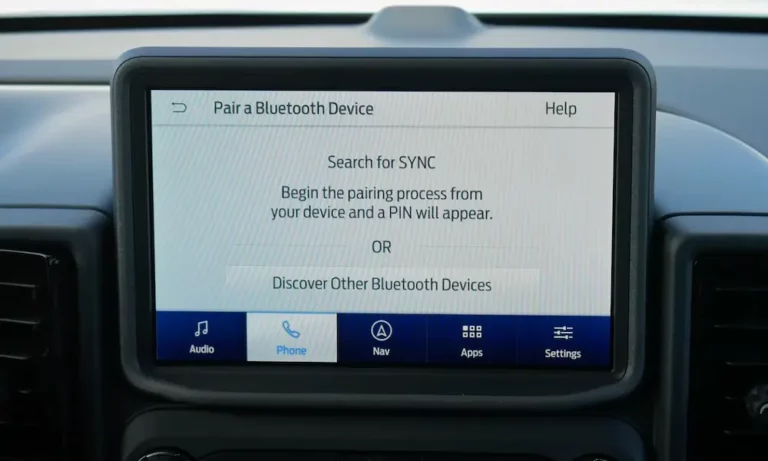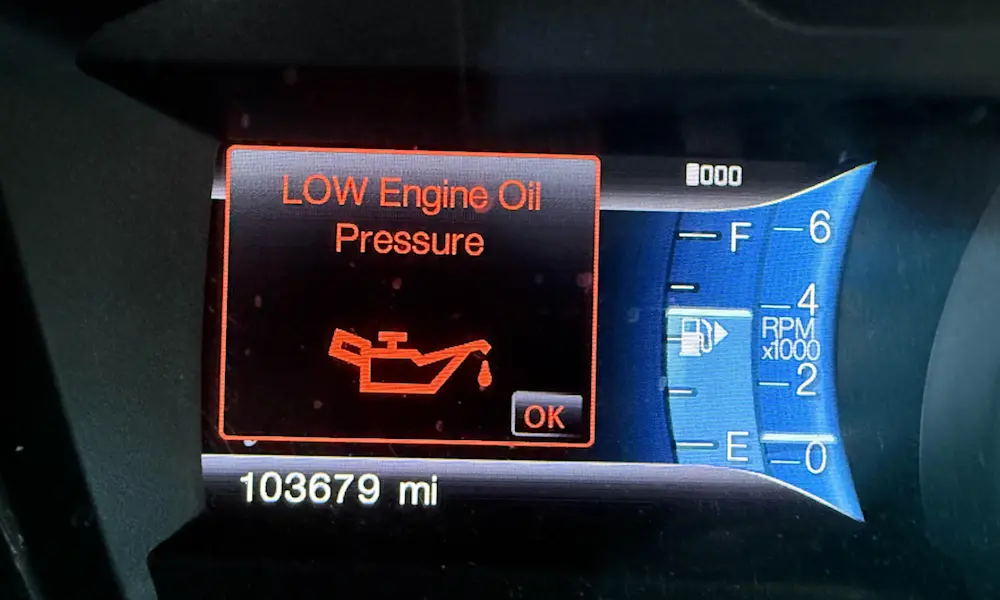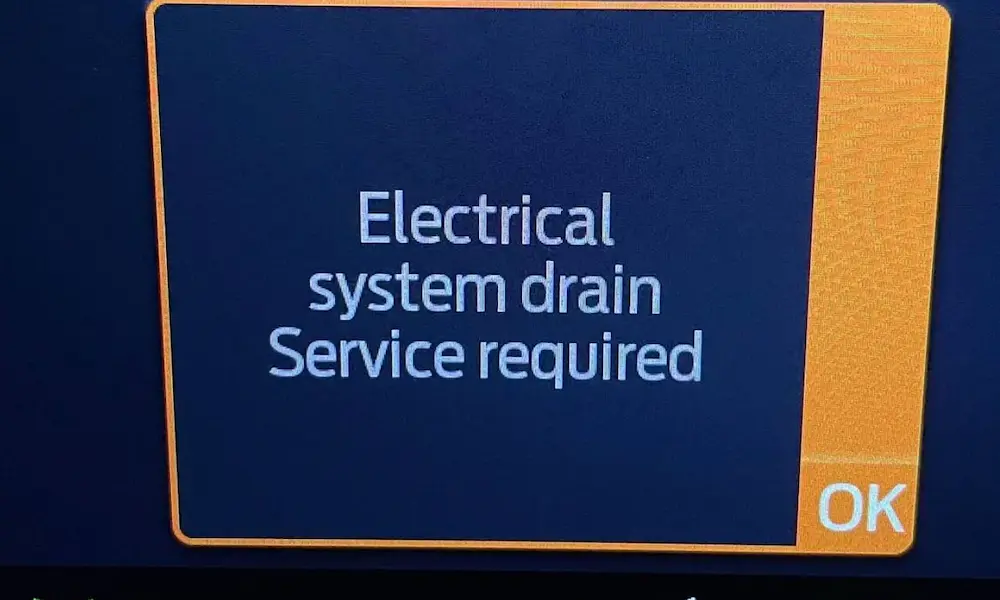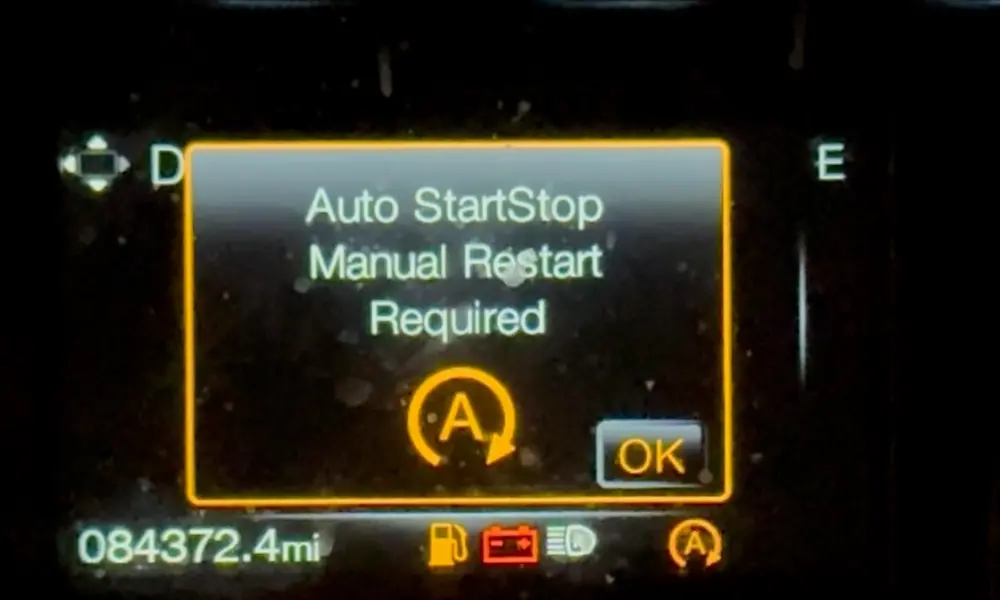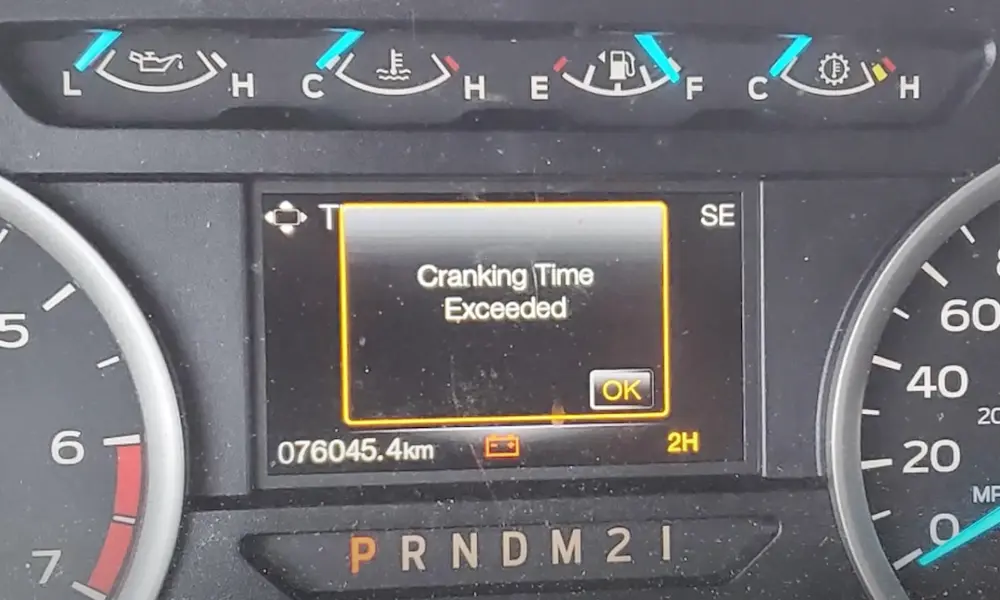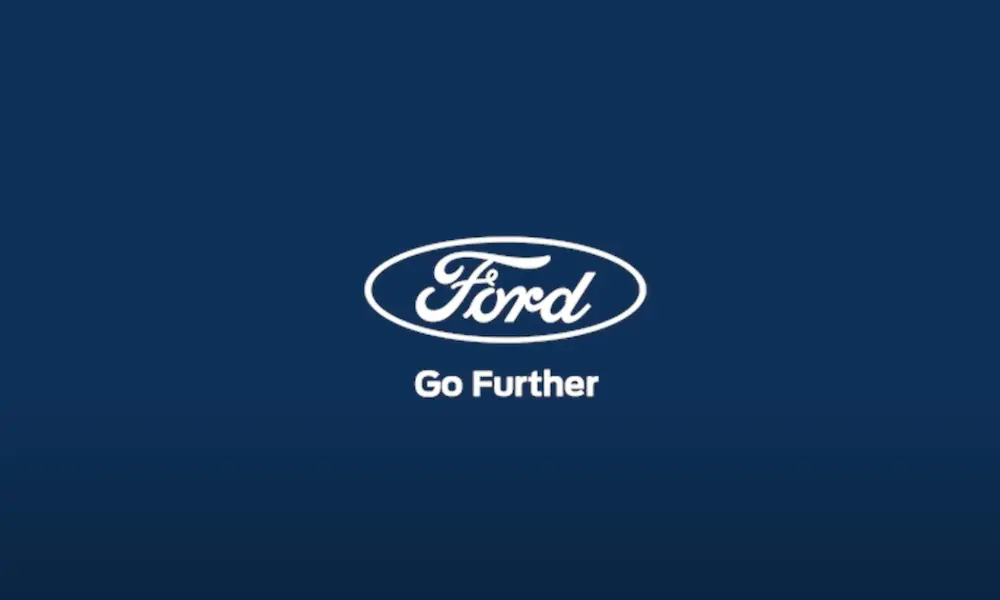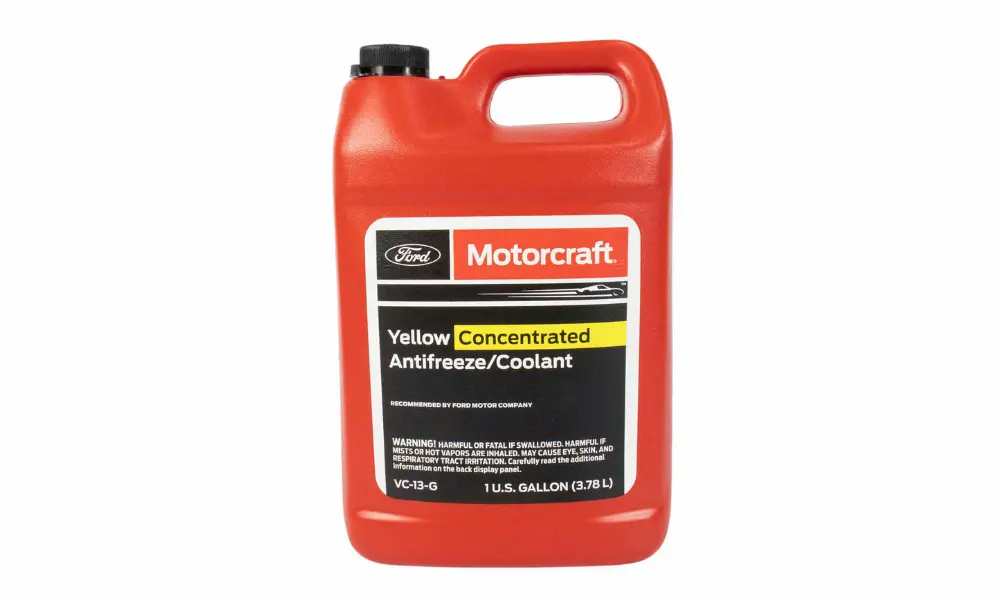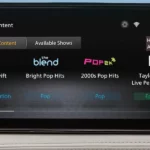Is your Ford vehicle giving you the silent treatment? When your Ford Bluetooth stops working, it can disrupt your entire driving experience. No calls, no music streaming, and no voice commands – just frustration behind the wheel.
Why Your Ford Bluetooth Stops Working
Ford Sync systems are known to experience Bluetooth connectivity issues across various models. The problems range from minor glitches to complete system failures. The most common symptoms include:
- Phones failing to connect to the Sync system
- Connections that establish briefly then immediately disconnect
- No audio playing through the Bluetooth connection
- System freezing when trying to access Bluetooth settings
- “No Phone Connected” messages despite your phone showing it’s connected
These issues affect numerous Ford models including F-150 trucks, Focus, Fiesta, and Fusion sedans. The 2013-2015 models seem particularly problematic, though the issue spans multiple model years and Ford Sync versions.
Quick Fixes for Ford Bluetooth Problems
Before diving into more complex solutions, try these quick fixes:
- Turn Bluetooth off and on on your phone
- Restart your phone completely
- Turn your vehicle off and on (sometimes the oldest trick works!)
- Check compatibility between your phone model and Ford Sync version
The Fuse Reset Method: Most Effective Solution
The fuse reset method is consistently reported as the most effective fix for Ford Bluetooth issues. This approach “reboots” the Sync system by completely cutting power to it.
Here’s how to perform a fuse reset:
- Turn your vehicle ignition to the OFF position
- Find the fuse panel (typically on the passenger side floorboard or under the dashboard)
- Identify the radio/Sync fuse (commonly fuse #32 in F-150s, but check your owner’s manual for your specific model)
- Remove the identified fuse using needle-nose pliers or a fuse puller
- Turn the ignition to ON to verify there’s no radio power
- Turn the ignition back OFF
- Reinsert the fuse
- Turn the ignition ON and check if Bluetooth now functions
This method has worked for many Ford owners, though it might need to be repeated as the issue can return.
Master Reset Procedures
If the fuse reset doesn’t work, try Ford’s official master reset procedures, which vary by Sync version.
For Sync 3 systems:
- Press the gear icon on the Sync screen
- Select Settings
- Choose System
- Scroll down and press Master Reset
- Disconnect all USB devices, Bluetooth devices, and SD cards
- Press Yes to complete the reset
For earlier Sync versions:
- Access the Phone or Aux menu
- Navigate to Settings or System Settings
- Select Advanced options
- Choose Master Reset
- Confirm when prompted
Battery Disconnect Method
For persistent issues, disconnecting the vehicle’s battery performs a more thorough reset:
- Disconnect both battery cables
- Touch the disconnected cable ends together for about 15 seconds
- Wait a minute
- Reconnect the battery cables
- Start the vehicle and check Bluetooth functionality
Button Combination Reboot
Some Ford vehicles support a direct reboot method using button combinations:
- Press and hold the Seek Up (>>) button
- While holding Seek Up, press and hold the Radio Power button
- Release both buttons after 5 seconds
- Allow several minutes for the system to reboot completely
Software Updates: Is Your System Outdated?
Outdated software is often the culprit behind Bluetooth issues. Ford periodically releases software updates for the Sync system that can resolve connectivity problems:
- Visit syncmyride.com
- Register your vehicle using the VIN
- Download available software updates to a USB drive
- Upload the update to your vehicle via the USB port
- Follow on-screen prompts to complete the update
Proper Device Management
Sometimes the problem lies with your phone rather than your vehicle:
- Delete your phone from the Sync system’s Bluetooth devices list
- Remove the Sync connection from your phone’s Bluetooth settings
- Turn Bluetooth off and on from your phone
- Perform a soft reset on your phone if needed
- Re-pair your phone with the Sync system
Comparing Reset Methods for Ford Bluetooth Issues
| Reset Method | Time Required | Difficulty | Success Rate | Duration of Fix |
|---|---|---|---|---|
| Fuse Reset | 5 minutes | Low | High | Temporary (may need repeating) |
| Master Reset | 5-10 minutes | Low | Medium | Medium-term |
| Battery Disconnect | 15-20 minutes | Medium | High | Longer-lasting |
| Button Combination | 2 minutes | Very Low | Medium | Short-term |
What to Do When Nothing Works
If you’ve tried all the methods above and your Ford Sync Bluetooth problems persist, consider these options:
- Visit a Ford dealership – They can check for technical service bulletins (TSBs) related to your specific model and Sync version
- Check for recalls – Some Bluetooth issues might be related to known problems that Ford has issued recalls for
- Consult online communities – Ford owner forums often have model-specific troubleshooting that might help with your exact situation
Understanding Ford Sync Versions
Different Ford Sync versions have different Bluetooth capabilities and troubleshooting steps:
- Sync 1 & 2: Older systems with more limited functionality but sometimes more reliable Bluetooth
- MyFord Touch: Often the most problematic for Bluetooth connectivity
- Sync 3: More reliable, with better smartphone integration, but still susceptible to issues
- Sync 4: Newest version with improved connectivity features
Knowing which version you have can help you find more targeted solutions. You can usually find this information in your owner’s manual or on the Ford Support website.
Phone Compatibility Issues
Not all phones play nicely with Ford Sync systems. Here are common phone-specific issues:
- iPhone users might experience disconnections after iOS updates
- Android fragmentation means some phone models have unique compatibility problems
- App conflicts can sometimes interfere with Bluetooth connectivity
If possible, try connecting a different phone to your Ford Sync system. If that works, the issue might be with your phone rather than your vehicle.
The Bigger Picture: Why Ford Bluetooth Problems Happen
Understanding why these issues occur can help you prevent them in the future:
- Software complexity: Modern vehicles contain millions of lines of code
- Hardware limitations: Older Sync systems weren’t designed for newer smartphones
- Interference: Other electronic devices can disrupt Bluetooth signals
- Environmental factors: Extreme temperatures can affect electronic performance
While these factors don’t provide immediate solutions, they help explain why even after fixes, problems might eventually return.
Preventing Future Ford Bluetooth Issues
Once you’ve got your Bluetooth working again, these practices can help prevent future problems:
- Keep your phone’s operating system updated
- Regularly update your Ford Sync software when available
- Limit the number of paired devices on your Sync system
- Periodically perform a master reset as preventative maintenance
- Avoid exposing your vehicle to extreme temperatures when possible
Final Tips for Ford Bluetooth Troubleshooting
Remember these key points when dealing with Ford Bluetooth issues:
- The fuse reset method is the most universally effective approach
- Most fixes are temporary rather than permanent solutions
- Document what works for your specific vehicle and phone combination
- Some problems might require dealer intervention despite your best efforts
- Patience is essential—Bluetooth troubleshooting can be a process of trial and error
With the right approach and persistence, you can resolve most Ford Bluetooth connectivity problems and get back to enjoying your drive with all the convenience of wireless connectivity.