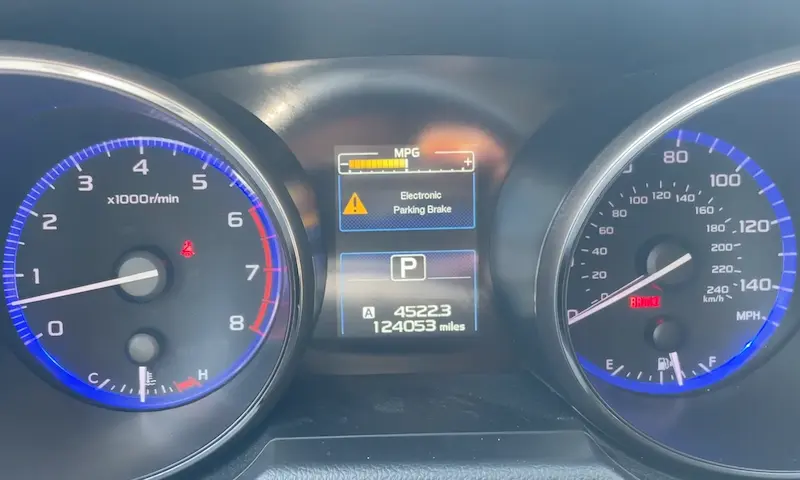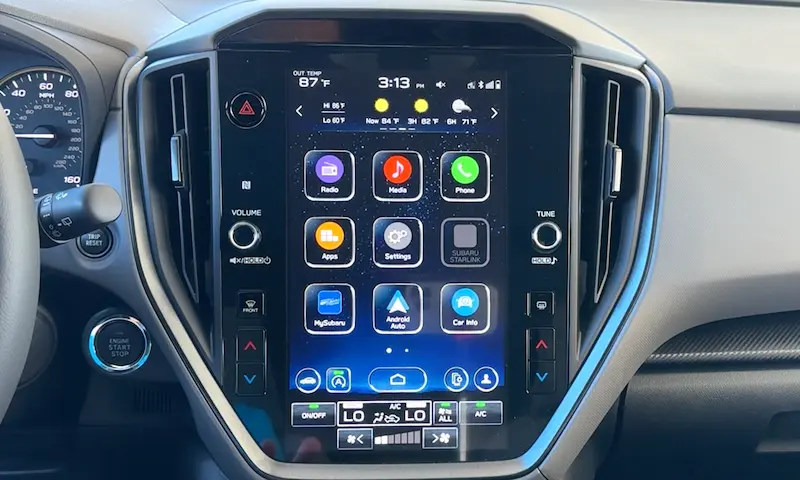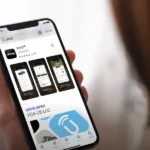You’re driving along, and suddenly your Subaru’s touchscreen freezes, goes blank, or stops responding. Frustrating? Absolutely. But before you head to the dealership, there are several DIY reset options that might save you time and money. This guide walks you through various methods to get your Subaru’s infotainment system back up and running.
Why Your Subaru Touchscreen Might Need a Reset
Subaru infotainment systems, like any technology, aren’t immune to glitches. Here’s what you might be experiencing:
Frozen or Black Screen
Nothing’s more annoying than tapping a screen that won’t respond. Many Subaru owners report screens freezing mid-drive or displaying a completely black screen when starting the vehicle. This is actually one of the most common issues that prompt owners to seek troubleshooting help.
Connectivity Problems
Having trouble with Apple CarPlay or Android Auto? Your phone pairs but then disconnects? These connection hiccups are frustrating but often fixable with a system reboot. These issues frequently occur after phone updates or when switching between multiple devices and are commonly reported by Subaru owners.
Touch Response Issues
Sometimes the screen displays fine, but doesn’t register your touches correctly—or at all. You can see everything, but can’t control anything. This is particularly common in newer models with larger screens where the touch calibration might become misaligned.
Backup Camera Not Displaying
Safety features like your backup camera suddenly showing a blank screen or not appearing at all when in reverse can be dangerous and is often a sign that your system needs a reset. This critical safety feature is important to fix quickly.
Basic Reset Methods for Different Subaru Models
The reset procedure varies slightly depending on your specific Subaru model and year. Here are the most effective methods:
Standard Reset Method (Works for Most Models)
This is the go-to method for most modern Subarus:
- Put your vehicle in the “ON” position (press ignition button without starting the engine)
- Turn on the infotainment system
- Press and hold the volume/power knob
- While holding the volume knob, also press and hold the tune/scroll knob
- Continue holding both until the screen goes black and restarts
This method preserves your settings while clearing temporary glitches and has proven effective for many Subaru owners.
Reset for Older Models with CD Player
If your Subaru has a CD slot:
- Start your vehicle and ensure the touchscreen is powered on
- Simultaneously press and hold three buttons: the tune/scroll knob, CD eject button, and power/volume knob
- Keep holding until the system turns off and back on (about 10-15 seconds)
This three-button combination works well for slightly older infotainment systems and is a recommended approach for models with CD players.
Reset for Newer Models without CD Player
For the latest Subaru models:
- With the vehicle running and screen on
- Press and hold just the power/volume knob
- Continue holding (ignore any on-screen prompts about turning off the display)
- Hold until the screen goes completely black
- The system should restart automatically after you release the button
This simplified method works on many of the newer touchscreen systems. It’s quick to try and doesn’t affect your saved settings.
Step-by-Step Factory Reset Guide
When basic resets don’t solve the issue, a factory reset offers a more thorough solution—but at the cost of your personal settings.
How to Perform a Factory Reset
- Turn on your Subaru’s infotainment system
- Tap the “Settings” icon (usually a gear symbol) on the main screen
- Select “General” or “System” from the menu options
- Scroll down until you find “Factory Data Reset” or “Reset to Factory Settings”
- Tap the reset option and confirm when prompted
- Wait for the system to complete the reset process (can take several minutes)
The factory reset is considered a more comprehensive solution for persistent issues but should be used as a last resort after trying simpler resets.
What You’ll Lose During a Factory Reset
Be aware that a factory reset wipes all personalized data, including:
- Paired Bluetooth devices and phone contacts
- Saved navigation destinations and favorites
- Radio presets and audio settings
- App configurations and login information
- Custom display settings and wallpapers
Consider taking photos of your important settings before proceeding or make notes of your preferred configurations.
Model-Specific Reset Instructions
Different Subaru models may require slightly different approaches:
Outback and Legacy (2015 and newer)
The Outback and Legacy share similar infotainment systems:
- With the car running, press and hold the home button and power button simultaneously
- Continue holding for about 10-15 seconds until the screen resets
- For stubborn issues, try holding power + tune buttons instead
This combination works particularly well for the larger displays in these models and addresses many of the common freezing issues.
Forester, Crosstrek and Impreza (2017 and newer)
For these popular models:
- Turn the ignition to ON (don’t start the engine)
- Press and hold volume knob + tune knob together
- Wait until screen goes black and reboots (about 10 seconds)
These models share similar StarLink systems and respond well to this reset method, which has been confirmed effective by many owners.
WRX/STI Models
WRX models may require a slightly modified approach:
- Start the vehicle
- Press and hold volume/power button
- If that doesn’t work, try holding volume + tune buttons together
- For persistent issues, look for the small reset pinhole near the SD card slot (if equipped)
WRX owners often report unique behaviors with their systems, as seen in owner discussions online.
Advanced Troubleshooting Methods
When simple resets don’t fix the problem, try these more advanced solutions:
Update Your Infotainment Software
Outdated software can cause many touchscreen problems:
- Connect your Subaru to home Wi-Fi (if equipped with Wi-Fi capability)
- Navigate to Settings > General > Software Update
- Check for available updates and install if found
- For models without Wi-Fi, visit your Subaru dealer for software updates
Software updates often include bug fixes specifically targeting common touchscreen issues and can improve overall system performance.
Check Your USB Connections
Problems with Apple CarPlay or Android Auto are often cable-related:
- Try a different, preferably new USB cable
- Ensure you’re using the correct USB port (some vehicles have multiple ports, but only certain ones support smartphone integration)
- Clean the USB port gently with compressed air to remove dust
Something as simple as a worn cable can cause frustrating connection issues, and replacing it can often solve the problem.
Battery Disconnect Method
This more dramatic reset option can help with persistent issues:
- Turn off your vehicle completely
- Disconnect the negative terminal of your car battery
- Wait at least 15 minutes (this allows capacitors to fully discharge)
- Reconnect the battery terminal
- Start your vehicle and check if the touchscreen issues are resolved
The complete power drain forces a hard reset of all electronic systems. Just be aware you’ll need to reset your clock and may need to re-enter radio security codes if applicable.
Preventing Future Touchscreen Issues
Take these steps to minimize future problems:
Regular Maintenance Practices
- Keep your screen clean with a microfiber cloth (dirty screens can misread touch inputs)
- Avoid extreme temperatures when possible (electronics don’t like excessive heat or cold)
- Install available software updates promptly
- Don’t overload the system with too many simultaneous functions
Regular maintenance helps prevent many common issues before they start.
Avoid Touch Screen Damage
- Use fingertips, not fingernails or hard objects, on the screen
- Clean only with appropriate electronics-safe cleaners
- Don’t press too hard—touchscreens need only gentle pressure
- Use screen protectors designed for automotive displays if concerned about scratches
Physical damage is often not covered under warranty, so preventative care is important.
Understanding Your Warranty Coverage
Before paying for repairs, check if your issue is covered:
Standard Warranty Coverage
Most Subaru vehicles come with:
- 3-year/36,000-mile basic warranty
- 5-year/60,000-mile powertrain warranty
- Electrical components (including infotainment) typically fall under the basic warranty
Extended Coverage for Known Issues
Some Subaru models have had well-documented touchscreen problems. In response, Subaru has extended warranty coverage for certain infotainment issues on specific models, including:
- 2018 BRZ, Forester, Outback, Crosstrek, Legacy
- 2017-2018 Impreza
If your vehicle falls into these categories, you may qualify for free repairs even outside the standard warranty period.
What to Do If Your Warranty Has Expired
Options for out-of-warranty vehicles:
- Contact Subaru customer service to ask about goodwill coverage
- Check if your vehicle has any relevant recalls or service bulletins
- Consider third-party extended warranty options
- Explore independent shops specializing in infotainment repair (often cheaper than dealerships)
Even with expired warranties, Subaru sometimes covers repairs for known defects as a customer satisfaction measure.
When DIY Isn’t Enough
If you’ve tried everything and still have issues:
Dealer Diagnostic Process
When taking your vehicle to a Subaru dealer:
- They’ll connect to the STARLINK system with specialized equipment
- Run comprehensive diagnostics that can identify hidden issues
- Check for available software updates specific to your VIN
- May replace hardware components if necessary
Dealers have access to proprietary diagnostic tools and the latest technical information.
Typical Repair Costs
If you’re outside warranty, be prepared for these potential costs:
- Basic software update: $50-$150
- Screen replacement: $500-$1,500 depending on model
- Complete infotainment unit replacement: $800-$2,000+
- Labor costs: $100-$200 per hour in most regions
These costs highlight why it’s worth trying DIY reset methods first and checking warranty coverage before paying for repairs.
Comparing Subaru Infotainment Systems Across Years
| Model Years | Screen Size | Common Issues | Best Reset Method |
|---|---|---|---|
| 2015-2017 | 6.2″-7.0″ | Bluetooth disconnects, slow response | Volume + CD eject + Tune buttons |
| 2018-2019 | 6.5″-8.0″ | Screen freezes, Apple CarPlay glitches | Volume + Tune buttons |
| 2020-2023 | 7.0″-11.6″ | Touch calibration, wireless connection drops | Power button hold (10 sec) or Factory Reset |
Understanding which system you have helps determine the most effective reset method for your specific model year.