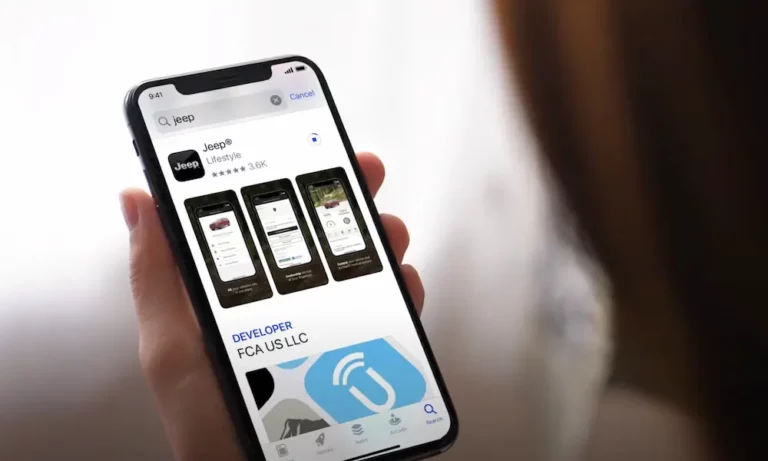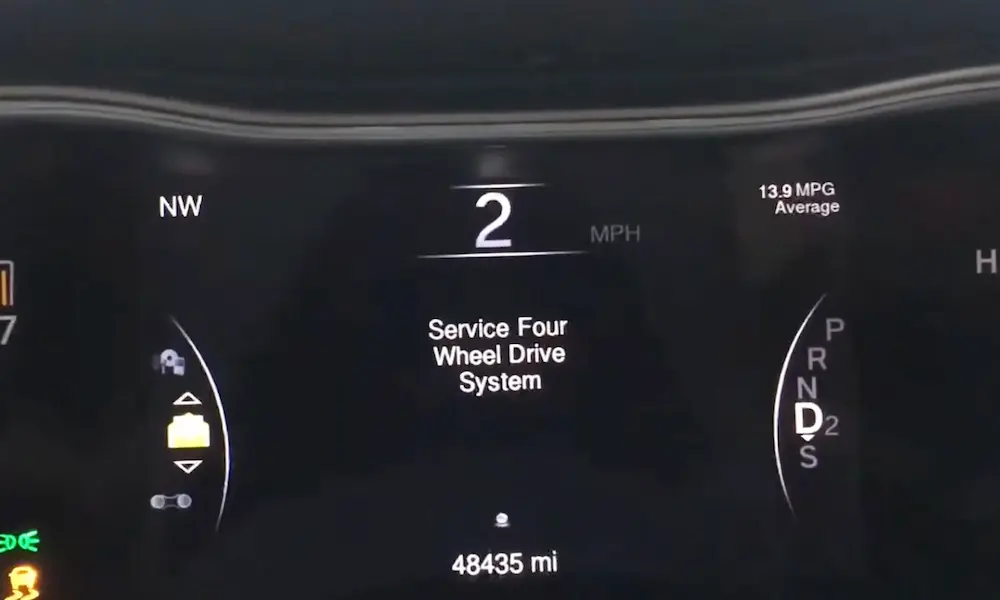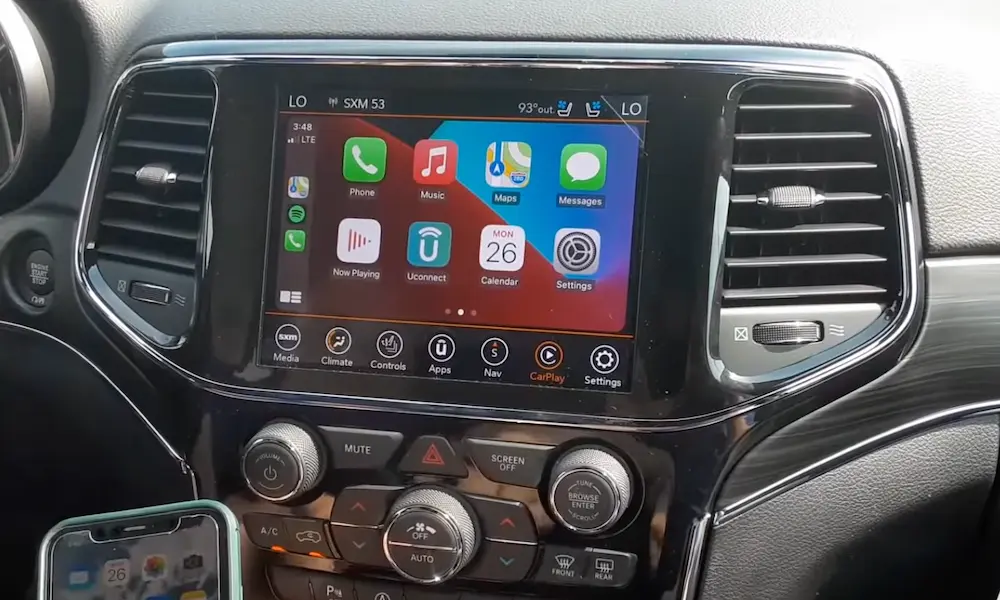Is your Jeep’s infotainment system giving you headaches instead of directions? You’re looking at a blank screen where your maps should be, or maybe your phone refuses to connect no matter how many times you try. Jeep’s Uconnect system is packed with great features—when it works. Let’s walk through exactly how to get your system back up and running.
Understanding Your Jeep Uconnect System
The Uconnect system is the brains behind your Jeep’s entertainment and information features. Depending on your model and year, it handles everything from navigation to climate control.
What Your Uconnect Should Do
Uconnect systems typically offer:
- Bluetooth connectivity for calls and music
- Apple CarPlay and Android Auto integration
- Built-in navigation
- Voice command capabilities
- SiriusXM radio access
- Climate control options
- Vehicle settings management
Most Jeeps from 2017 onward come with Android Auto and Apple CarPlay compatibility, though specific features vary by model. The newest Uconnect 5 system offers even more capabilities but can sometimes present unique challenges.
Common Jeep Uconnect Problems
Before diving into fixes, let’s identify what you might be experiencing.
Screen Issues
If your Uconnect screen is acting up, you might notice:
- Complete blackout (screen won’t turn on)
- Frozen display that won’t respond to touches
- System that constantly reboots itself
- Delayed response to touch inputs
- Reduced screen sensitivity over time
Many Jeep owners report that their touchscreens become completely unresponsive without warning, often while driving.
Connection Problems
Connectivity issues are incredibly common with Uconnect systems:
- Phone won’t connect via Bluetooth
- Android Auto or Apple CarPlay fails to launch
- Random disconnections during use
- USB ports charge devices but won’t transfer data
- Wireless connections drop more frequently than wired ones
The Jeep Gladiator forum reports widespread issues with devices being recognized one day but not the next.
Audio and Feature Glitches
Even when connected, you might experience:
- Audio cutting out for 1-2 seconds during playback
- Complete audio loss despite appearing connected
- Voice assistants that activate but immediately shut down
- Navigation maps becoming inaccessible
- Saved settings being forgotten after shutdowns
Quick Fixes for Jeep Uconnect Problems
Let’s start with the simplest solutions that often resolve common issues.
The 60-Second Reset
For minor glitches, try this quick reset method:
- Put your Jeep in accessory mode (press start button once without pressing brake)
- Hold down both the volume and tuning knobs simultaneously for 10-15 seconds
- Wait for the screen to go blank and restart
- Accept any prompts that appear when the system comes back on
This soft reset procedure clears temporary system errors without deleting your personal settings. It’s effective for resolving many day-to-day glitches.
Connection Troubleshooting
If your phone won’t connect to Uconnect:
- Turn your phone’s Bluetooth off and then back on
- Try using a different (high-quality) USB cable—cable issues are surprisingly common
- Make sure your phone has the latest operating system
- For newer Uconnect 5 systems, try using USB-C connections when available as they tend to be more reliable
Check Your Compatibility
Before trying more complex solutions:
- For Android Auto, confirm your phone runs Android 6.0 or higher
- For Android 6-9, make sure you’ve downloaded the Android Auto app (it’s built into Android 10+)
- Verify that your specific Jeep model supports the features you’re trying to use
Advanced Troubleshooting for Persistent Problems
When quick fixes don’t work, it’s time to try these more comprehensive solutions.
Full Power Cycle (Hard Reset)
For stubborn issues, a complete power reset often works:
- Disconnect the negative terminal from your car battery
- Wait 5-10 minutes to completely drain power from the system
- Reconnect the battery terminal and start your Jeep
This method is particularly effective for clearing deeply embedded software glitches that a soft reset can’t fix. Many Jeep owners report this resolves even serious connectivity problems.
Reset to Factory Settings
If your touchscreen is working but experiencing issues:
- Navigate to Vehicle Settings → Uconnect Settings → Reset
- Choose “Reset Settings to Default” and confirm
- When prompted, select to clear personal information
- Let the system complete the factory reset process
Be aware this will erase your saved preferences, connected phones, and other personalized settings.
Update Your Uconnect Software
Outdated software causes many Uconnect issues:
- Visit the official Driveuconnect website
- Enter your 17-digit Vehicle Identification Number (VIN)
- Check if updates are available for your specific vehicle
- If available, follow the instructions to download and install the update
Dealerships confirm that software updates resolve many common Uconnect problems, especially in newer models with Uconnect 5.
Hardware Inspection
For issues that persist after software solutions:
- Check the fuse (typically F02) related to the Uconnect system
- Test with a multimeter—if readings differ when testing in both directions, replace it
- Inspect for loose connections or damaged wiring
- Look for physical damage to the touchscreen
| Component | Common Problem | What to Check |
|---|---|---|
| Fuses | Blown fuse | F02 (typically) |
| Wiring | Loose connections | Check behind unit |
| Screen | Physical damage | Cracks or pressure points |
| USB Ports | Dirt or damage | Clean with compressed air |
Remove External Devices
Sometimes external devices create conflicts:
- Remove all USB drives or external media connected to the system
- Check devices for malware or corrupted files
- Make sure USB drives aren’t too full (keep under 70% capacity)
- Reconnect devices one at a time to identify potential problem sources
When DIY Solutions Aren’t Enough
Despite your best efforts, some Uconnect issues require professional intervention.
Professional Diagnosis Signs
It’s time to visit the dealer when:
- Multiple reset attempts fail to resolve issues
- There’s obvious hardware damage
- Problems extend beyond just the Uconnect system
- You’ve tried all available software updates with no success
In these cases, dealers have specialized diagnostic equipment to identify hardware failures, software conflicts, and connection issues between Uconnect and other vehicle systems.
Known Issues and Recalls
Check for technical service bulletins or recalls related to your specific Jeep model and year. Manufacturers occasionally release official fixes for widespread Uconnect problems.
Prevention Tips for Future Reliability
Maintain your system to prevent future headaches:
Regular Maintenance
- Check for and install software updates every 3-6 months
- Clean the touchscreen with appropriate electronics cleaner
- Protect the system from extreme temperatures when possible
- Use only high-quality, manufacturer-recommended USB cables
Daily Best Practices
- Avoid using USB drives with potential viruses
- Keep your smartphone updated with the latest OS
- For newer Uconnect 5 systems, use USB-C connections when available
- Periodically disconnect and reconnect Bluetooth devices to maintain stability
Specific Fixes for Common Scenarios
Let’s address some specific situations you might encounter:
Black Screen Won’t Turn On
- Try the soft reset (volume + tune knob) method first
- If that fails, perform a battery disconnect to fully reset the system
- Check the fuse related to your Uconnect system
- Inspect for signs of physical damage to the screen or connections
Android Auto or Apple CarPlay Won’t Connect
- Make sure your phone supports the feature (Android 6.0+, iOS 7.1+)
- Try a different, high-quality USB cable
- Restart both your phone and your vehicle
- Check if your phone needs an OS update
- For Android Auto on older phones, ensure the app is installed
Bluetooth Keeps Disconnecting
- Delete the device from your Uconnect system
- Remove Uconnect from your phone’s Bluetooth devices
- Restart both phone and vehicle
- Repair the devices, making sure to accept all permissions
- Keep your phone’s operating system updated
Navigation System Not Working
- Perform a soft reset of the Uconnect system
- Check if your navigation subscription has expired
- Visit Driveuconnect.com to see if map updates are available
- As a workaround, use Android Auto or Apple CarPlay for navigation
Radio/Audio Cutting Out
- Check for interference from other electronic devices
- Perform a soft reset of the Uconnect system
- If using Bluetooth, try a wired connection to isolate the issue
- Perform a factory reset if problems persist
Many Jeep owners have tackled these exact problems successfully using the methods above. Your Uconnect system can be frustrating when it’s not working properly, but with systematic troubleshooting, you can usually get it back on track without a trip to the dealership.
Remember that most issues stem from software glitches that can be cleared with proper reset procedures and updates, while more persistent problems might require professional diagnosis. With these tools in your troubleshooting toolkit, you’ll be able to address most Uconnect issues and get back to enjoying your Jeep’s technology features.