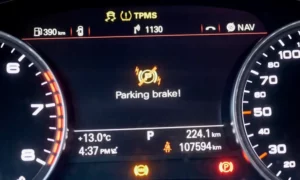Want to access your favorite iPhone apps through your Audi’s infotainment system? Switching from Audi Multi Media Interface (MMI) to Apple CarPlay lets you enjoy a familiar interface with your essential apps while driving. This guide covers everything you need to know about making the transition seamless, whether your vehicle supports wired or wireless CarPlay.
What You’ll Need Before Getting Started
Before diving into the setup process, make sure you have:
- An iPhone with iOS 7.1 or newer (iOS 14+ recommended for best performance)
- An Audi model with CarPlay compatibility (most models from 2016 onward)
- A genuine Apple Lightning cable for wired connections
- Bluetooth and Wi-Fi enabled on your iPhone for wireless connections
Your Audi must have the MMI system with smartphone interface capability. Not sure if your model is compatible? Most Audi vehicles manufactured after 2016 support CarPlay, with newer models offering wireless functionality without needing a cable.
Connecting Apple CarPlay with a Cable
The simplest way to switch to CarPlay is using a wired connection. Here’s how:
- Start your Audi and wait for the MMI system to boot up
- Connect your iPhone to the USB port using your Apple Lightning cable
- Unlock your iPhone if it’s locked
- When prompted on your iPhone, tap “Trust” to allow CarPlay
- On your Audi’s MMI screen, select “Apple CarPlay” when it appears
- Your MMI display will now switch to the Apple CarPlay interface
For most drivers, the connection happens automatically once you connect the cable, but sometimes you might need to navigate to it manually through the main menu.
Setting Up Wireless Apple CarPlay
If your Audi supports wireless CarPlay (typically in models from 2020 onward), you can connect without a cable:
- Make sure Bluetooth and Wi-Fi are turned on on your iPhone
- Ensure Siri is enabled on your iPhone (Settings > Siri & Search)
- On your Audi MMI, go to the “Telephone” or “Phone” menu
- Select “Connect new device” or “Mobile devices”
- Choose “Apple CarPlay” from the connection options
- On your iPhone, confirm the pairing code matches what’s shown on your MMI display
- Tap “Pair” on your iPhone
Once paired, your Audi should automatically connect to CarPlay whenever you start your vehicle, as long as your phone is nearby with Bluetooth and Wi-Fi enabled.
Switching Between MMI and CarPlay
Once CarPlay is running, you might still want to access native Audi features. Here’s how to toggle between systems:
Method 1: Using the MMI Controls
- Press the “MENU” button on your center console
- Select “Return to Audi MMI” to exit CarPlay
- To return to CarPlay, press “MENU” again and select “Apple CarPlay”
Method 2: Using the Back Button
- Press the “BACK” button on your MMI controller
- This will take you back to the main MMI interface
- Select “Apple CarPlay” to return when needed
Some newer models let you switch using voice commands – just say “Switch to Apple CarPlay” or “Return to Audi MMI.”
Customizing Your CarPlay Experience
Make CarPlay work better for you with these customization options:
Rearranging Apps
You can rearrange the apps on your CarPlay interface to put your most-used ones front and center:
- On your iPhone, go to Settings > General > CarPlay
- Select your Audi from the list of available cars
- Touch and hold any app, then drag to rearrange
- The changes will automatically appear on your Audi’s display
Managing Multiple Devices
If multiple family members connect their iPhones to your Audi:
- Go to the MMI “Settings” menu
- Select “Connected Devices” or “Smartphone Interface”
- View all paired devices and select which one to prioritize
- Your Audi can remember up to eight different devices, making family sharing easier
Troubleshooting Common CarPlay Issues
CarPlay Not Connecting
If your iPhone won’t connect to CarPlay, try these fixes:
- Check your cable: Make sure you’re using a genuine Apple Lightning cable capable of data transfer, not just charging
- Restart your devices: Turn off both your iPhone and your Audi’s MMI system (hold the volume knob for 10 seconds)
- Verify CarPlay is enabled: On your iPhone, go to Settings > General > CarPlay to confirm it’s turned on
- Forget and re-pair: In your MMI settings, delete your iPhone from the paired devices list and set it up again
CarPlay Keeps Disconnecting
If CarPlay disconnects during use:
- Update your iPhone: Make sure your iOS is up to date
- Check for interference: Remove other electronic devices that might cause Bluetooth interference
- Try a different USB port: Some Audis have multiple ports, but only specific ones support CarPlay
- Reset network settings: On your iPhone, go to Settings > General > Reset > Reset Network Settings (note: this will remove all saved Wi-Fi passwords)
Poor Audio Quality with Wireless CarPlay
Some users report audio quality issues with wireless connections. If you experience this:
- Switch to a wired connection: Wired CarPlay provides better audio quality than wireless
- Check audio settings: In your MMI audio settings, make sure sound equalizer settings are optimized
- Update your MMI software: Visit your Audi dealer to ensure your infotainment system has the latest updates
Accessing Audi-Specific Features While Using CarPlay
Even when using CarPlay, you’ll still need to access certain Audi-specific functions through the MMI system:
Vehicle Settings Access
CarPlay doesn’t replace all MMI functionality. You’ll need to return to MMI for:
- Drive select modes
- Vehicle diagnostics
- Advanced climate control settings
- Parking sensors and camera views
- Audi-specific navigation features
To quickly access these without fully exiting CarPlay, use the physical MENU button and select the specific function you need.
Upgrading Older Audi Models for CarPlay
If you have an older Audi without factory CarPlay, you have options:
Aftermarket Solutions
Several companies offer retrofit kits that add CarPlay to older MMI systems. These third-party modules often provide wireless functionality and connect through your factory USB ports.
Installation typically requires:
- Removing parts of your dashboard
- Installing the interface module
- Connecting to your existing MMI system
- Setting up the software
While DIY installation is possible, professional installation is recommended to avoid damaging your vehicle’s electronics.
MMI Software Updates
Some older Audis can receive software updates at the dealership that enable CarPlay functionality. Contact your local Audi service center to check if your vehicle is eligible for such updates.
Understanding What CarPlay Can and Cannot Do
To set realistic expectations, here’s what CarPlay offers in your Audi:
CarPlay Strengths
- Access to iPhone apps like Maps, Messages, Music, and Phone
- Siri voice control for hands-free operation
- Familiar Apple interface and navigation
- Regular updates through your iPhone
CarPlay Limitations
- Cannot access all vehicle diagnostics
- Doesn’t replace advanced MMI features
- May have slight latency compared to native MMI
- Some apps may not be optimized for in-car use
Latest Developments for Audi CarPlay
Audi continues to enhance CarPlay integration in newer models. Recent improvements include:
- Enhanced voice recognition in the MMI Touch Response 2.0 system
- Over-the-air updates that don’t require dealer visits
- Split-screen functionality to view both CarPlay and MMI displays simultaneously
- More seamless transitions between native features and CarPlay
These new features make switching between systems more intuitive than ever.
Safety Considerations When Using CarPlay
While CarPlay makes accessing your iPhone easier while driving, remember to:
- Set up your apps and preferences before starting to drive
- Use voice commands whenever possible
- Keep your eyes on the road, not on the screen
- Enable “Do Not Disturb While Driving” mode
- Pull over safely if you need to interact with the screen for extended periods
The National Highway Traffic Safety Administration reminds drivers that even with hands-free technology, cognitive distraction remains a safety concern.
Making the Most of Your CarPlay Experience
To maximize your CarPlay experience in your Audi:
- Organize your home screen: Keep navigation and music apps on the first page
- Create Siri shortcuts: Set up commands for common tasks like “Navigate home” or “Play my driving playlist”
- Use compatible apps: Not all iPhone apps work with CarPlay – stick with optimized ones
- Keep your iOS updated: New CarPlay features often come with iOS updates
- Customize notifications: Control which apps can send alerts while driving
By following these tips and the connection steps above, you’ll enjoy seamless integration between your iPhone and Audi, making every drive more connected and enjoyable.