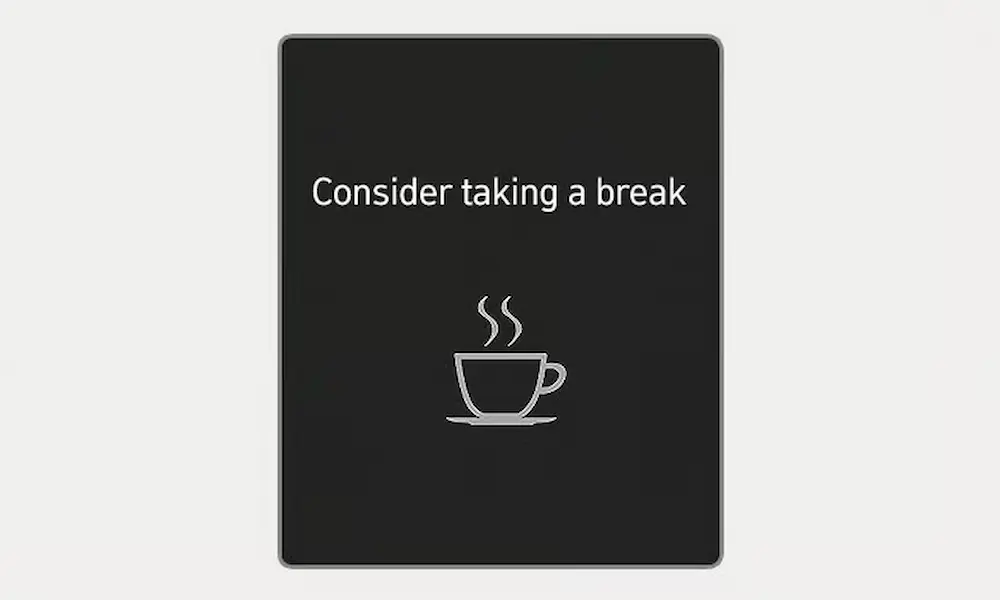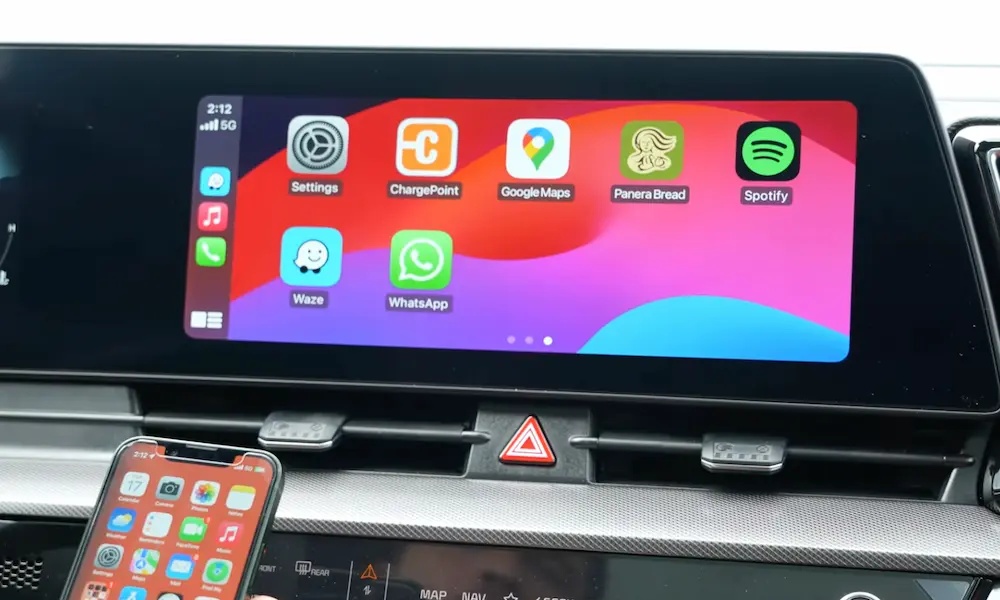Having trouble connecting your phone to your Kia? You’re trying to play your favorite playlist or make a hands-free call, but your Kia Bluetooth just won’t cooperate. It’s frustrating when technology fails exactly when you need it most.
This guide will walk you through practical solutions to fix Bluetooth problems in your Kia, from simple resets to more advanced troubleshooting. Let’s get your connectivity back on track.
Common Kia Bluetooth Problems
Bluetooth issues in Kia vehicles typically fall into a few categories:
- Your phone won’t pair with the car
- Connections drop unexpectedly
- Audio plays through phone instead of car speakers
- Poor sound quality or delays
- Your phone pairs but apps don’t work properly
These problems can happen in any Kia model, whether you drive a Sportage, Telluride, Sorento, Soul, or other models.
Basic Troubleshooting Steps
Restart Your Infotainment System
The classic “turn it off and on again” works surprisingly often with car infotainment systems.
- Turn off your car completely
- Wait 30 seconds (this allows the system to fully power down)
- Restart your vehicle
- Try reconnecting your device
This simple reset clears temporary glitches that might prevent proper Bluetooth functioning.
Delete and Re-pair Your Device
Previous connection data can sometimes interfere with establishing new connections.
- On your Kia’s screen, go to Setup > Bluetooth > Paired Devices
- Delete all existing paired devices
- On your phone, go to Bluetooth settings and forget the Kia connection
- Re-pair your phone with your Kia, following the on-screen prompts
Many Kia owners find this solves their connection issues immediately.
Check Your Phone’s Bluetooth Settings
Your phone might be the source of the problem:
- Make sure Bluetooth is turned on
- Check if your phone is in airplane mode (which disables Bluetooth)
- Ensure your phone’s battery isn’t critically low (below 20%)
- Reset network settings on your phone:
- For iPhone: Settings > General > Reset > Reset Network Settings
- For Android: Settings > System > Reset options > Reset Wi-Fi, mobile & Bluetooth
Software and Updates
Check for Kia System Updates
Outdated infotainment software can cause compatibility issues with newer phones.
- Visit the Kia Owner’s Portal to check for available updates
- Follow the instructions to update your system (either via OTA or USB)
Newer Kia models receive Over-the-Air (OTA) updates automatically, but you may need to approve installation.
Hardware Considerations
Check for Interference
Physical obstacles and electronic devices can disrupt Bluetooth signals:
- Remove metal objects between your phone and the dashboard
- Turn off Wi-Fi hotspots temporarily when connecting
- Move your phone closer to the infotainment system
- Avoid placing your phone in a bag or under thick materials
Inspect for Physical Damage
Physical issues might affect your Kia’s Bluetooth capabilities:
- Check if the USB ports are clean and undamaged
- Look for signs of water damage around the infotainment system
- Examine the dashboard area for any loose panels or connections
Advanced Troubleshooting
Perform a Hard Reset
If simpler solutions don’t work, try a hard reset of the infotainment system:
- Press and hold the power/volume button for 10+ seconds
- Wait for the system to shut down completely
- Turn the system back on and attempt to pair your device
This forcefully restarts the system, clearing any frozen processes that might block Bluetooth functionality.
Check Multiple Devices
Testing with another phone can help determine if the issue is with your vehicle or your device:
- If another phone connects successfully, the problem is likely with your primary phone
- If multiple phones fail to connect, the issue is likely with your Kia’s Bluetooth system
Manual Software Update via USB
For vehicles without OTA capability or when wireless updates fail:
- Format a USB drive to FAT32 format
- Download the appropriate software from the Kia Owner’s Portal
- Follow the specific instructions for your model
- Insert the USB into your vehicle’s port and follow on-screen prompts
Some EV6 owners reported challenges with USB updates, so ensure you’re using the correct drive format and files.
Model-Specific Solutions
Kia Sportage Bluetooth Issues
Sportage owners often encounter unique challenges:
- 2023+ models: Check if Auto Connect is enabled in your Bluetooth settings
- Older models: Try connecting to the AUX port first, then switch to Bluetooth
- Some users report success by renaming their phones to shorter names
Kia Soul Bluetooth Problems
The Soul has its own set of common Bluetooth quirks:
- The system sometimes prioritizes previously connected devices; delete old connections
- Some Soul models require enabling “Audio Streaming” separately in the Bluetooth menu
- If music plays but calls don’t work, check if phone permissions are properly set
Kia Telluride and Sorento Issues
For these larger models:
- The multi-zone audio system can sometimes route Bluetooth audio to rear speakers only; check audio distribution settings
- Make sure your phone is added to the primary driver profile
- Some users report better success when pairing while the vehicle is completely stationary
Compatibility Table: Phone OS and Kia Models
| Phone OS Version | Compatibility with Kia Models | Common Issues |
|---|---|---|
| iOS 16 and newer | Good with 2021+ Kia models | Occasional disconnects, may need network reset |
| iOS 13-15 | Variable with all models | Message access issues, audio delays |
| iOS 12 or older | Poor with newer Kias | Major pairing problems, feature limitations |
| Android 12+ | Good with 2022+ models | Permission issues with some apps |
| Android 10-11 | Good with most models | Generally stable |
| Android 9 or older | Variable compatibility | Limited functionality, connection drops |
App-Specific Bluetooth Issues
Android Auto and Apple CarPlay Problems
If your Kia Bluetooth connects but Android Auto or CarPlay don’t work:
- Ensure your phone has the latest version of Android Auto or CarPlay
- Check if the apps have necessary permissions enabled on your phone
- Try using a high-quality USB cable for wired connections
- For wireless connections, disable Wi-Fi temporarily before connecting
Music App Connectivity
Different music apps can behave differently with your Kia’s Bluetooth:
- Spotify: May require “Device Broadcast Status” to be enabled
- YouTube Music: Often needs background app refresh enabled
- Apple Music: Check if “Show Apple Music” is enabled in CarPlay settings
Diagnosing Bluetooth Hardware Failures
How to tell if your Kia has a hardware Bluetooth issue:
- Bluetooth completely disappears from your infotainment menu
- System consistently crashes when attempting to use Bluetooth
- Connection issues persist across multiple phones and after system updates
- Bluetooth works intermittently with no pattern
The most common hardware failures include:
- Damaged Bluetooth antennas
- Faulty infotainment motherboards
- Failing touchscreen digitizers
These issues typically require dealership repair.
Warranty and Dealership Support
If you’ve tried everything without success, it may be time for professional help:
- Bluetooth-related issues are typically covered under Kia’s 5-year/60,000-mile warranty
- Dealerships use the Kia Diagnostic System (KDS) to pinpoint specific module failures
- Document all troubleshooting steps you’ve already taken to streamline the service process
- Ask if there are any Technical Service Bulletins (TSBs) related to Bluetooth for your model
Preventive Measures
Keep your Kia’s Bluetooth working smoothly with these habits:
- Regularly check for and install system updates
- Limit the number of paired devices to prevent memory issues
- Occasionally delete and re-pair even working connections
- Keep your phone’s Bluetooth and OS updated
- Clean your infotainment screen and controls regularly
Final Thoughts
Bluetooth technology in vehicles continues to evolve, and occasional connectivity issues are unfortunately common across all car brands, not just Kia. Most problems can be resolved with the steps outlined above, but persistent issues may require professional assistance.
Remember that your Kia’s infotainment system, like any computer, occasionally needs a fresh start. Regular maintenance of both your vehicle’s software and your phone’s operating system will help minimize future Bluetooth disruptions.