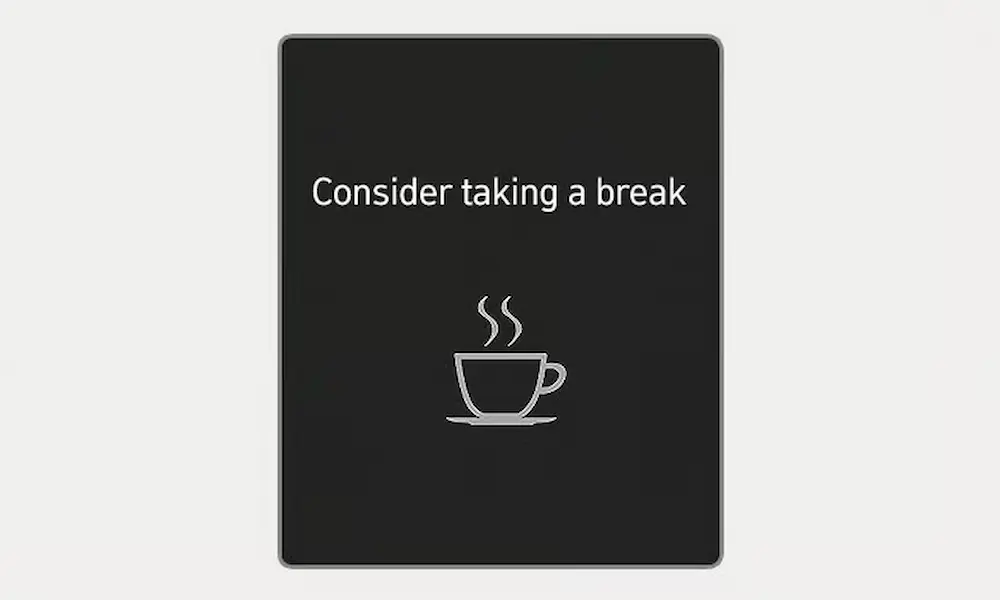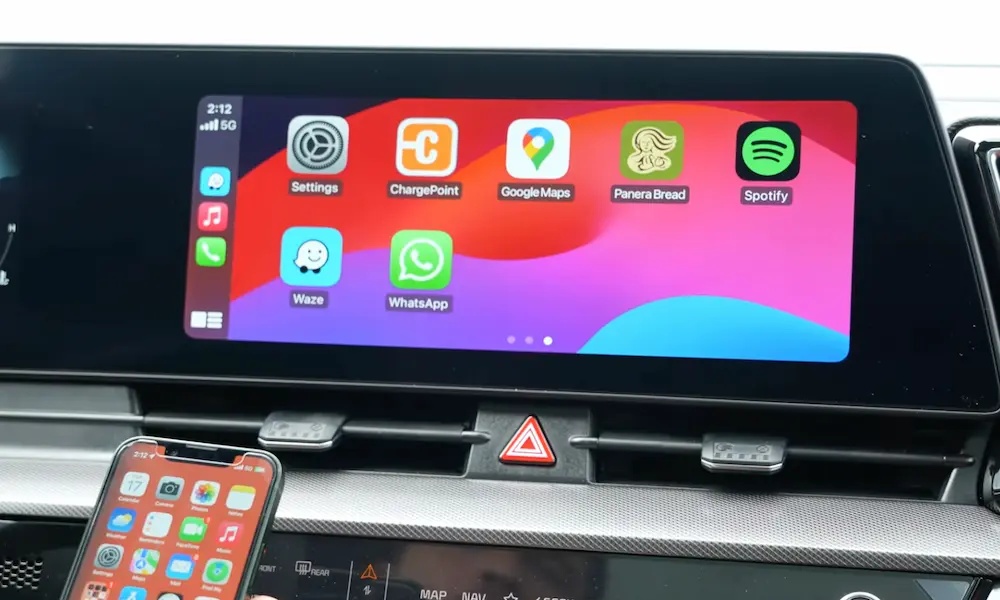You’re ready to start your Kia remotely on a frosty morning, but your Kia Connect app isn’t responding. Frustrating, right? Whether you’re facing a blank screen, connectivity issues, or error messages, this guide will help you troubleshoot and get your Kia Connect working again quickly.
Why Your Kia Connect App Might Not Be Working
Kia Connect is a powerful system that lets you remotely control various features of your vehicle, but several factors can cause it to fail:
App Glitches and Software Issues
Your Kia Connect problems might be as simple as an app glitch. The app can freeze, crash, or get stuck on loading screens when trying to communicate with your vehicle. These software hiccups are common but typically easy to fix.
Poor Connectivity
Both your phone and your vehicle need reliable connections to communicate. If either has poor signal strength, Kia Connect features may time out or fail completely. Your car might be parked in a cellular dead zone, or your phone might have spotty data coverage.
System-Wide Outages
You’re not always to blame! Kia’s servers occasionally experience downtime or scheduled maintenance that affects all users. In early 2025, many Kia owners reported widespread system issues affecting remote features.
Subscription Status
Kia Connect is subscription-based after the initial trial period. If your subscription has lapsed, your app won’t connect to your vehicle no matter how many times you try.
Quick Fixes for Kia Connect Problems
Let’s start with the simplest solutions that often resolve connectivity issues:
Restart the App
Force closing and restarting the Kia Connect app often clears temporary glitches:
- Close the app completely
- On Android: Go to Settings > Apps > Kia Connect > Force Stop
- On iPhone: Swipe up from the bottom (or double-tap home button) and swipe the app away
- Reopen the app and try again
Check Your Phone’s Connection
Your smartphone needs stable internet to send commands to your vehicle:
- Toggle your mobile data off and on
- Switch from WiFi to mobile data (or vice versa)
- Turn on airplane mode for 10 seconds, then turn it off
Update the App
Outdated apps can develop compatibility issues over time:
- Visit your device’s app store
- Search for “Kia Connect”
- If an update is available, install it immediately
Clear Cache and Data
Corrupted data can prevent proper functioning:
- Go to your phone settings
- Open Apps or Application Manager
- Find and select Kia Connect
- Tap “Storage” then “Clear Cache”
- If problems persist, try “Clear Data” (note: this will log you out)
The Full Reset: Reinstall the App
When other methods fail, a fresh installation often works:
- Uninstall the Kia Connect app
- Restart your phone completely
- Reinstall the app from your device’s app store
- Log in with your credentials
Vehicle-Side Troubleshooting
If your phone app seems fine, the problem might be with your vehicle’s systems:
Reconnect Through Your Infotainment System
This method has fixed connectivity for many users during recent outages:
- Start your vehicle
- Navigate to the Kia Connect menu on your vehicle’s screen
- Select “Reconnect” or “Activate Kia Connect”
- Follow any on-screen prompts
Reset Your Infotainment System
A quick reset can clear minor glitches:
- Locate the small reset button near your navigation screen (often a pinhole)
- Press it using a paperclip or similar object
- Wait for the system to restart completely
Check Vehicle Requirements
Your vehicle must meet certain conditions for remote commands to work:
| Command | Requirements |
|---|---|
| Remote Start | Doors, trunk, hood closed; vehicle locked and in Park |
| Lock/Unlock | Battery level sufficient; vehicle not in valet mode |
| Climate Control | Sufficient fuel/battery; not in extremely cold weather |
| Location Services | GPS signal available; location services enabled |
Verify Your Vehicle Is “Awake”
If your Kia has been inactive for 3-5 days, its systems may have entered a power-saving mode. In this case:
- Physically go to your vehicle
- Start it manually
- Let it run for at least 5 minutes
- Try the Kia Connect app again
Advanced Troubleshooting Techniques
When basic solutions don’t work, try these more technical approaches:
Check the TCU Fuse
The Telematics Control Unit (TCU) handles your car’s connectivity:
- Locate your vehicle’s fuse box (check your owner’s manual)
- Find the fuse associated with “Telematics” or “Connectivity”
- Remove the fuse for about 5 minutes
- Reinsert it firmly
- Start your vehicle
Perform a Hard Reset of the Infotainment System
This will erase your settings but often resolves persistent issues:
- Go to Settings in your infotainment system
- Look for “Reset” or “Factory Reset” options
- Confirm and wait for the system to reset
- Reconfigure your preferences afterward
Update Your Vehicle’s Software
Kia periodically releases software updates that improve connectivity:
- In your vehicle, navigate to Settings > General > Software Update
- Check for available updates
- If found, ensure your vehicle is running during the update process
- Follow all on-screen instructions
Regional and Special Considerations
Massachusetts Owners
Kia Connect services have had limitations for vehicles in Massachusetts due to state regulations. However, Kia has been removing these restrictions in phases. As of May 2024, many 2025 models became eligible for Kia Connect services in Massachusetts, with more being added over time.
Model and Year Compatibility
Not all Kia vehicles offer the same level of connectivity:
| Model Year | Kia Connect Capabilities |
|---|---|
| 2019+ | Full remote functionality (model dependent) |
| 2016-2018 | Limited functionality on some models |
| Pre-2016 | Generally not compatible with current Kia Connect |
To verify your vehicle’s eligibility, check the Kia Owners Portal or look up your specific model’s capabilities in your owner’s manual.
Recent Kia Connect Issues (2025)
Many Kia owners experienced widespread connectivity problems in February-March 2025. These affected remote start, locking features, and vehicle tracking across multiple regions, suggesting server-side issues rather than individual vehicle problems.
User-reported solutions during this period included:
- System resets using the pinhole button
- Reconnecting through the vehicle’s infotainment system
- TCU fuse removal and reinsertion
- Patience (as server issues resolved)
Kia released a significant software update in March 2025 for vehicles with ccNC navigation systems, including connectivity improvements, enhanced EV features, emergency alerts, and Wi-Fi hotspot functionality for certain models.
Preventing Future Kia Connect Issues
Keep your connection reliable with these proactive steps:
- Keep both your app and vehicle software updated
- Ensure your subscription remains active
- Park in areas with good cell coverage when possible
- Periodically restart your vehicle’s infotainment system
- Follow Kia’s official channels for announcements about system status
With the right troubleshooting approach, you can resolve most Kia Connect issues quickly and get back to enjoying the convenience of remote vehicle control. Remember that during widespread outages, patience may be your best tool, as Kia’s technical team works to resolve server-side problems affecting all users.