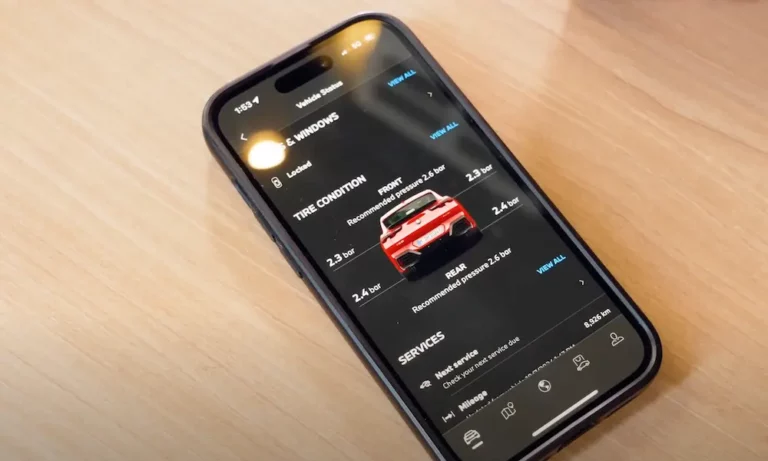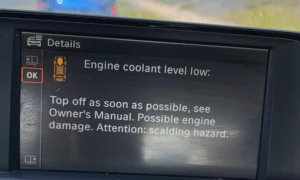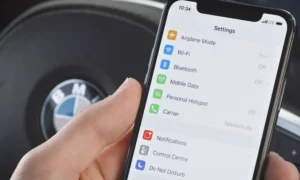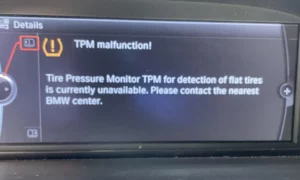You’re driving your beautiful BMW, and you want to check your tire pressure or fuel level on your phone. You open the My BMW app, but wait—the information is from yesterday. You try refreshing, closing, reopening, but nothing changes. The app just won’t update with your current vehicle status. Frustrating, right?
What You’ll See When Your BMW App Stops Updating
When your My BMW app refuses to update, you’ll likely notice:
- Vehicle information that’s several hours or days old
- An updating timestamp that changes, but the actual data stays the same
- Remote features like door lock/unlock that seem unresponsive
- That beautiful 3D remote view feature sitting there uselessly
This isn’t just happening to you—BMW owners across various models report this issue regularly, from the X3 to the 7 Series.
Why Your BMW App Might Not Be Updating
Connection Problems Between Car and Server
Your BMW communicates with BMW’s servers using a cellular connection built into the car. When this connection falters, so does your app’s ability to update.
Common connection issues include:
- Your car is parked in an underground garage with poor cell signal
- The vehicle’s built-in SIM card is having connectivity problems
- BMW’s servers are experiencing temporary outages (more common than you’d think)
Outdated Vehicle Software
BMW regularly updates the software that controls your car’s communication systems. When your vehicle runs older software, it can cause compatibility issues with the latest app versions.
Signs your vehicle software may be outdated:
- Other connected features also behaving erratically
- You haven’t had a software update at the dealer in over a year
- You’ve recently noticed other electronic quirks in your vehicle
Privacy Settings Blocking Data Transfer
Modern BMWs have robust privacy settings that can restrict what information gets sent to BMW’s servers and ultimately to your app.
As users have reported, incorrect privacy settings can completely prevent status updates from reaching your phone.
App Issues on Your Smartphone
Sometimes the problem isn’t with your beautiful Bimmer at all—it’s with the app on your phone:
- App cache filled with outdated information
- Conflicts after your phone’s operating system updated
- Permission issues preventing background data updates
How to Fix the My BMW App Not Updating
Solution 1: Update Your Vehicle’s Apps and Services
This quick fix has resolved update issues for many owners:
- Start your car and wait for the iDrive system to boot completely
- Navigate to “Apps” in your iDrive menu
- Select “Installed Apps”
- Press the “Option” button (typically near your gear selector or iDrive controller)
- Choose “Update apps and services”
- Wait for the process to complete (usually under a minute)
Several users confirm this simple update can restore connectivity between your car and app.
Solution 2: Reset the Communication Module
The communication module is the brain behind your car’s connectivity features. Resetting it can clear temporary glitches:
- Make sure your car’s engine is running
- Press and hold the volume button for 30-45 seconds until the display goes black
- The system will restart automatically (sometimes twice)
- Wait 5-10 minutes for all systems to initialize completely
This reset forces your car to establish a fresh connection with BMW’s servers, often resolving update issues as reported by multiple owners.
Solution 3: Check Your Car’s Privacy Settings
Your BMW’s privacy settings may be blocking data transmission:
- In your car, go to Car > Settings > General Settings > Data Privacy
- Ensure that options related to “ConnectedDrive” or “Vehicle Data” are enabled
- Pay special attention to settings regarding “automatic updates” or “status information”
Users have found that restrictive privacy settings were the culprit behind their app update problems.
Solution 4: Refresh the App on Your Phone
Sometimes the issue is with the app itself:
- Sign out of the My BMW app
- Delete the app completely from your phone
- Restart your phone
- Download and install a fresh copy from the App Store or Google Play
- Sign in with your BMW ID
- Set up your PIN and preferences again
This process gives you a clean slate and has resolved update issues for many BMW owners.
Solution 5: Force a Vehicle Status Update
You can manually trigger an update from your vehicle:
- Start your car
- Press the “BMW Assist” or “SOS” button (usually on the overhead console)
- When connected, inform the representative you’re having trouble with app updates
- They can force a status update from their end
While not always necessary, this method leverages BMW’s support infrastructure to resolve connectivity issues.
Advanced Solutions for Persistent Problems
Get a Dealer Software Update
If basic troubleshooting fails, your vehicle may need a comprehensive software update:
- Schedule an appointment with your BMW dealer
- Specifically mention the “My BMW app not updating” issue
- Request a complete check and update of the vehicle’s telematics system
A complete software update has fixed persistent connectivity problems for many owners, especially those with 2018-2020 models.
Check Your ConnectedDrive Subscription Status
Some connected features require an active subscription:
- Log into your BMW ConnectedDrive account on BMW’s website
- Check your subscription status for “Remote Services” and “Vehicle Status”
- Renew if necessary (though basic status updates should work even with expired subscriptions)
Comparison of Troubleshooting Methods
| Solution | Time Required | Success Rate | Technical Difficulty |
|---|---|---|---|
| Update Vehicle Apps | 5 minutes | High | Low |
| Reset Communication Module | 10 minutes | Very High | Low |
| Check Privacy Settings | 5 minutes | Medium | Low |
| Refresh Smartphone App | 15 minutes | High | Low |
| Dealer Software Update | 1-2 hours | Very High | Professional |
What BMW Says About App Update Issues
BMW acknowledges these connectivity issues in their official troubleshooting guide:
- Updates typically happen when you lock/unlock the car or start/stop the engine
- The car needs cellular connectivity to send updates
- Privacy settings can prevent updates from being sent
- Sometimes multiple refresh attempts are needed
When Updates Simply Won’t Work
In some rare cases, there are legitimate reasons your app won’t update:
- Your BMW is too old (pre-2014 models may have limited compatibility)
- You’re in an area with absolutely no cellular coverage
- Your vehicle has a hardware fault in the telematics unit
- BMW’s servers are experiencing widespread issues
In these situations, you may need to rely on the car’s dashboard for information until the underlying issue is resolved.
Keeping Your BMW Connected Moving Forward
Once you’ve fixed the immediate update issue, prevent future problems with these habits:
- Accept vehicle software updates promptly when notified
- Keep your phone’s operating system and the My BMW app updated
- Occasionally sign out and back into the app (monthly)
- Drive your BMW regularly (sitting unused for weeks can cause connectivity issues)
The My BMW app is a fantastic tool when it works properly, giving you unprecedented control and information about your vehicle. With the troubleshooting steps in this guide, you can ensure your digital connection to your Ultimate Driving Machine stays as reliable as the car itself.