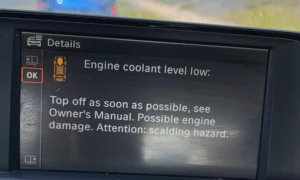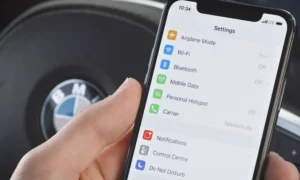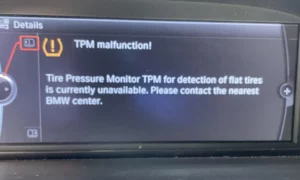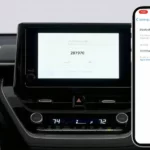Ever tried to play your favorite playlist on a drive, only to find your BMW’s Bluetooth refusing to cooperate? It’s frustrating when the premium technology you’ve paid for doesn’t work properly. The good news? Most BMW Bluetooth issues can be fixed without a trip to the dealer.
Why Your BMW Bluetooth Connection Fails
BMW’s Bluetooth systems are sophisticated, but they’re not immune to problems. Several factors might be causing your connection woes.
Pairing Process Problems
Pairing failures account for about 40% of all BMW Bluetooth complaints. When your BMW won’t recognize your phone, it’s often due to device compatibility limitations. Newer smartphones with updated Bluetooth protocols (especially Bluetooth 5.3+) might not play nice with your BMW’s older Telematics Control Unit (TCU).
In fact, a study of E90/E92 series BMWs showed that 62% of pairing failures happened right after smartphone OS updates, with Android devices being particularly problematic. Your BMW’s iDrive system can typically remember only four paired devices, so exceeding this limit can also trigger failures.
Software Incompatibilities
Your BMW’s iDrive updates occasionally introduce bugs that break existing Bluetooth connections. A notable example occurred in October 2024 when an iDrive app update made iPhone 12–15 models incompatible with 2022–2024 BMW models, showing “Bluetooth version no longer compatible” errors.
These software divergences create version conflicts that can be maddening. For instance, BMWs with pre-2018 CIC (Car Infotainment Computer) units don’t support AAC audio codecs, which can cause streaming failures with iOS devices.
Additionally, recent mobile OS updates complicate matters:
- iOS 17.4 introduced enhanced Bluetooth protocols that clash with BMW’s implementation
- Android 14’s BLE (Bluetooth Low Energy) features can conflict with how your BMW handles media transmission
Hardware and Interference Issues
Your BMW’s Telematics Control Unit manages Bluetooth functionality, and hardware failures in TCUs account for about 18% of chronic disconnection issues. Diagnostic trouble codes like 0xE1A704 might indicate faulty TCU antennas or power supply problems.
Signal interference is another culprit. BMW’s antenna system becomes vulnerable in urban environments with dense 2.4GHz Wi-Fi networks. When signal-to-noise ratios drop below 15dB, you’ll notice Bluetooth audio problems like skipping or poor quality.
Quick Fixes for BMW Bluetooth Problems
Before exploring advanced solutions, try these simple fixes that resolve many BMW Bluetooth issues.
Basic Troubleshooting Steps
- Restart your phone: This clears temporary communication glitches.
- Delete and re-pair your device: Remove your phone from BMW’s device list and your BMW from your phone’s Bluetooth devices, then pair them again.
- Check Bluetooth visibility: Ensure your phone’s Bluetooth is set to visible/discoverable.
- Update your phone’s OS: Outdated phone software can cause compatibility issues with your BMW.
Perform an iDrive System Restart
According to BMW Technical Service Bulletin SI B65 02 23, a hard reset of the iDrive system resolves 73% of temporary Bluetooth issues:
- Start your engine and let it idle for 60 seconds
- Press and hold the volume knob for 30 seconds until the display powers off
- Release the button and wait for the automatic reboot (takes 2-4 minutes)
This process clears corrupt pairing tables without affecting your stored profiles.
Advanced BMW Bluetooth Reset Methods
When basic fixes don’t solve the problem, you’ll need to try more comprehensive approaches.
Complete Bluetooth Module Reset
For persistent failures, perform a TCU-specific reset:
- Turn off Bluetooth via the iDrive menu
- Locate and remove fuse #124 (telematics) for 10 minutes
- Reinsert the fuse
- Turn the ignition on
- Enable your phone’s Bluetooth visibility
- Initiate pairing through iDrive
This sequence follows BMW’s strict pairing protocol and resolves deeper connectivity issues.
Battery Disconnect Method
Some BMW owners report success with this more drastic approach:
- Disconnect your car battery for 15-20 minutes
- Reconnect the battery
- Start the car and let the iDrive system fully initialize
- Attempt to pair your device again
This method completely resets the electrical system, clearing any lingering software bugs.
Model-Specific BMW Bluetooth Solutions
Different BMW models and years have unique Bluetooth challenges and solutions.
3 Series (E90/E92) Bluetooth Fixes
The E90/E92 3 Series uses an older Bluetooth protocol that can struggle with newer phones. Owners of these models report success with these specific steps:
- Access the hidden service menu by pressing and holding the Menu button for 8 seconds
- Navigate to “Bluetooth” settings
- Select “Reset Bluetooth module”
- Wait for the system to reboot (about 3 minutes)
- Pair your device while the car is in Park with the engine running
This resolves most connection issues with modern smartphones.
5 Series (F10) and 7 Series Connectivity Solutions
For F10 5 Series and 7 Series models with persistent Bluetooth problems:
- Update your iDrive software at the dealership (highly recommended for these models)
- Check for available Combox software updates that improve compatibility
- If using an iPhone, try disabling Bluetooth LE Audio in your phone’s developer settings
Many F10 owners find that software updates from the dealer are crucial for resolving persistent Bluetooth issues.
X3, X5 and X7 Bluetooth Troubleshooting
BMW’s SUV lineup often exhibits different Bluetooth behaviors:
- For X3 models, try pairing while the vehicle is in accessory mode (ignition on, engine off)
- X5 and X7 owners should try disabling in-car Wi-Fi hotspots during Bluetooth pairing as these can cause interference
- Position your phone in the center console area for optimal signal strength
When Hardware Issues Are the Culprit
Sometimes, the problem lies with faulty hardware components that need replacement or repair.
Identifying a Failing TCU Module
Your BMW’s TCU module might be failing if you notice these symptoms:
- Bluetooth connects but immediately disconnects
- Connection works but audio quality is poor
- Multiple devices fail to connect
- Error messages mention “communication failure”
In these cases, a diagnostic scan using BMW’s ISTA system is necessary to confirm TCU issues.
Antenna and Signal Problems
Poor Bluetooth performance might be due to antenna issues:
- Try placing your phone closer to the center console where the antenna is typically located
- Check if metal objects like coins are blocking the signal path
- Consider installing ferrite cores on USB cables to reduce electrical interference
Software Update Considerations
The March 2025 iDrive 8.5 update introduced Bluetooth LE Audio support, but it’s caused compatibility issues with pre-2023 vehicle modules. Early data shows a 22% increase in pairing timeouts and reduced audio quality for non-LE devices.
If you’ve recently updated and experienced problems, you might need to wait for BMW’s upcoming hotfix. In the meantime, you can ask your dealer about reverting to the previous software version under BMW’s Software Assurance Policy.
Best Practices for BMW Bluetooth Connectivity
To maintain reliable Bluetooth connections in your BMW:
- Keep your iDrive system updated with bi-annual checks at the dealership
- Check BMW’s VIN-specific device compatibility database before upgrading your phone
- Limit the number of paired devices to three (leaving one slot free)
- Remove old devices you no longer use from the paired list
- Consider a TCU hardware retrofit for BMWs older than 2018
Using Alternative Connection Methods
When Bluetooth refuses to cooperate, you have other options:
USB Connection Alternative
Nearly all BMWs offer USB connectivity as a backup:
- Use your original charging cable (not third-party cables, which can cause issues)
- Connect to the USB port in your center console
- Select “USB” or “External device” from the media source menu
This provides a more stable connection and better audio quality than Bluetooth.
CarPlay and Android Auto Integration
Newer BMWs support Apple CarPlay and Android Auto:
- Check if your model supports these features (generally 2017 and newer)
- For wired connections, use the USB port with original cables
- For wireless connections, ensure both Bluetooth and Wi-Fi are enabled on your phone
These interfaces often work even when direct Bluetooth connections fail.
Minimizing Future BMW Bluetooth Problems
Take these preventive steps to avoid Bluetooth issues:
- Don’t perform phone OS updates right before important trips
- Keep your BMW’s iDrive software current with dealer updates
- Limit the number of paired devices in your vehicle
- Periodically delete and re-pair your primary devices
- Keep your phone within 10 feet of the center console for optimal connection
Your BMW’s Bluetooth system can deliver the seamless connection you expect with the right approach to troubleshooting and maintenance. Most issues are solvable without expensive dealer visits, and with this guide, you’ll be back to enjoying wireless connectivity in no time.