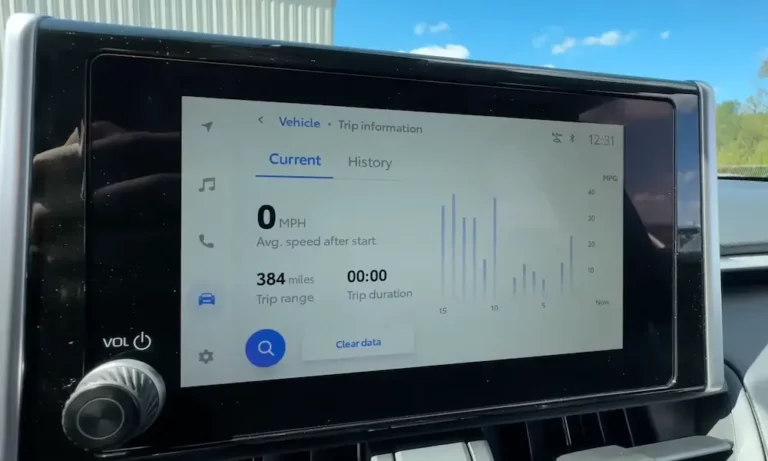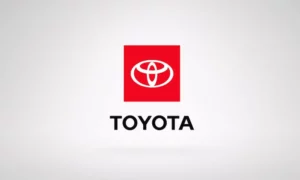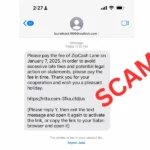Is your Toyota’s touch screen acting up? Maybe it’s frozen, showing a blank screen, or simply not responding to your taps. Don’t worry—you’re about to get your infotainment system back on track without that dreaded trip to the dealership.
A properly functioning touch screen is essential for everything from navigation to music control, and knowing how to reset it can save you time and money. Let’s dive into all the methods you need, from quick fixes to complete factory resets.
Common Toyota Touch Screen Problems You Can Fix
Before jumping to a full reset, identify what you’re experiencing:
- Screen freezes or becomes unresponsive
- Bluetooth won’t connect to your phone
- Navigation system errors
- Audio system glitches
- Apps crash or don’t open
- Blank or black screen
Each of these issues might require different approaches, but we’ll cover all the solutions you need.
Quick Fixes to Try Before Resetting
Try these simple solutions first—they often resolve minor glitches without losing any of your settings:
Power Cycle Your Vehicle
Sometimes the oldest trick in the book works best:
- Turn off your vehicle completely
- Wait 2-3 minutes (this gives the system time to fully shut down)
- Restart your car
This simple restart clears temporary memory and often fixes minor glitches. Think of it as the equivalent of turning your smartphone off and on again.
Check Your Connections
If your screen issues began after connecting a device:
- Unplug any USB devices completely
- Reconnect them after 30 seconds
- If using Bluetooth, toggle it off and on again on your phone
Clean Your Touch Screen
Sometimes it’s not a software issue at all:
- Turn off the screen
- Use a microfiber cloth (slightly dampened if necessary)
- Gently wipe the screen to remove fingerprints and debris
- Avoid using harsh chemicals or paper towels that might scratch the surface
How to Perform a Soft Reset on Toyota Touch Screen
A soft reset restarts your system without deleting your personal data—like bookmarks, paired phones, and saved locations.
Method for Standard Toyota Touch Screens
- Press and hold the power button (often the same as the volume knob)
- Keep holding for 5-10 seconds
- The screen will go black and then restart
- Release the button when you see the Toyota logo
This method works on many Toyota models including Camry, Corolla, and RAV4.
Method for Newer Toyota Models (2020 and Later)
For vehicles with the latest infotainment systems:
- 12.3-inch displays: Press and hold the power button switch for at least 3 seconds
- 8-inch displays: Press and hold the VOL knob for at least 3 seconds
The system will reboot while keeping all your settings intact.
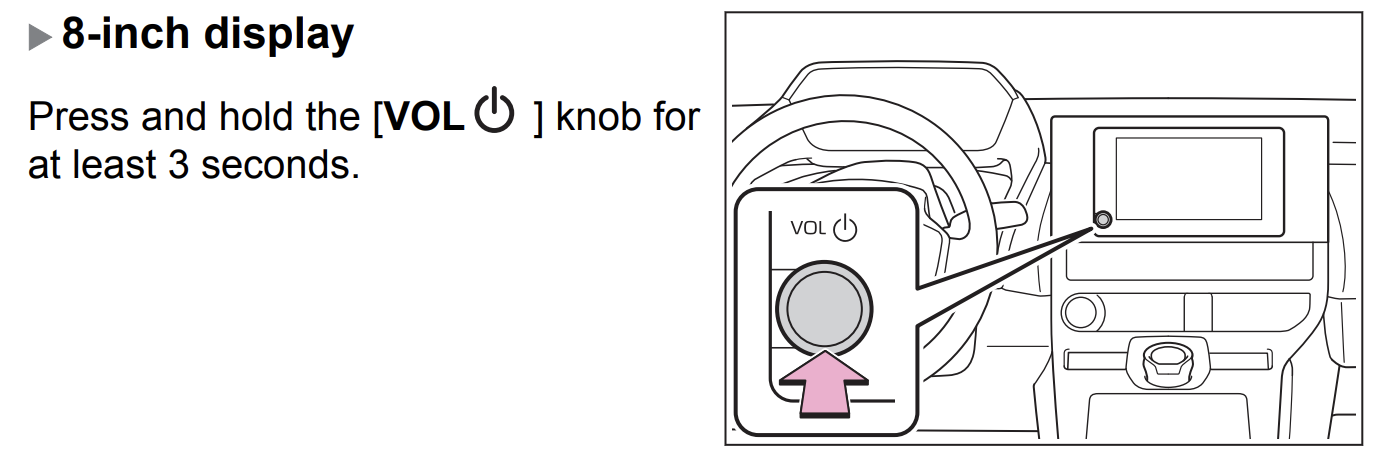
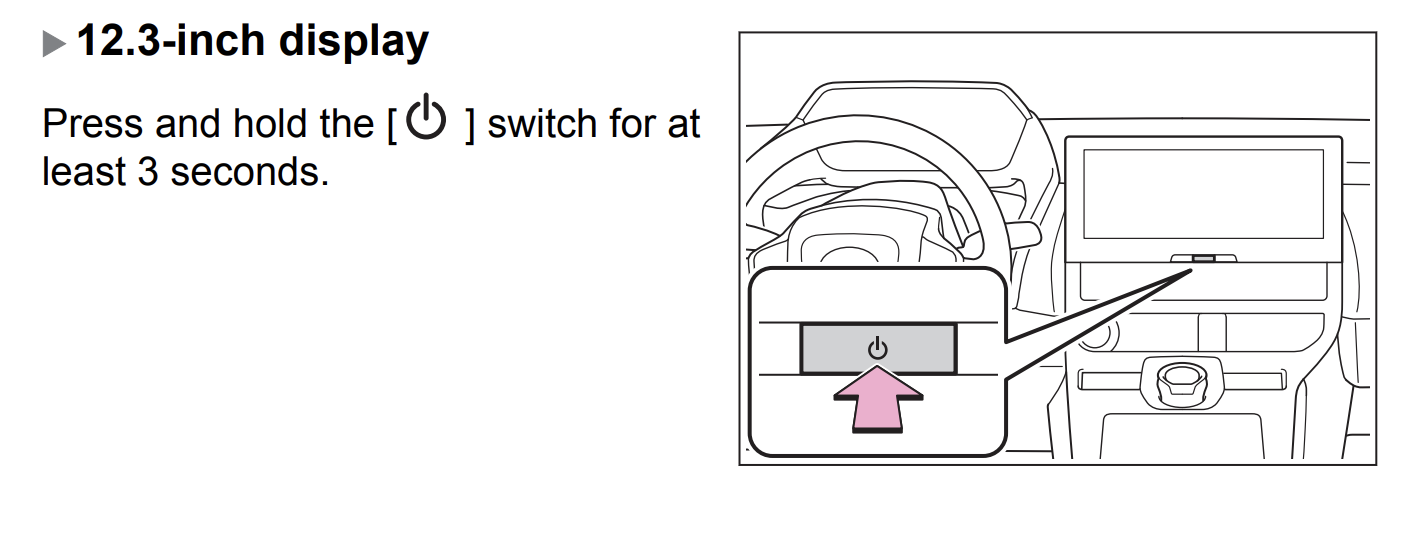
Resetting Personal Settings While Keeping System Data
If you want to clear your personal settings but keep the system software intact:
- From the home screen, tap the Settings icon (gear symbol)
- Navigate to “General” or “System”
- Find “Reset” under user profiles or settings
- Select “Reset User Settings” or “Reset All Settings”
- Confirm when prompted
This option removes things like your audio preferences and climate control settings but keeps your map data and system files.
Complete Factory Reset Procedures for Toyota Touch Screens
When nothing else works, a factory reset is your nuclear option. This completely wipes all data and returns the system to its original state.
Standard Menu Factory Reset
This works for most Toyota models with Entune systems:
- From the home screen, tap Settings
- Scroll down and select “General” or “System”
- Look for “Factory Reset” or “System Reset”
- Select it and confirm when prompted with “All users and personal data will be removed”
- The system will reset and restart automatically
Remember, this will erase ALL your data including paired phones, navigation favorites, and custom settings.
Hidden Service Menu Reset (Entune Systems)
This method accesses a dealer-level service menu:
- Turn the ignition to ACC position (accessory mode) without starting the engine
- Press and hold the APPS button on your radio
- While holding APPS, turn your headlights on and off three times
- A hidden service screen should appear
- Look for and press the “INIT” button until a dialog box appears
- Select “YES” to confirm the factory reset
This powerful reset option can fix stubborn issues that standard resets can’t handle.
Battery Disconnect Method
For the most persistent problems:
- Turn off your vehicle completely
- Disconnect the negative battery terminal
- Wait at least 10-15 minutes
- Reconnect the battery
- Start your vehicle
This method forces a complete power drain of all vehicle systems and can resolve issues that software-only resets can’t fix. Toyota service bulletins recommend this approach for particularly stubborn infotainment problems.
Model-Specific Reset Instructions
Different Toyota models have slightly different procedures:
Toyota RAV4 Touch Screen Reset
- Press and hold the power/volume knob for 10 seconds
- For factory reset, go to Settings > General > Delete Personal Data
- On newer models with the 10.5″ screen, hold the volume knob while pressing the seek forward button
Toyota Camry Infotainment Reset
- Locate the small reset button (usually near the CD slot or volume knob)
- Press and hold for 3-5 seconds until the screen goes black
- For Entune 3.0 systems, hold the volume knob for 10 seconds
Toyota Corolla Touch Screen Reset
- Press and hold the power/volume button for 10 seconds
- For newer Corollas (2019+), use the Settings menu to find System Reset
- Some models have a physical reset button you can press with a paperclip
Fixing Toyota Bluetooth Connection Problems
If your main issue is Bluetooth connectivity:
- Delete your phone from the car’s Bluetooth devices:
- Go to Settings > Bluetooth > Your Phone > Delete
- Remove the Toyota from your phone’s saved Bluetooth connections
- Perform a soft reset by holding the power button
- Re-pair your devices:
- Enable Bluetooth on your phone
- On the Toyota screen, go to Settings > Bluetooth > Add New Device
- Select your phone when it appears and confirm the pairing code
This process creates a fresh connection and resolves most Bluetooth issues.
Troubleshooting Toyota Entune App Suite Problems
If you’re having trouble with specific apps:
- Make sure your phone has a strong data connection
- Update the Toyota Entune app on your smartphone
- Check if you’re logged in to all accounts (Spotify, Pandora, etc.)
- Try uninstalling and reinstalling the Entune app on your phone
- Perform a soft reset of your infotainment system
Remember that some Toyota app functionality depends on your phone’s data connection, not the car itself.
Preventing Future Toyota Touch Screen Problems
Keep your system running smoothly with these tips:
- Regularly update your phone’s operating system
- Don’t leave your car parked in extreme temperatures for long periods
- Disconnect devices properly before turning off the car
- Clean the screen regularly with appropriate products
- Avoid installing unofficial software or modifications
Protecting Your Data During Resets
Before performing any factory reset:
- Write down your favorite radio stations
- Save your common navigation destinations in another device
- Note your audio and climate preferences
- Take screenshots of any custom settings
This makes it easier to restore everything once the reset is complete.
By following these methods, you should be able to resolve most issues with your Toyota touch screen. Start with the simpler fixes before attempting factory resets, as these will erase all your personalized settings and data.