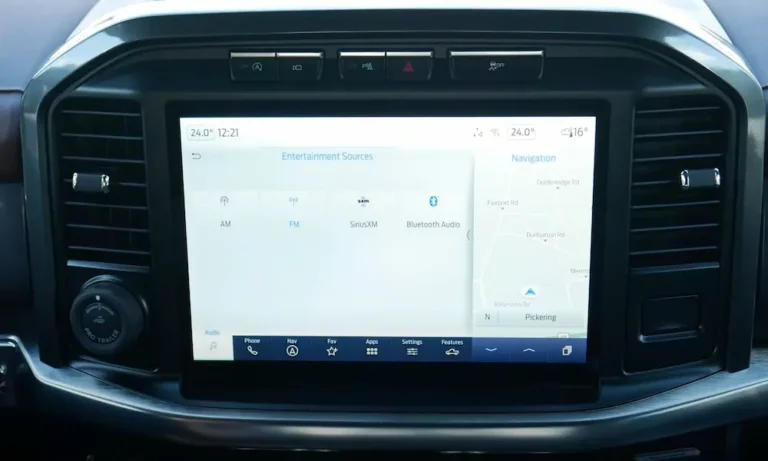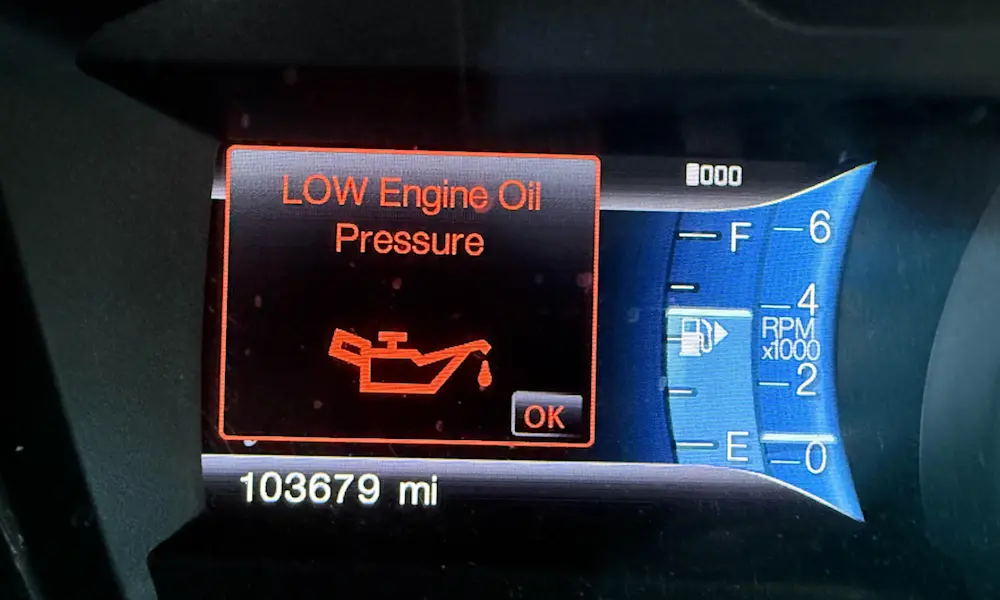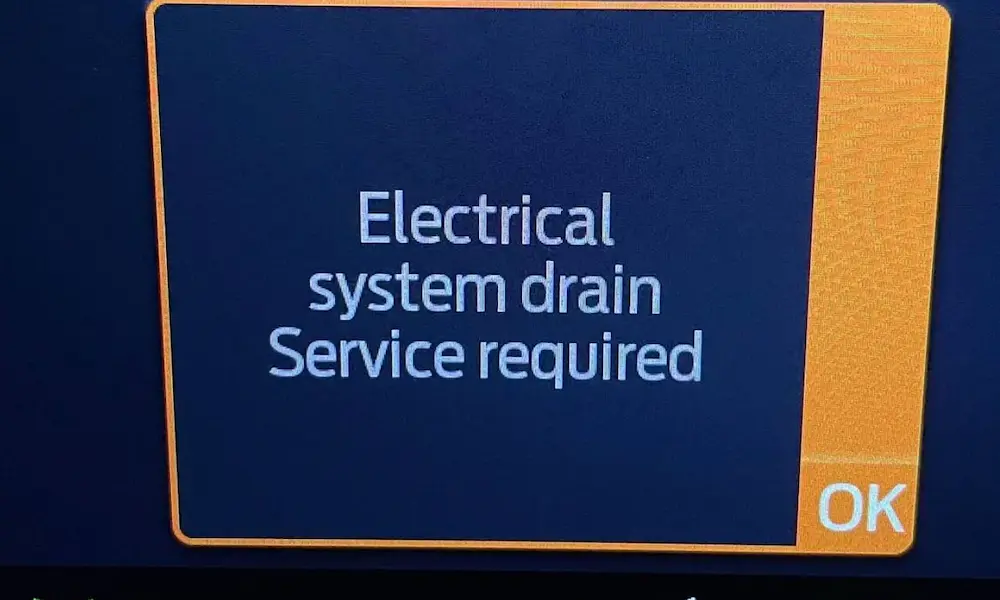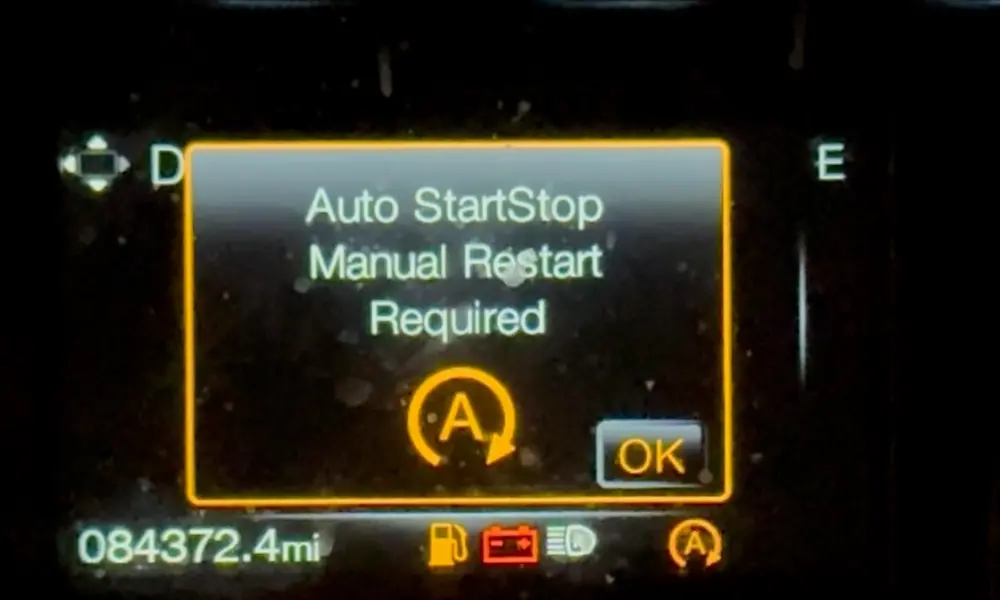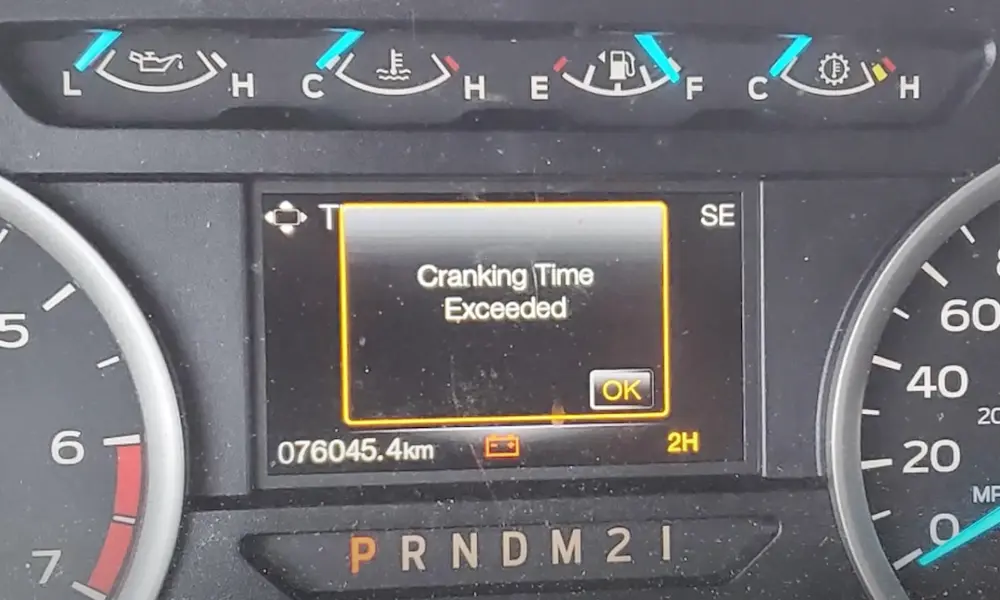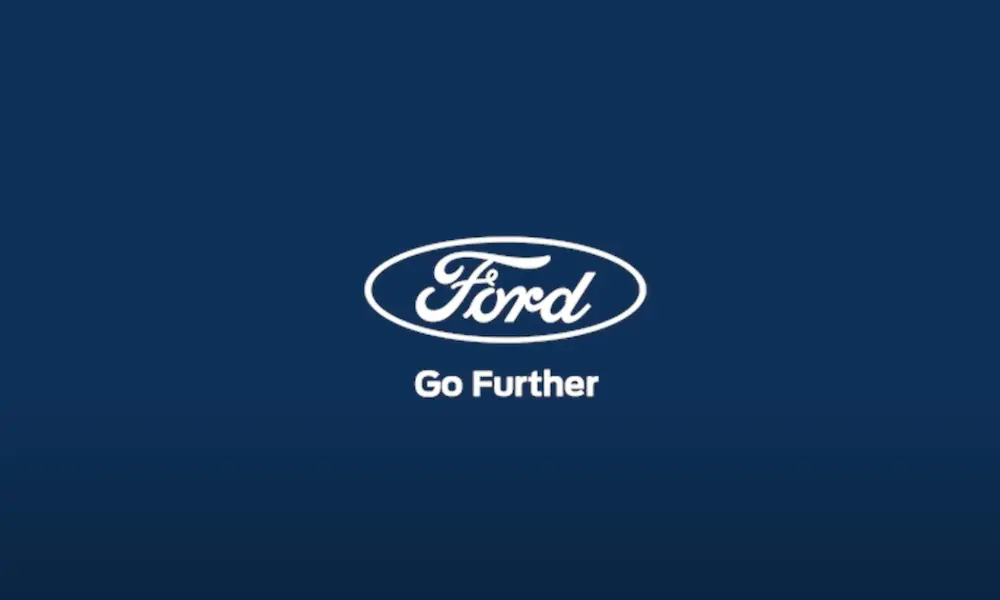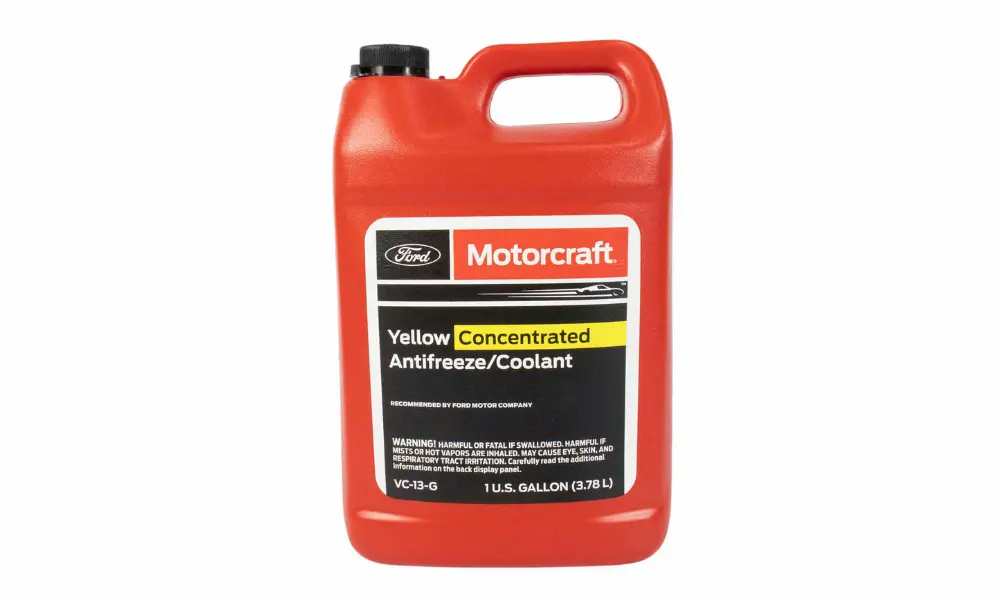Experiencing a blank screen in your Ford F150 can be frustrating, especially when you’re unsure what’s causing it. Often, a simple reset or checking the auto light settings can be the quick fix you need. Stay with us, and you’ll find out how to solve these screen issues, making sure you enjoy a smooth ride. Keep reading to explore solutions and get your screen back up and running!
Understanding the Ford F-150 Display Screen
The Ford F-150 comes equipped with a display screen managed by the SYNC 3 system. This section looks at the components of the SYNC 3 system and the display screen’s functions.
Components of the SYNC 3 System
SYNC 3 is designed to make your driving experience smoother by integrating various features. It offers navigation tools, communication options, and entertainment controls. The touchscreen is responsive, allowing you to interact easily. Voice commands are a highlight, letting you operate functions without taking your hands off the wheel. You can connect your smartphone via Bluetooth or USB to use apps and music streaming services.
An important component is the processor, which handles multiple tasks simultaneously to keep the interface seamless. Software updates keep the system running efficiently, so ensuring your system is up-to-date will enhance performance. Overall, SYNC 3 is user-friendly and customizable, making your trips more enjoyable.
Overview of Display Screen Functions
The display screen in your Ford F-150 is central to both entertainment and information. You can access music, podcasts, and radio easily. The navigation function provides maps and real-time traffic updates to help you reach your destination. For hands-free calls and texting, voice commands let you keep your focus on the road.
Information on demand is a feature that lets you adjust settings, check fuel consumption, or view maintenance alerts. By connecting your phone, you can access apps like Apple CarPlay or Android Auto. With its clear visuals and intuitive interface, the F-150 display screen enhances every aspect of your drive, from staying informed to enjoying more engaging and connected journeys.
Common Issues with the Ford F-150 Display Screen
The Ford F-150 display screen can sometimes face challenges like a black screen, an unresponsive touchscreen, and problems with voice commands. Understanding these issues can help you diagnose and troubleshoot effectively.
Black Screen Problems
A black screen can be a sign of power or connectivity issues. It might happen intermittently where the screen turns off for a few minutes and then comes back on. Sometimes, it is due to a loose wire connection or a faulty fuse. Ensuring that all connections to the display are secure can resolve this problem.
A soft reset of the system can also be helpful. You can perform a soft reset by holding down the power and volume buttons simultaneously. If the problem persists, it may be necessary to consult a professional.
Unresponsive Touchscreen Issues
An unresponsive touchscreen can be incredibly frustrating. This issue often arises from software glitches or physical malfunctions. If your screen is slow to respond, try resetting the system. This action can resolve temporary software issues.
To perform a reset, you can disconnect the battery for a few minutes. Make sure to check connections for any damage. If the problem continues, a more in-depth inspection might be needed.
It can also help to update the SYNC software to the latest version to prevent these issues from recurring.
Inconsistent Voice Command Functionality
Voice commands in your Ford F-150 may sometimes not work as expected. This inconsistency can arise from outdated software or microphone issues. Often, recalibrating the system settings can help improve voice command recognition.
Ensure that the microphone is clean and free from obstructions. If your voice commands are still not functioning well, updating the software can solve many common issues.
Consider checking online forums to see if others are experiencing similar problems. Forums like the Ford F150 Forum often have tips from other users dealing with similar challenges. These communities can provide additional guidance and solutions.
Troubleshooting Basic Display Screen Issues
When your Ford F150 display screen isn’t functioning, it can be a hassle. Two common solutions include performing a soft reset of the SYNC system and checking for blown fuses in the fuse box. These steps can help restore your display screen.
Performing a Soft Reset of the SYNC System
A soft reset can often fix frozen or glitchy screens on your Ford F150. To perform this, keep the vehicle turned on with the engine running. Press and hold the power and right seek buttons on your radio simultaneously for a few seconds. This should reboot the SYNC system and possibly resolve display issues.
Checking the Fuse Box for Blown Fuses
Blown fuses can also cause display issues. Locate the fuse box under the hood or near the passenger side dashboard. Using the diagram inside the fuse box cover, identify the fuse responsible for the display system.
Carefully check if it looks blown. If it is, replace it with a new fuse of the same amperage. This simple fix is crucial for maintaining the electrical system’s functionality.
If you’re unsure about handling fuses, consider consulting a professional or refer to replacing blown fuses in Ford F150 for further advice. Regular checks can prevent potential future problems with your display screen.
Advanced Diagnostics and Solutions
If you’re dealing with display issues in your Ford F150, understanding advanced diagnostic options is crucial. This section will cover resetting the APIM and how battery issues can affect the display screen. Knowing these can help you troubleshoot and potentially solve display problems in your truck.
Resetting the APIM (Accessory Protocol Interface Module)
The APIM is responsible for managing the infotainment system and other digital functions in your Ford F150. Sometimes, resetting the APIM can resolve issues with an unresponsive or blank display screen.
To reset the APIM, first, press and hold the Seek Up button and the Radio Power button simultaneously for a few seconds. This action restarts the system and can clear temporary glitches affecting the display. If this soft reset doesn’t help, disconnecting the vehicle’s battery for about 10 minutes can perform a deeper reset on the entire system, often solving more persistent problems.
If you’re unsure about handling these processes or if issues persist, consulting a professional technician could be beneficial. Regular software updates may also play a role in keeping the system stable, which you can check for via your Ford dealership or forums.
Battery Issues That Affect the Display
Battery problems can significantly impact the operation of your Ford F150’s display screen. A weak or failing battery might lead to insufficient power for the electronic systems, causing them to malfunction.
Check the battery terminals for corrosion, as this can prevent the flow of electricity. Make sure to inspect the battery’s voltage; a reading below 12.4 volts might indicate that the battery needs charging or replacement. Keep in mind that cold weather can exacerbate battery issues, as seen in older F150 models experiencing display malfunctions during cold snaps.
Regular maintenance of the battery ensures that your electronic systems, including the display, function optimally. If problems continue despite having a good battery, further diagnostics might be necessary to identify deeper issues.
Maintaining the Display Screen for Longevity
Keeping your Ford F150’s display screen in good shape is important to enhance your driving experience. Here are some easy tips to help maintain it.
- Regular Cleaning: Gently wipe the screen with a microfiber cloth to remove fingerprints and dust. Avoid harsh chemicals to prevent damage.
- Proper Ventilation: Ensure that vents near the display screen aren’t blocked. Good airflow helps the display stay cool, which can extend its life.
It’s a good idea to regularly check your SYNC 3 system for updates. These updates can fix bugs and improve performance. You can find these updates on the Ford website or at your dealer.
Take note of any changes in your display screen’s behavior. If anything seems unusual, like screen flickering, address the issue promptly.
If you have a Lariat or another Ford F150 trim with advanced features, ensure you understand how they work with the display screen. This knowledge can prevent unnecessary wear and tear.
Consider investing in a screen protector. This adds an extra layer of security against scratches and smudges. It’s a small investment that can have a big impact.
Watch out for extreme temperatures. Parking in shade during hot weather and avoiding cold temperatures can keep your screen safe.
By following these steps, you can keep your display screen working well for a long time.