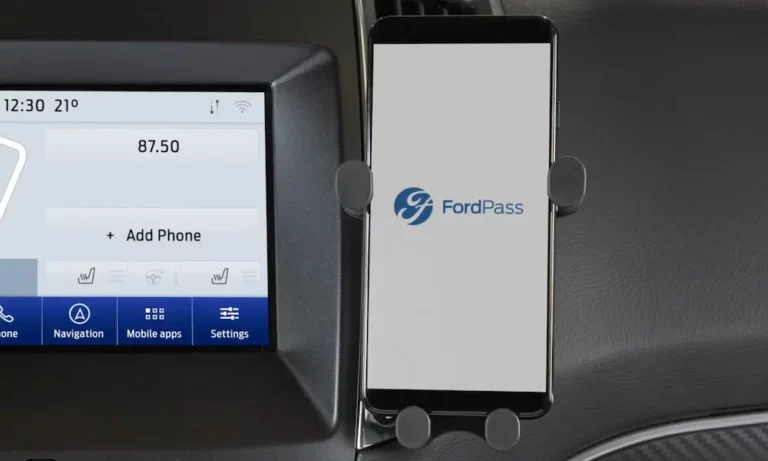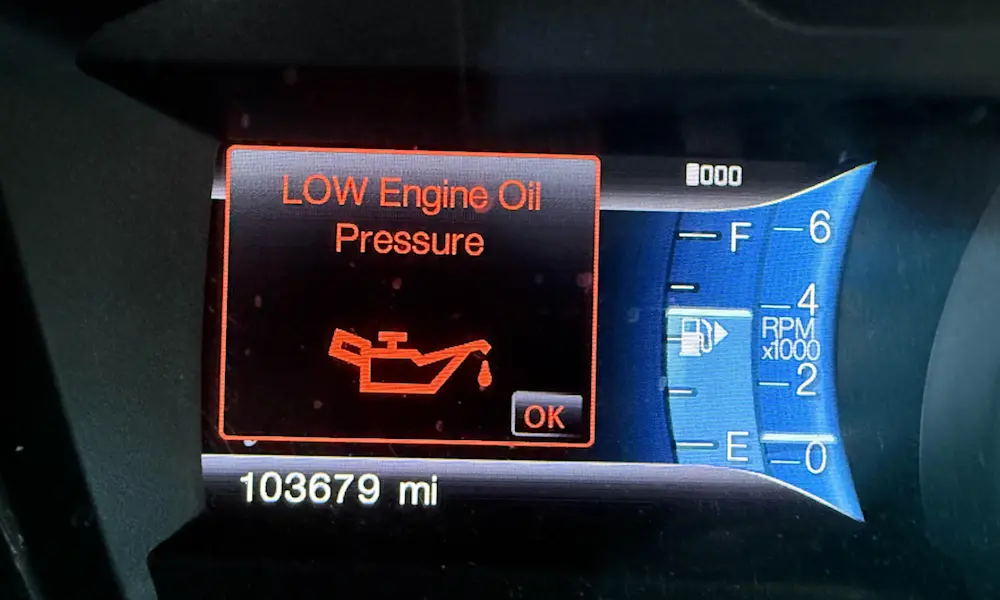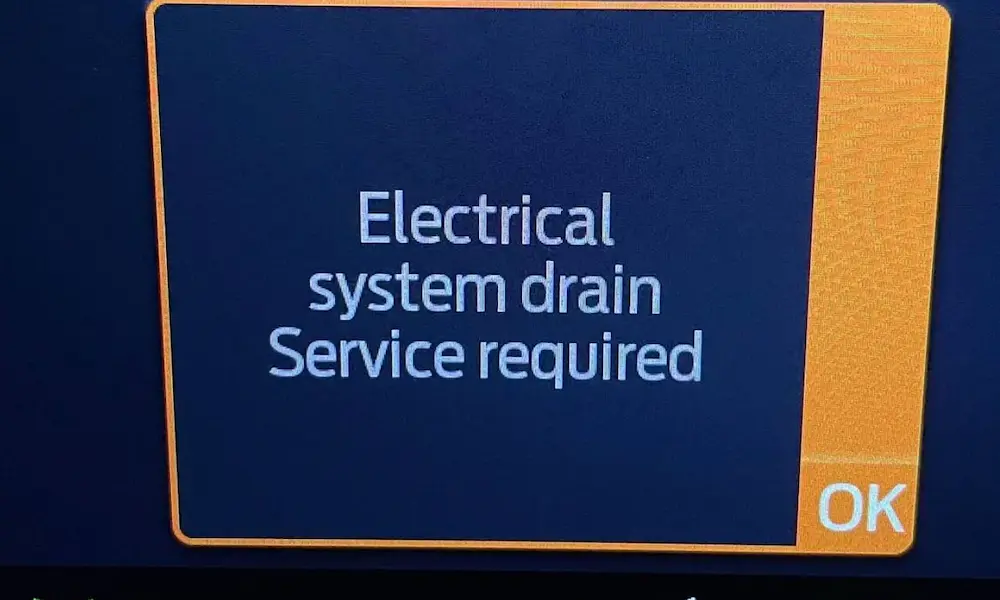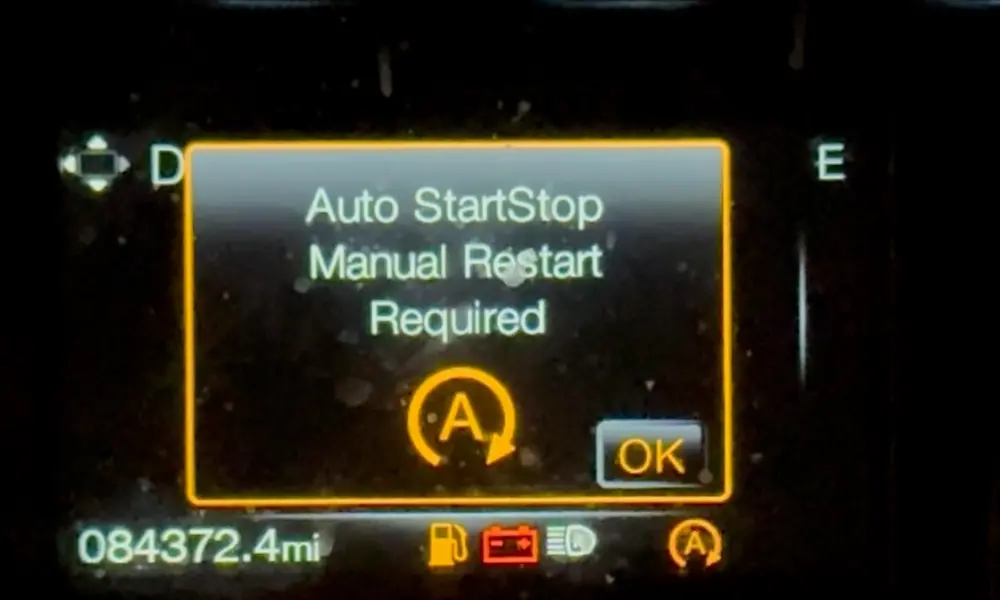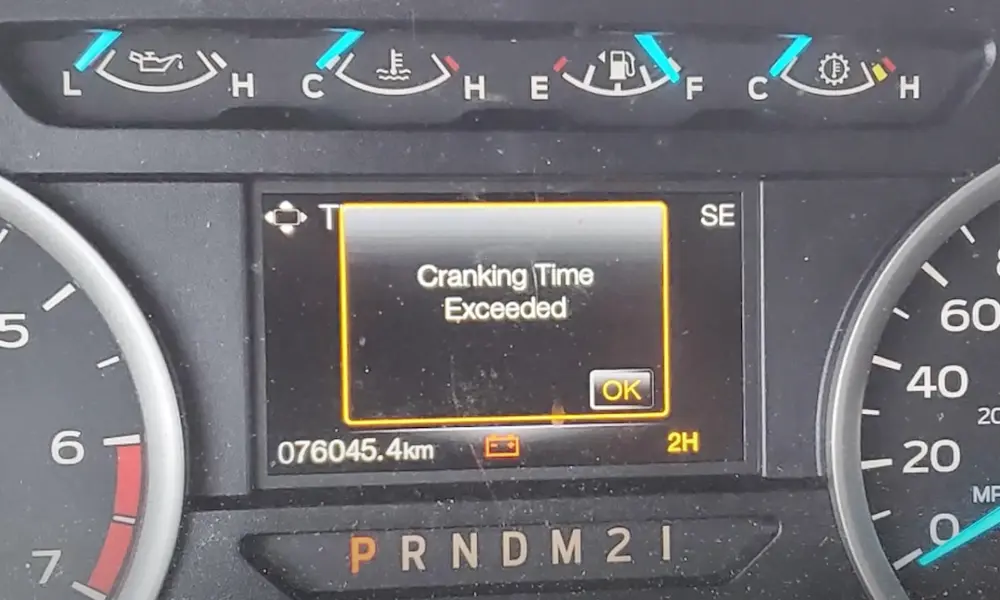Having trouble connecting your FordPass app to your Ford vehicle? You’re dealing with a common issue that can turn a helpful feature into a frustrating headache. The good news is that most connection problems can be resolved without a trip to the dealer.
What Causes FordPass Connection Problems?
The FordPass app should make your life easier by letting you remotely start your vehicle, lock or unlock doors, and check important vehicle data like tire pressure and oil life. When it doesn’t connect, several culprits might be to blame:
- Software glitches in the FordPass app
- Problems with your vehicle’s modem (TCU)
- Outdated firmware on your vehicle’s systems
- Improper initial setup of the connectivity features
- Missing hardware components in older models
Let’s tackle each potential issue with solutions that work.
Quick Fixes to Try First
Before diving into more complex solutions, try these simple fixes that solve many FordPass connectivity issues:
Update and Restart Your FordPass App
Your phone’s app might simply need a refresh:
- Check for app updates in your device’s app store
- Force quit the FordPass app completely
- Restart your phone
- Reopen the FordPass app and try connecting again
This basic step clears temporary data that might be blocking the connection and ensures you’re running the latest version with bug fixes.
Reset Your Vehicle’s Connection
A quick vehicle-side reset often solves connectivity hiccups:
- Turn your vehicle off completely
- Open and lock the driver’s door, then close it
- Wait at least 2 minutes (this allows systems to fully power down)
- Restart your vehicle
- Try connecting with FordPass again
This “key cycle” process gives your vehicle’s systems a chance to reboot and establish a fresh connection.
Checking Your In-Vehicle Settings
If quick fixes don’t work, you’ll need to check settings in your vehicle:
Verify FordPass Connect is Enabled
On your vehicle’s SYNC screen:
- Go to Settings
- Select FordPass Connect
- Select Connectivity Settings
- Confirm Vehicle Connectivity is turned ON
If it’s already on, try turning it OFF, waiting one minute, then turning it back ON to refresh the connection.
Confirm Your Vehicle Has the Required Hardware
Not all Ford vehicles come with the necessary hardware for FordPass connectivity. To check:
- Look for a “FordPass Connect” button in your SYNC settings
- Check your vehicle’s build date (models before 2020 might not have connectivity hardware as standard)
- Verify your vehicle has a Navigation-enabled APIM (Accessory Protocol Interface Module)
Without the proper hardware components, some FordPass features simply won’t work regardless of your troubleshooting efforts.
Advanced App-Based Solutions
When basic fixes fail, try these more thorough app-based approaches:
Reinstall the FordPass App
A clean installation often resolves persistent connectivity issues:
- Delete the FordPass app from your device
- Restart your phone
- Download and install a fresh copy from your app store
- Log in with your Ford account credentials
- Attempt to connect to your vehicle again
This creates a fresh instance of the app without any corrupted data or settings.
Remove and Re-add Your Vehicle
Sometimes the connection between your account and vehicle needs to be re-established:
- In the FordPass app, go to vehicle settings
- Select the option to remove your vehicle
- Confirm the removal
- Add your vehicle again using the VIN number
- Follow the activation prompts to reconnect
This process re-authorizes the connection between your FordPass account and vehicle.
Vehicle System Resets and Updates
More stubborn connectivity issues might require deeper system resets:
Perform a SYNC Master Reset
This returns your vehicle’s infotainment system to factory settings:
- On your SYNC screen, go to Settings
- Select General
- Choose Master Reset
- Confirm the reset (don’t worry, this preserves your personal data)
- Wait for the system to restart
- Try connecting with FordPass again
A master reset clears corrupted settings while maintaining your personal data.
Update Your Vehicle’s Software
Outdated firmware can cause connectivity problems:
- Check for available SYNC updates through your vehicle’s settings
- If available, follow the prompts to install updates
- For more comprehensive updates, dealers can install the latest firmware
Some users report success after dealers flash the latest software release over USB, which can update the modem’s firmware and restore proper connectivity.
When Hardware Issues Are to Blame
Sometimes the problem goes beyond software:
Modem (TCU) Problems
If your vehicle’s Telematics Control Unit (the modem) has failed, you might see messages like:
- “Vehicle modem is active” but can’t complete activation
- “This vehicle does not have connectivity” on a compatible vehicle
- “Vehicle hotspot feature is not enabled in this vehicle”
These could indicate a hardware failure requiring dealer intervention.
Hardware Compatibility Issues
Certain FordPass features require specific hardware:
| Model Year | Typical Hardware Status | Potential Limitations |
|---|---|---|
| 2020+ | Full connectivity hardware standard | Full feature access |
| 2018-2019 | Partial connectivity hardware | Limited remote features |
| Pre-2018 | May lack connectivity hardware | Minimal FordPass functionality |
Older vehicles might need hardware upgrades to enable full functionality, which can cost around $1,000 for components like a Navigation-enabled APIM.
When to Contact Ford Support
If you’ve tried all the above solutions without success, it’s time for professional help:
Contact Ford’s Connectivity Support Line
Ford maintains a dedicated support line for connectivity issues:
- Phone: 1-800-336-0486
- Hours: Monday-Saturday, 9AM-9PM
- Services: Remote diagnostics, guided troubleshooting, dealer referrals
These specialists can often diagnose modem issues remotely and provide model-specific guidance.
Schedule a Dealer Visit
A dealer visit is necessary when:
- Your modem has completely failed
- The connectivity was never properly activated during vehicle setup
- Updating firmware requires specialized equipment
- You need hardware components installed or replaced
Ask the dealer to check for relevant technical service bulletins like SSM 50251, which addresses issues with remote commands and vehicle authorization.
Is Your Car Still Under Warranty?
Before paying for repairs, check your coverage:
- Standard warranty typically covers connectivity components
- Many users report having modem issues addressed under warranty
- Extended warranties often include electronic systems coverage
- Even vehicles with higher mileage may be eligible for repairs under specific service bulletins
If your vehicle is still under warranty, modem replacements and connectivity repairs are typically covered at no cost.
Making the Most of FordPass When It’s Working
Once you’ve resolved your connectivity issues, take advantage of everything FordPass offers:
- Remote start (great for cold or hot days)
- Lock/unlock doors from anywhere
- Vehicle location services
- Fuel level and range information
- Maintenance scheduling and tracking
- Vehicle health alerts
The convenience these features provide makes troubleshooting connectivity issues well worth the effort for most owners.
Despite the occasional frustration, a properly connected FordPass system significantly enhances your Ford ownership experience with remote access and valuable vehicle insights that weren’t possible in earlier automotive generations.