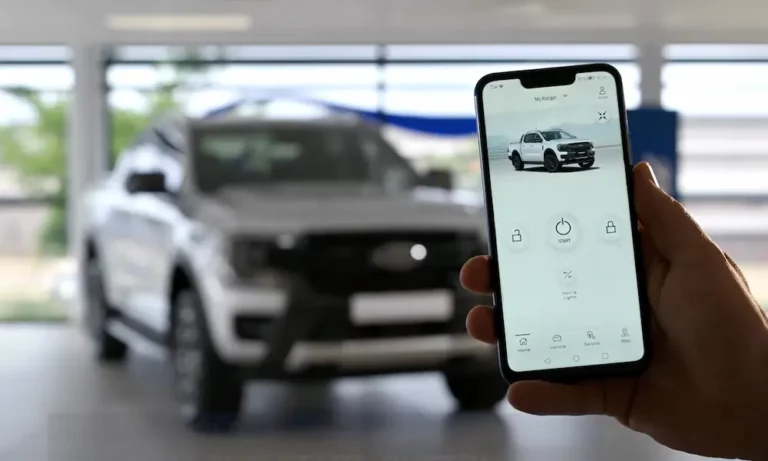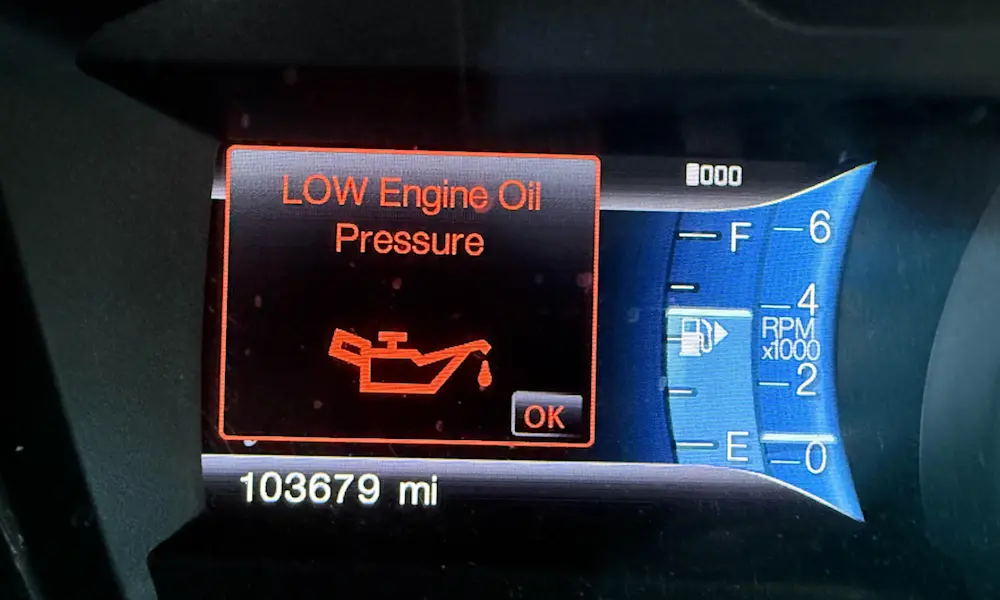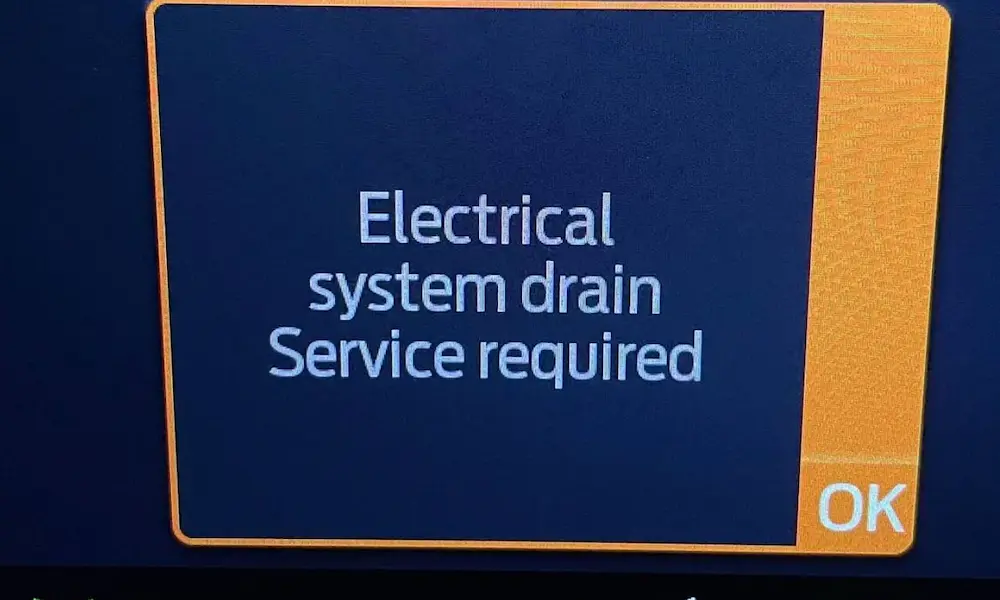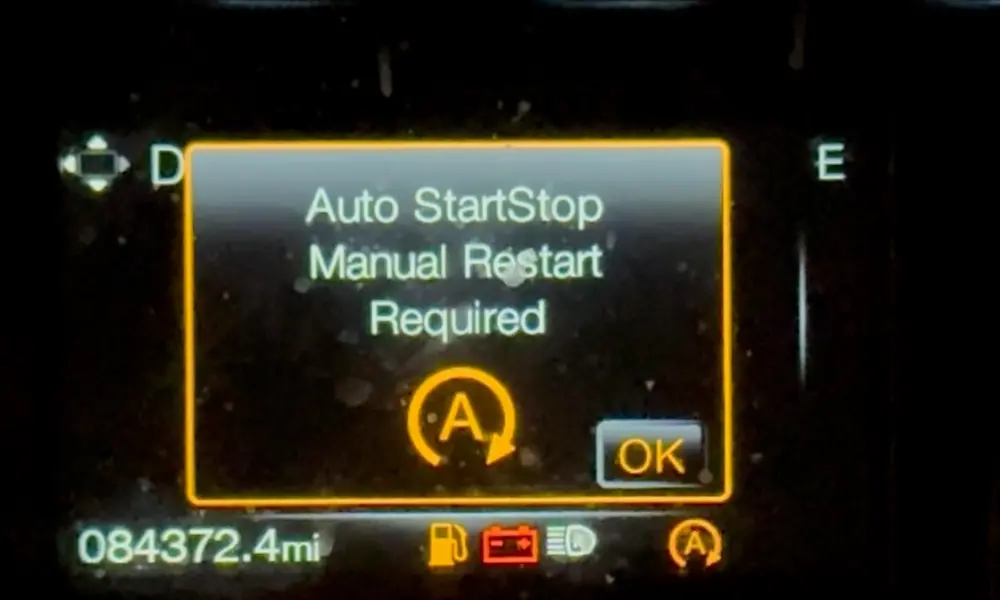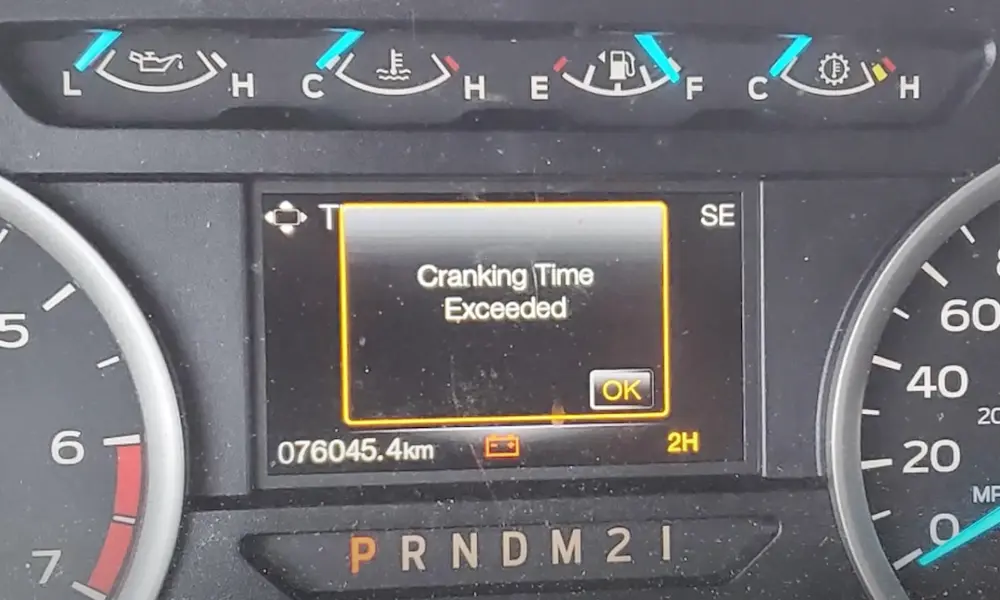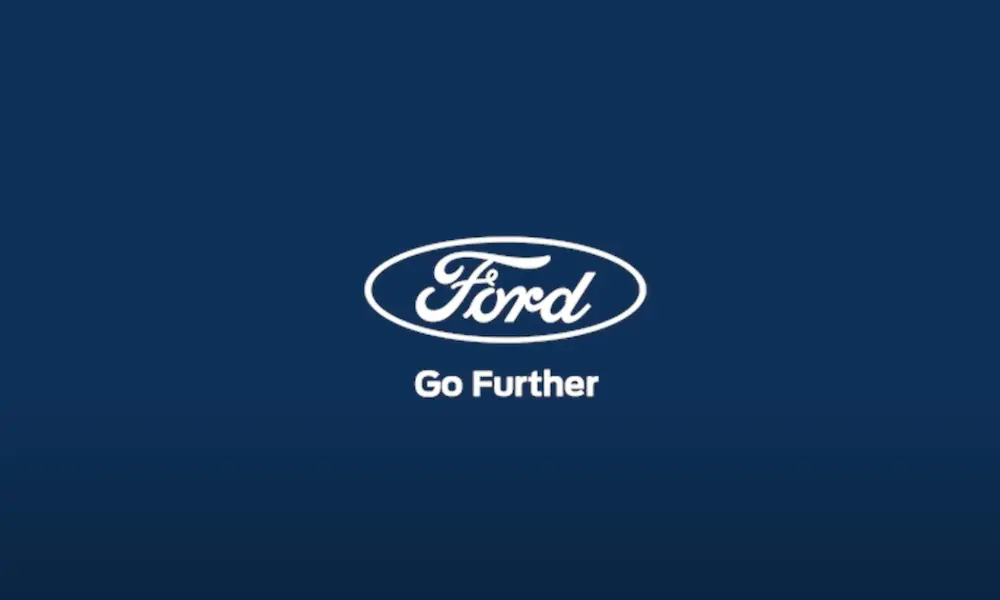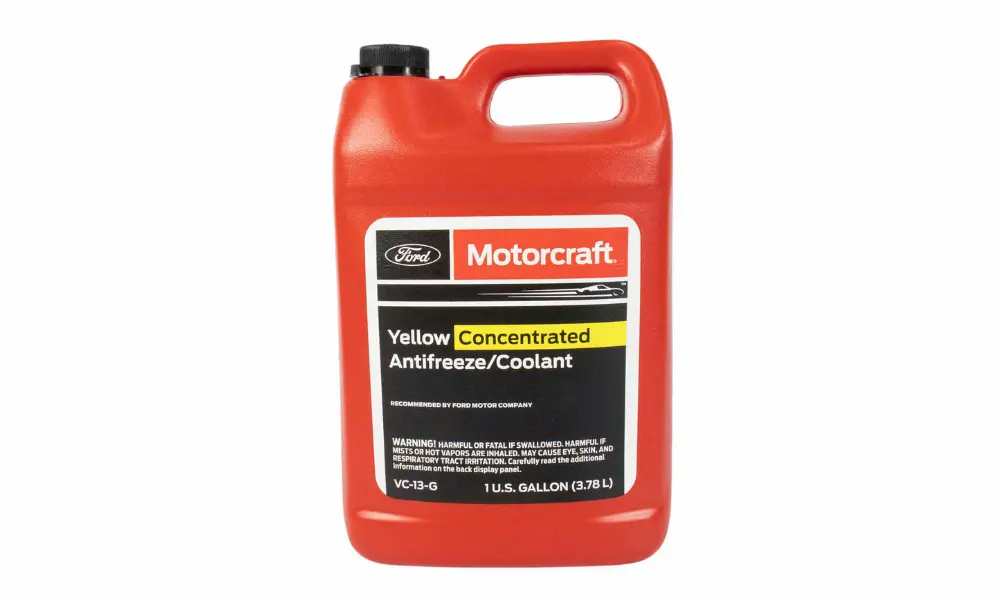Experiencing trouble with your FordPass remote start can be frustrating. To get it working again, ensure all vehicle doors, trunks, and hoods are closed, and the car is in Park mode. If you’re still stuck, additional tips and solutions are just a scroll away. Dive into this article to discover how to tackle these issues and get your vehicle starting remotely without a hitch.
Understanding FordPass Remote Start
FordPass Remote Start is a handy feature that lets you start your vehicle using the FordPass app, ensuring your car is warmed up or cooled down before you get inside. This section will highlight the key features and essential requirements necessary to make the most of this tool.
Key Features of FordPass
With the FordPass app, you can remotely start your vehicle, providing convenience and enhancing your overall driving experience. The app allows you to unlock doors, locate your vehicle, and even track vehicle health like oil life and tire pressure. These features ensure you’re always informed about your car’s condition.
The app uses FordPass Connect to enable these features, requiring a compatible vehicle with the service activated. This built-in technology communicates with your vehicle, making it easy to use remote functions and gain useful insights into your car’s status.
Essential Remote Start Requirements
For the remote start to work without a hitch, certain conditions must be met. First, ensure that all vehicle doors, the trunk, hood, and tailgate are securely closed. It’s important to keep the vehicle in Park mode and turn off the engine before using the remote start feature.
Keep the FordPass app updated to avoid any software glitches that might cause the feature to fail. This ensures that you’re using the latest version with all required bug fixes. If you encounter issues, checking the settings and ensuring that the remote start system is turned on is crucial. If problems persist, a restart of the vehicle or resetting the app might help resolve the issue.
Common Issues with FordPass Remote Start
If your FordPass remote start is giving you trouble, you’re not alone. Many users face challenges like connection problems, software glitches, incorrect settings, and internal car modes like deep sleep. Let’s look at each issue a bit more closely, so you can get your remote start working smoothly again.
Connection Problems
Often, issues with FordPass remote start stem from connection problems. Your remote start might work fine at home but not elsewhere. This can be due to poor Wi-Fi or cell signal. It’s a good idea to test your internet connection in different places.
Try switching to a different network if you notice that the app works inconsistently. Also, ensure your phone has good network coverage. If the problem persists, checking Ford’s service status online may reveal any server-related issues at their end.
Software and Firmware Glitches
Sometimes, software and firmware glitches can cause the FordPass app to misbehave. Make sure both your smartphone and the app are up to date. Developers frequently release updates to fix known bugs and compatibility issues, so keeping your FordPass app updated is crucial.
You might also need to update your car’s firmware. This ensures everything is in sync. If applying updates doesn’t solve the issue, uninstalling and re-installing the app could be the next step.
Incorrect Account Settings
Setting up your FordPass account correctly is vital for remote start to work. Check your vehicle’s settings to ensure your FordPass account is linked properly. Incorrect setup can prevent the app from functioning as expected, leading to remote start failure.
It’s also important to verify that your vehicle identification number (VIN) and other personal details are entered correctly in the app. A quick check of your account settings can help eliminate any potential errors and streamline your use of the app.
Deep Sleep Mode Activation
Ford vehicles can enter a deep sleep mode to save battery when they haven’t been used for a while. If your car is in this mode, remote start won’t work.
To fix this, simply start the car manually by using the key until deep sleep mode is disabled. Once the vehicle is active, the app should reconnect, and functions should return to normal. Remember, running your car more regularly can prevent it from going into deep sleep mode.
Step-by-Step Troubleshooting Guide
If your FordPass remote start isn’t working, there are a few steps you can take to resolve this issue. Ensure that your internet connection is stable, the app is reset, correct vehicle conditions are met, and software is up-to-date. Let’s walk through these steps to get your system running smoothly.
Checking Internet and FordPass Connectivity
First, ensure you’re connected to the internet. If your Wi-Fi or cellular connection is weak, the remote start feature may not function correctly. Check your phone’s connection and restart it if necessary.
Next, confirm that the FordPass Connect is active. If there are persistent connectivity issues, consider contacting your network provider for further assistance. Strong connectivity ensures that remote start commands are received by your vehicle without delays.
Resetting the FordPass App
If connectivity isn’t the issue, the next step is resetting the app. Start by closing the FordPass app completely. On most devices, you can do this by swiping the app away or using your device’s app management tool.
After closing the app, restart it. If problems persist, you may need to delete and reinstall the app. Remember to sign back in and check that all settings have been restored appropriately. This refresh can often resolve stubborn functionality problems.
Verifying Vehicle Conditions and Settings
Make sure your vehicle conditions and settings are suitable for remote start. Check that all doors, the hood, and trunk are closed properly. Your vehicle should be in park, with the gear lever securely positioned.
Navigate through your vehicle’s settings to confirm that remote start is enabled. Use the steering wheel controls to access this menu. It’s vital that your vehicle meets all these criteria for the remote start to function effectively.
Applying Software Updates
Sometimes, software glitches can hinder remote start operations. Check for updates for the FordPass app, your vehicle’s system, or both. Follow the instructions in your vehicle and phone settings to ensure you’re running the latest software versions.
Application and system updates often fix bugs and enhance performance. After updates, restart both your vehicle and mobile device to ensure changes take effect. By keeping everything up-to-date, you maximize the chances of seamless functionality.
Remote Start Functionalities
Remote start systems in Ford vehicles enable you to start your engine remotely, which can be essential for warming up your car in cold weather or cooling it down in hot conditions. You can use either the key fob or the convenient FordPass app for this task.
Operating the Remote Start via Key Fob
To start your Ford vehicle using the key fob, press the lock button once to ensure all doors are secure. Then, press the remote start button twice in quick succession. A feature indicator, like the parking lights, will confirm that the engine has started. Keep in mind that this method works within a specific range, usually around 300 feet.
If needed, you can extend the engine run time by repeating the remote start process within three seconds after the engine starts. This feature ensures your car remains comfortable even on days when you need extra time. It’s a simple and reliable way to operate your vehicle without stepping outside.
Using the FordPass App for Remote Start
The FordPass app offers remote start capabilities directly from your smartphone. Compatible with most modern Ford vehicles, the app provides an intuitive interface. To begin, access the FordPass app and navigate to the remote start feature.
Slide the start toggle to initiate the process. One advantage is that you can execute this wherever you have a cellular connection. Once the engine starts, you can check your vehicle’s status, including run time and other data. Additionally, you can either extend remote start time or stop the engine remotely for more control over your vehicle, making it a flexible option for managing car functionalities on the go.
Vehicle Preparation
Preparing your vehicle properly is crucial for using FordPass’s remote start feature successfully. Ensuring vehicle doors, the hood, and tailgate are fully closed and alarm systems are set up correctly can prevent malfunctions. This section provides essential steps and guidelines to follow.
Ensuring Door and Hood Safety Checks
Before attempting a remote start, it’s important to ensure all vehicle doors, hood, and tailgate are securely closed. An open door or hood may prevent the system from starting. This safety measure is in place to prevent accidents or damage.
Modern vehicles often have sensors to detect if anything is ajar, which can disable the remote start feature. Double-check these components before trying to use the remote start function. Listening for a beep or ensuring no warning lights are active on the dash can help confirm everything is closed properly.
Disabling Alarm Systems for Remote Start
To use the remote start, make sure any alarm systems are set to a mode that allows the function. This might involve disabling the alarm temporarily or setting it to a special remote start mode.
In some models, if the alarm horn sounds during or after a remote start attempt, it may indicate improper preparation or settings. Navigating through your car’s system settings often offers a menu to adjust alarm preferences for remote start. Ensuring this configuration is correct can prevent failed starts and unnecessary alerts.
These steps will help make sure you can start your car using FordPass with ease.
Advanced Tips for FordPass Remote Start
If your FordPass remote start is acting up, there are some advanced tips to help you make the most of its features and understand helpful indicators on your instrument cluster.
Maximizing FordPass Features
To get the most from the FordPass app, ensure both the app and your vehicle’s system are up to date. App updates often fix bugs and enhance functionality, so it’s key to keep your app current. Also, confirm that your vehicle has a strong cellular connection, as the app relies heavily on it for communication.
Another tip is to force quit and restart the FordPass app. This can refresh the connection and resolve temporary glitches. If problems persist, try reinstalling the app. By utilizing these methods, you might resolve persistent remote start issues and improve overall app performance.
Understanding the Instrument Cluster Indicators
Your instrument cluster offers crucial information about the remote start system. Familiarize yourself with the unique cluster setup in your Ford model. Accessing the settings via the steering wheel can reveal the remote start status. A checkmark indicates it’s enabled.
If you notice unusual notifications or warnings, it could indicate issues with the remote start feature. Address these alerts by consulting your owner’s manual or visiting a dealership if necessary. Exploring the settings and learning what each indicator means can save you hassle and ensure seamless operation of the remote start feature.