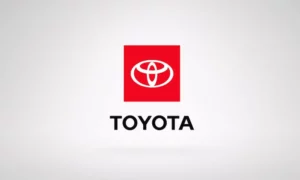You’re late for work, you jump in your Toyota, plug in your iPhone—and nothing happens. Or maybe it connects for a second, then drops. You’re stuck listening to static FM radio while your navigation app sits useless in your pocket. Sound familiar?
Here’s the truth: Toyota CarPlay issues aren’t random. There’s almost always a specific cause, and once you understand what’s breaking the connection, you can fix it in minutes.
Why Toyota CarPlay Fails: It’s Not Always the Car
Before you blame your RAV4’s infotainment system, understand this: CarPlay requires a complex “handshake” between your iPhone and your vehicle. If one piece of that puzzle is out of place—whether it’s a privacy setting on your phone or a corrupted Bluetooth pairing—the whole thing breaks.
Most Toyota owners waste time randomly toggling settings. That rarely works. You need a systematic approach.
Your Cable is Probably Trash (Yes, Really)
If you’re using wired CarPlay, this is the #1 culprit.
That gas station Lightning cable you grabbed for $8? It’s charging your phone, so you think it’s fine. But here’s the problem: cheap cables can handle power without handling data. They lack the MFi (Made for iPhone) authentication chip required for the high-speed data transmission that CarPlay demands.
The Cable Checklist
- Is it MFi-certified? Look for the “Made for iPhone” logo on the packaging.
- Does it wiggle in the port? That’s a sign of worn connectors or debris blocking a full connection.
- Is it longer than 3 feet? Longer cables = more resistance = voltage drop = failed handshake.
Clean Your iPhone’s Port
Sounds silly, but pocket lint compacts at the bottom of your Lightning or USB-C port. The cable might “click in,” but the data pins aren’t making contact. Grab a wooden toothpick and gently scrape out any debris. You’ll be shocked at what comes out.
You’re Using the Wrong USB Port
Toyota vehicles have multiple USB ports. They are not the same.
Only one port per vehicle is wired for data—usually marked with a “Multimedia” icon or located on the front center stack. The others? They’re charge-only ports designed to keep devices powered, not connected.
Model-Specific Port Locations
- 2024 Tacoma: The data-capable USB-C port is on the dashboard near the climate controls, not the armrest.
- RAV4/Camry: Front center console port is for data. The armrest storage bin port is power-only.
- Tundra/4Runner: Check your owner’s manual, but typically the driver-side dash port is your target.
If you’re plugged into a charge port, your phone will power up, but CarPlay will never launch. No error message. No explanation. Just silence.
iOS Privacy Settings are Blocking the Connection
Apple’s security layers can accidentally lock out your vehicle. This is especially common after iOS updates.
Screen Time Restrictions
If you (or anyone with access to your phone) enabled Screen Time, CarPlay might be disabled entirely.
Check this: Settings > Screen Time > Content & Privacy Restrictions > Allowed Apps.
The CarPlay toggle must be green (ON). If it’s off, your iPhone refuses to acknowledge the vehicle’s connection request.
USB Accessories Restricted Mode
This security feature (introduced in iOS 12) blocks the data lines of your charging port if your phone has been locked for over an hour. It’s designed to prevent “juice jacking” attacks.
The fix: Settings > Face ID & Passcode > Allow Access When Locked > USB Accessories > ON.
Siri Must Be Enabled
CarPlay legally requires Siri for hands-free operation. If Siri is disabled, CarPlay won’t launch.
Verify: Settings > Siri & Search. Enable “Listen for ‘Hey Siri'” or “Press Side Button for Siri.”
The VPN on Your Phone is Killing Wireless CarPlay
If you use a VPN app (NordVPN, ExpressVPN, etc.), it’s likely causing your wireless connection to fail.
Here’s why: Wireless CarPlay uses Wi-Fi, not Bluetooth, to transmit video and audio. Your car creates a local Wi-Fi network with no internet access. When your VPN detects this connection, it tries to tunnel all traffic through its encrypted server. Since the car’s Wi-Fi doesn’t have internet, the VPN connection fails.
Many VPNs have a “Kill Switch” feature that blocks all network traffic when the VPN can’t connect. This severs the CarPlay data stream.
The VPN Fix
- Disable “Connect on Demand” in your VPN app settings.
- Whitelist the CarPlay network in your VPN’s exclusion list.
- If that doesn’t work, temporarily disable the VPN before entering your car.
Your Home Wi-Fi is Competing with Your Car’s Wi-Fi
This is a sneaky one that affects wireless CarPlay users who park in their driveway.
The scenario: You start your car while still connected to your home Wi-Fi. The car requests your iPhone to switch to its local Wi-Fi network. But your iPhone detects that your home network has internet while the car’s network doesn’t. So it refuses to switch, prioritizing the “better” connection.
Result: Bluetooth pairs, but CarPlay never launches.
The fix: Manually disconnect from your home Wi-Fi before starting the car, or enable “Auto-Join” for the CarPlay network in Settings > Wi-Fi > (tap the ‘i’ next to your car’s network).
Toyota-Specific Bugs You Need to Know About
If you’ve checked cables, settings, and VPNs—and you’re still having issues—you might be hitting a known firmware bug.
The “Remote Start” Connection Timeout (2024 Tacoma/Tundra)
Here’s the sequence:
- You remote start your truck from inside your house.
- The head unit boots up and immediately scans for your phone.
- You’re too far away, so the scan times out.
- The system enters a “Connection Failed” state and stops polling.
- You walk to your running truck, but the system doesn’t retry the connection.
Workaround: Manually go to Settings > Bluetooth & Devices and force a reconnection, or restart the head unit.
GPS Location Drift (2024/2025 RAV4/Camry)
Your map shows you driving sideways, spinning in circles, or in a field next to the highway. But when you disconnect CarPlay and use your phone directly, the location is accurate.
What’s happening: CarPlay uses “sensor fusion,” accepting GPS data from both your phone and the car’s onboard antenna. Your Toyota is sending corrupted GPS coordinate data, and your iPhone is trying to reconcile the conflicting signals.
Status: This is a known firmware issue. Some dealers have issued GPS antenna module replacements or firmware patches.
Audio Source Hijacking
You’re listening to FM radio. You open Facebook on your phone (which is capable of playing audio, even if it’s muted). The Toyota system immediately switches to CarPlay audio input—and goes silent because Facebook isn’t actually playing anything.
Why: Toyota’s “Auto-Switch to Active Audio Source” logic is overly aggressive. The system sees that an audio session has started and assumes you want to hear it.
No real fix: This is a design flaw in the Toyota Audio Multimedia system. The only workaround is to avoid opening audio-capable apps while driving.
The Nuclear Option: Forget and Re-Pair
When the Bluetooth security keys or Wi-Fi credentials become corrupted (often after an iOS update), partial troubleshooting won’t work. You need to completely sever the relationship and start fresh.
Step-by-Step Forget Protocol
- On the vehicle: Settings > Bluetooth & Devices > Select your phone > Delete/Forget.
- On your iPhone (Bluetooth): Settings > Bluetooth > Tap the (i) next to your Toyota > Forget This Device.
- On your iPhone (CarPlay): Settings > General > CarPlay > Select your Toyota > Forget This Car.
- Reboot both devices: Hard restart your iPhone (Volume Up, Volume Down, Hold Side Button). Soft reset your vehicle by holding the Power/Volume Knob for 10 seconds.
- Re-pair from scratch: Initiate pairing from the vehicle screen.
This clears corrupted handshake data and forces a clean authentication process.
How to Soft Reset Your Toyota Head Unit
Before you do anything invasive, try rebooting the infotainment system. This clears temporary cache and restarts the OS kernel without erasing your settings.
The method: Press and hold the Power/Volume Knob for 5 to 10 seconds.
The screen will go black, then display the “Toyota” startup animation. This fixes frozen screens, black screens, and unresponsive touch interfaces.
iOS 18 Broke CarPlay for Many Toyota Owners
If you updated to iOS 18 and suddenly lost CarPlay functionality, you’re not alone.
The Microphone Goes Silent
CarPlay visual projection works, but Siri can’t hear you. The microphone orb appears, but it doesn’t process speech.
Temporary workaround: Press the Voice Command button on your steering wheel (triggering the car’s native voice assistant), then cancel it. This force-reloads the audio input driver.
Permanent fix: Perform the full Forget and Re-Pair sequence. When your phone asks “Allow CarPlay to access…” during re-pairing, confirm all prompts.
Audio Plays from Your Phone Instead of Car Speakers
You can see CarPlay on the dashboard, but audio comes from your iPhone’s internal speaker.
Analysis: The A2DP audio routing profile has failed. Your phone thinks it’s projecting video to the car but retaining audio locally.
Fix: Hard reset your iPhone to reset the iOS audio daemon.
Firmware Updates: The Gatekeeping Problem
Keeping your head unit firmware current is critical for compatibility with new iOS versions.
For 2022+ Models (Toyota Audio Multimedia)
Navigate to Settings > General > Software Update on the vehicle screen. Note: This often requires an active Drive Connect subscription or a strong home Wi-Fi signal.
For Older Entune 3.0 Models
Firmware must be downloaded to a USB drive. Here’s the controversy: Toyota doesn’t publicly list all firmware files. You’re forced to visit the dealership, where they may charge a diagnostic fee ($175+) to perform the update.
If you obtain the file, format a USB 2.0 drive as FAT32, place the update file on it, and insert it into the data port while the vehicle is running. The system should auto-detect the update.
Wired vs. Wireless: Which Should You Use?
Wireless CarPlay sounds convenient, but it’s fragile. Here’s the decision matrix:
| Factor | Wired | Wireless |
|---|---|---|
| Stability | Rock solid | Variable (RF interference, boot timing issues) |
| Audio Quality | Lossless | Compressed |
| Battery | Charges while connected | Drains battery (generates heat) |
| Latency | Near zero | Noticeable lag in map panning |
| Failure Rate | Low (cable-dependent) | High (protocol-dependent) |
My take: If you’re experiencing the Remote Start bug, frequent disconnects in specific city areas, or audio quality issues, revert to wired. It’s less convenient, but it works.
The Hidden Service Menu (For Advanced Diagnostics)
If you’ve exhausted all troubleshooting and suspect a hardware failure, you can access Toyota’s diagnostic menu.
How to Enter Service Mode (2019-2023 Models)
- Turn ignition to ON (engine off or on).
- Press and hold the Audio or Menu button.
- While holding, cycle the Headlight Switch from OFF to ON and back three times rapidly.
- The screen will change to a grey diagnostic interface.
What You Can Check
- Microphone Test: Speak into the cabin. A bar graph should react. If it doesn’t, the physical microphone array in the roof console is disconnected.
- GPS Signal Strength: View the number of satellites tracked. If it shows 0 or static coordinates while moving, the GPS antenna or telematics module is faulty.
The Real Problem: Two Worlds Colliding
Here’s what most people don’t understand: Toyota CarPlay failures aren’t about “broken” parts. They’re about interoperability friction.
You’re forcing two incompatible development cycles to play nice:
- Apple: Agile, consumer-focused, releasing major OS updates annually.
- Toyota: Slow, safety-validated, updating firmware on a multi-year cycle.
When iOS 18 drops, it changes the rules. Toyota’s firmware, written for iOS 17, has to adapt on the fly. Sometimes it works. Sometimes it doesn’t.
The Toyota Audio Multimedia system (2022+) is a massive improvement over Entune 3.0, but it introduced new fragility: cloud-based profiles, wireless handshakes, and aggressive audio source switching. These features work beautifully when everything aligns—and fail spectacularly when one variable is off.
Your Action Plan
Here’s the order of operations:
- Check your cable. Use MFi-certified only. Clean your port.
- Verify the USB port. Use the data-capable port, not charge-only.
- Audit iOS settings. Screen Time, USB Accessories, Siri.
- Disable your VPN (if using wireless).
- Forget and re-pair both Bluetooth and CarPlay.
- Soft reset the head unit (hold volume knob 10 seconds).
- Update firmware (vehicle and iPhone).
- Switch to wired if wireless continues to fail.
Most issues resolve at step 1, 3, or 5. If you’ve done all of this and it still doesn’t work, you’ve got a hardware failure—faulty USB port, bad GPS antenna, or corrupted head unit storage—and you need a dealer visit.
But for 90% of you reading this? The fix is simpler than you think. Start with the cable.