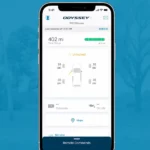When your Uconnect system flashes that dreaded “phone not available” message, it can throw a wrench in your entire driving experience. No hands-free calls, no music streaming, and no navigation guidance—just frustration. You’re looking at one of the most common headaches for Chrysler, Dodge, Jeep, and Ram owners, but the good news is that most Uconnect connection problems can be fixed without a trip to the dealership.
Why Your Uconnect System Says “Phone Not Available”
Uconnect connectivity issues typically show up in several ways:
- Your phone connects and disconnects in an endless loop
- The system won’t automatically connect to your previously paired phone
- Your phone shows as connected but no audio plays through speakers
- Calls disconnect immediately after you answer
- The system refuses to recognize any phones for pairing
These problems often appear without warning—your system might work perfectly one day and completely fail the next. The timing can sometimes coincide with phone updates, but many users report issues that seem to pop up randomly.
Common Causes Behind Connection Problems
The frustrating reality with Uconnect connection problems is that there’s rarely a single cause. Here’s what might be happening:
Software Issues
- Corrupted Bluetooth profiles on your phone or in your vehicle
- Recent phone OS updates causing compatibility conflicts
- Outdated Uconnect firmware with unresolved bugs
Hardware Problems
- Recent electrical work on your vehicle triggered connection issues
- Faulty telematics convergence module behind your steering wheel
- Simple proximity problems when trying to pair devices
Quick Fixes to Try First
Before diving into more complex solutions, try these basic troubleshooting steps:
- Make sure your phone’s Bluetooth is actually turned on
- Verify you’re selecting “Uconnect” from your phone’s available devices list
- Keep your phone close to the system during the pairing process
- Check that your phone’s software is updated to the latest version
Reset and Repair Your Connection
Delete and Re-pair Your Devices
This simple fix solves a surprising number of Uconnect problems:
- Delete the existing Bluetooth connection from both your phone and the Uconnect system
- Restart your phone completely (not just sleep mode)
- Set up the pairing from scratch
Some users have found success by adding new connections at priority 3 rather than priority 1, which can sometimes resolve persistent connection loops.
Perform a Soft Reset on Your Uconnect System
Different Uconnect versions have different reset methods:
- Standard method: Hold both volume and tune knobs for 10-20 seconds until the system restarts
- For dual climate systems: Press and hold the driver’s side temperature up and down buttons together for 5-7 seconds until the engineering menu appears, then select radio reset
- Touchscreen method: Touch and hold the upper right corner of the touchscreen for 10 seconds
When Basic Methods Don’t Work
Try a Hard Reset (Factory Reset)
If soft resets don’t fix the problem:
- Access the engineering menu by holding both temperature up and down buttons
- Look for options to reset the radio or “remove all personal info”
- Confirm your choice when prompted
Be aware this will clear all your phone connections, saved settings, and favorite stations, so you’ll need to set everything up again from scratch.
Use Alternative Connection Methods
If Bluetooth continues to be problematic:
- Connect via USB cable to use Android Auto or Apple CarPlay instead
- Try manually triggering the connection by pressing the phone button rather than relying on automatic connection
Phone-Specific Solutions
For Android Phones
Android users face some unique challenges with Uconnect:
- Multiple users report specific issues with Android 15 beta versions
- Try clearing your phone’s Bluetooth cache:
- Go to Settings > Apps > Show System Apps
- Find Bluetooth app or services
- Clear cache and data
- Restart phone and try pairing again
For iPhones
iPhone users should try:
- Forgetting the Uconnect device in Bluetooth settings before repairing
- Checking if iOS updates have affected compatibility (iPhone 12 users have reported specific issues with older Uconnect systems)
- Resetting network settings (this will clear all saved WiFi passwords too)
Advanced Troubleshooting Options
If you’ve tried everything above without success, consider these deeper fixes:
Checking for System Updates
Your Uconnect system might need a software update:
- Visit the official Uconnect site to check if updates are available for your system
- Follow the instructions to download and install any available updates
- Some updates require dealer installation, so call your local service center if necessary
Understanding Hardware Problems
Some connection issues stem from hardware failures rather than software problems. The telematics convergence module (located behind the dashboard on the right side of the steering wheel) is often the culprit in stubborn cases.
Some resourceful owners have solved persistent issues by replacing this module, sometimes even using affordable parts from salvage vehicles.
When to Get Professional Help
If your DIY attempts haven’t resolved the issue:
Dealership Support Options
- If your vehicle is under warranty, the dealership should address the problem at no cost
- Uconnect support specialists can be reached at 1-877-855-8400
- Bring documentation of the troubleshooting steps you’ve already tried
Consider Aftermarket Alternatives
For vehicles with persistent issues:
- Aftermarket stereo systems offer more reliable alternatives to problematic Uconnect units
- Many modern aftermarket units support both Android Auto and Apple CarPlay
- Professional installation ensures proper integration with your vehicle’s existing systems
Real Solutions from Real Uconnect Users
Here’s what has worked for other drivers facing the same issues:
| Problem | User-Tested Solution | Success Rate |
|---|---|---|
| Constant disconnection loops | Delete all phones and re-pair at priority 3 | High |
| System not recognizing phone | Hard reset via engineering menu | Medium |
| Phone shows connected but no audio | Reset phone’s Bluetooth settings and clear cache | High |
| Can’t connect after phone update | Connect via USB until phone software stabilizes | Medium |
| Complete connection failure | Replace telematics module | High but costly |
Preventing Future Connection Problems
Once you’ve solved your immediate issue, take these steps to prevent recurrence:
- Avoid pairing excessive numbers of phones to your system
- When updating your phone’s operating system, be prepared to re-pair devices
- Periodically perform soft resets of your Uconnect system as preventative maintenance
- Keep your phone’s Bluetooth stack clean by occasionally forgetting unused devices
Uconnect systems can deliver a seamless connected experience when working properly, but Bluetooth technology has inherent limitations. Even properly functioning systems might require occasional reconnection. The key is finding which specific solution works for your particular vehicle and phone combination, then sticking with what works.